The Android TV Input Framework (TIF) simplifies the delivery of live content to Android TV. The Android TIF provides a standard API for manufacturers to use to create input modules for controlling Android TV. It also enables live TV search and recommendations via metadata published by the TV Input. The framework does not seek to implement TV standards or regional requirements.
The Android TIF makes it easier for device manufacturers to meet regional digital TV broadcast standards without re-implementation. This document may also inform third-party app developers who would like to create custom TV Inputs.
The Android TV Input Framework implementation includes a TV Input Manager. The TIF works with the TV App, a system app that can’t be replaced by a third-party app, to access built-in and IP tuner channels. The TV App communicates with TV Input modules supplied by the device manufacturer or other parties through the TV Input Manager.
The TV Input Framework consists of:
com.android.providers.tv.TvProvider): a database of channels, programs, and associated permissions
com.android.tv.TvActivity): the app that handles user interaction
android.media.tv.TvInputManager): allows the TV Inputs to communicate with the TV App
tv_input module): a hardware definition that allows system TV Inputs to access
TV-specific hardware when implemented
These components are covered in detail below. See the following diagram for a detailed view of the Android TV Input Framework architecture.
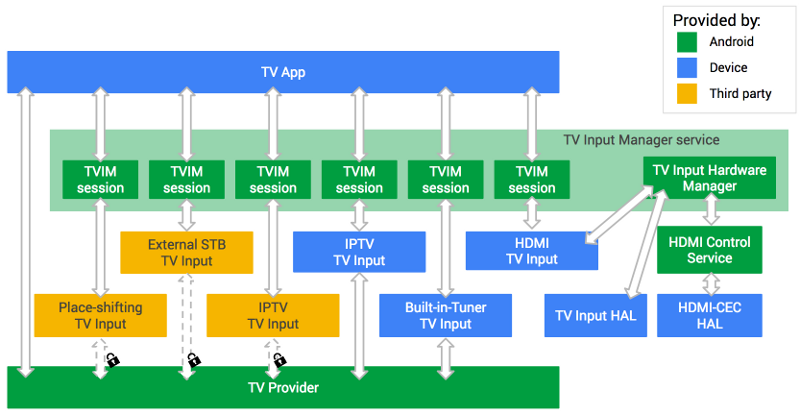
Figure 1. Android TV Input Framework (TIF) architecture
Here is how the architecture is exercised:
signatureOrSystem
TV Inputs and TV App have full access to the TV Provider database and are able
to receive KeyEvents.
TV_INPUT_HARDWARE permission for a hardware TV Input app, signals the TV Input Manager Service
to notify the TV Input service on boot to call the TV Input Manager Service and
add its TV Inputs. This permission allows a hardware TV Input app to support
multiple TV Inputs per TV Input service, as well as being able to dynamically
add and remove its supported TV Inputs.
The TV Provider database stores the channels and programs from TV Inputs. The TV Provider also publishes and manages the associated permissions so that TV Inputs can see only their own records. For instance, a specific TV Input can see only the channels and programs it has supplied and is prohibited from accessing any other TV Inputs’ channels and programs.
The TV Provider maps "broadcast genre" to "canonical genre" internally. TV
Inputs are responsible for populating "broadcast genre" with the value in the
underlying broadcast standard, and the "canonical genre" field will
automatically be populated with the correct associated genre from android.provider.TvContract.Genres. For example, with broadcast standard ATSC A/65 and program with genre 0x25
(meaning “Sports”), the TV Input will populate the “broadcast genre” with the
String “Sports” and TV Provider will populate the “canonical genre” field with
the mapped value android.provider.TvContract.Genres.SPORTS.
See the diagram below for a detailed view of the TV Provider.
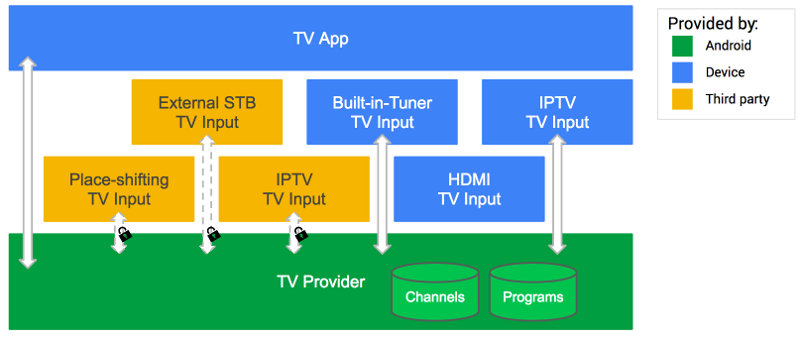
Figure 2. Android TV Provider
Only apps in the privileged system partition can read the entire TV Provider database.
Passthrough TV inputs do not store channels and programs.
In addition to the standard fields for channels and programs, the TV Provider
database also offers a BLOB type field, COLUMN_INTERNAL_PROVIDER_DATA, in each table that TV Inputs may use to store arbitrary data. That BLOB data
can include custom information, such as frequency of the associated tuner, and
may be provided in a protocol buffer or another form. A Searchable field is
available to make certain channels unavailable in search (such as to meet
country-specific requirements for content protection).
The TV Provider supports structured data in channel (android.provider.TvContract.Channels) and program (android.provider.TvContract.Programs) tables. These tables are populated and accessed by TV Inputs and system apps
like the TV App. These tables have four types of fields:
COLUMN_DISPLAY_NAME) or number (COLUMN_DISPLAY_NUMBER), or the title of the program being viewed.
COLUMN_TRANSPORT_STREAM_ID), original network ID (COLUMN_ORIGINAL_NETWORK_ID) and service id (COLUMN_SERVICE_ID).
COLUMN_INTERNAL_PROVIDER_DATA, are customizable BLOB fields where a TV Input can store arbitrary metadata
about their channel or program.
COLUMN_SEARCHABLE: Restricting search from some channels may be a requirement in certain
regions. COLUMN_SEARCHABLE = 0 means the channel should not be exposed in search results.
COLUMN_BROWSABLE: Visible to system applications only. Restricting channel from being browsed
by applications. COLUMN_BROWSABLE = 0 means the channel should not be included in the channel list.
COLUMN_LOCKED: Visible to system applications only. Restricting channel from being viewed by
invalid accounts without entering PIN code. COLUMN_LOCKED = 1 means the channel should be protected by parental control.
For a more exhaustive list of the fields, see android/frameworks/base/media/java/android/media/tv/TvContract.java
All fields are visible to anyone with access to the corresponding row. No fields are directly accessible to users; they see only what the TV App, System apps, or TV Inputs surface.
PACKAGE_NAME, the package (app) that owns that row, checked on Query, Insert, Update via
TvProvider.java.
A TV Input may access only the information it wrote and is
cordoned off from the information provided by other TV Inputs.
signatureOrSystem apps can acquire ACCESS_ALL_EPG_DATA permission to access the entire database.
The TV Input Manager provides a central system API to the overall Android TV Input Framework. It arbitrates interaction between apps and TV Inputs and provides parental control functionality. TV Input Manager sessions must be created one-to-one with TV Inputs. The TV Input Manager allows access to installed TV Inputs so apps may:
For sessions, a TV Input may be tuned by the TV App only to URIs it has added
to the TV Provider database, except for passthrough TV Inputs which can be
tuned to using TvContract.buildChannelUriForPassthroughInput(). A TV Input may also have its volume set. TV Inputs provided and signed by the
device manufacturer (signature apps) or other apps installed in the system
partition will have access to the entire TV Provider database. This access can
be used to construct apps to browse and search across all available TV channels
and programs.
An app may create and register a TvInputCallback with the android.media.tv.TvInputManager to be called back on a TV Input’s state change or on the addition or removal
of a TV Input. For example, a TV App can react when a TV Input is disconnected
by displaying it as disconnected and preventing its selection.
The TV Input Manager abstracts communication between the TV App and TV Inputs. The standard interface of TV Input Manager and TV Input allows multiple device manufacturers to create their own TV Apps while helping all third-party TV Inputs work on all TV Apps.
TV Inputs are Android apps in the sense they have an AndroidManifest.xml and are installed (via Play, pre-installed, or sideloaded). Android TV supports pre-installed system apps, apps signed by the device manufacturer and third-party TV Inputs.
Some inputs, like the HDMI input or built-in tuner input, can be provided only by the manufacturer as they speak directly with the underlying hardware. Others, such as IPTV, place-shifting, and external STB, can be supplied by third parties as APKs on Google Play Store. Once downloaded and installed, the new input can be selected within the TV App.
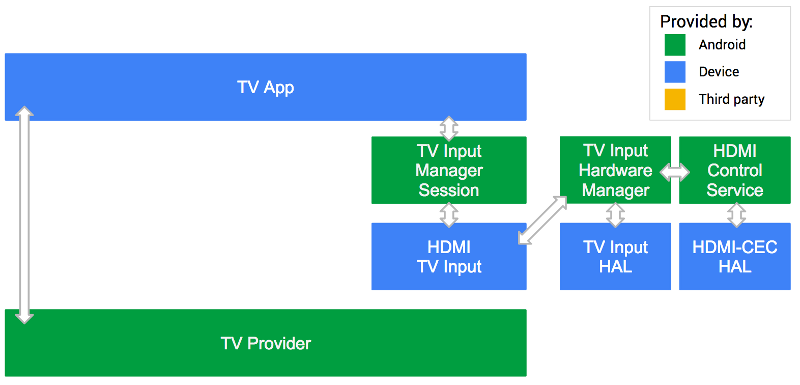
Figure 3. Android TV System Input
In this example, the TV Input provided by the device manufacturer is trusted
and has full access to the TV Provider. As a passthrough TV Input, it does not
register any channels or programs with the TV Provider. To obtain the URI used
to reference the passthrough input, use the android.media.tv.TvContract utility method buildChannelUriForPassthroughInput(String inputId). The TV App communicates with the TV Input Manager to reach the HDMI TV
Input.
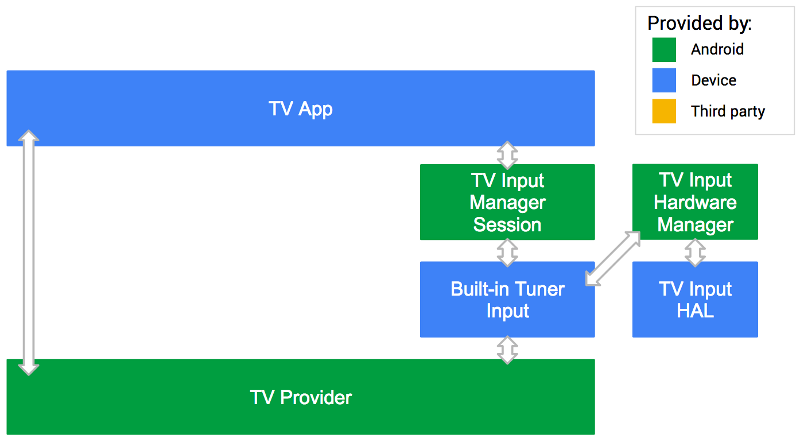
Figure 4. Android TV Built-in Tuner Input
In this example, the Built-in Tuner TV Input provided by the device manufacturer is trusted and has full access to the TV Provider.
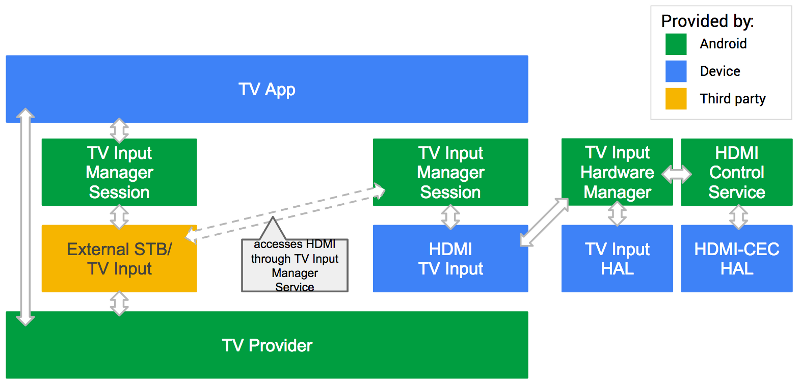
Figure 5. Android TV third-party input
In this example, the external STB TV Input is provided by a third party. Since that TV Input can’t directly access the HDMI video feed coming in, it must go through the TV Input Manager and use the HDMI TV Input provided by the device manufacture.
Through the TV Input Manager, the external STB TV Input can speak with the HDMI TV Input and ask it to show the video on HDMI1. So the STB TV Input can control the TV while the manufacturer-provided HDMI TV Input renders the video.
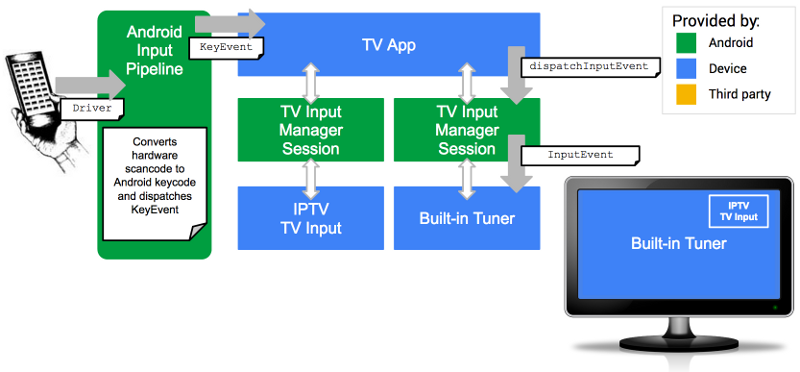
Figure 6. Android TV KeyEvents
The diagram above shows how buttons on a remote control are passed to a
specific TV Input for picture in picture (PIP) display. Those button presses
are interpreted by the hardware driver supplied by the device manufacturer,
converting hardware scancodes to Android keycodes and passing them to the
standard Android input pipeline InputReader and InputDispatcher functions as KeyEvents. These in turn trigger events on the TV App if it is in focus.
Only system TV Inputs are eligible to receive InputEvents, and only if they have the RECEIVE_INPUT_EVENT system permission. The TV Input is responsible to determine which InputEvents
to consume and should allow the TV App to handle the keys it does not need to
consume.
The TV App is responsible for knowing which system TV Input is active, meaning
selected by the user, and to disambiguate incoming KeyEvents and route them to the correct TV Input Manager session, calling dispatchInputEvent() to pass on the event to the associated TV Input.
The following diagram shows a more detailed view of how KeyEvents are routed through the Android TIF.
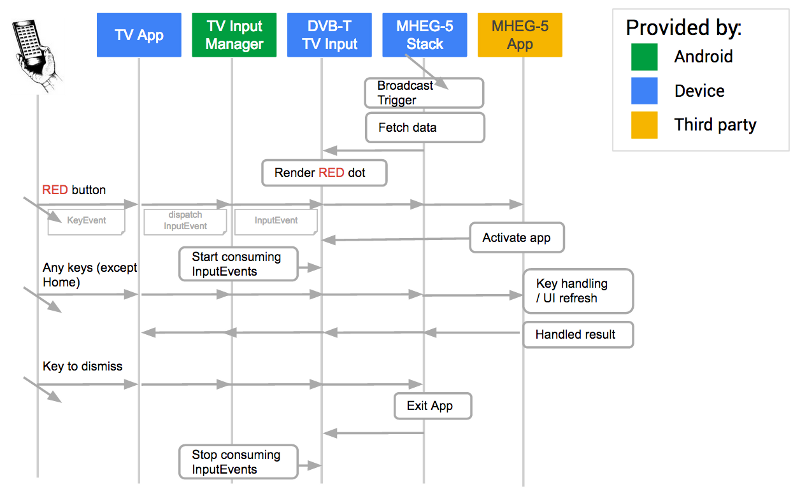
Figure 7. Android TV Red button example
It depicts the flow of a Red button app, common in Europe for letting users access interactive apps on their televisions. An app can be delivered over this transport stream. When the button is clicked, it lets users interact with these broadcast apps. For example, you might use these broadcast apps to access related web pages or sports scores.
See the Broadcast app section to learn how broadcast apps interact with the TV App.
In this example:
KeyEvents (e.g. the Red button) is passed to the active TV Input as InputEvents.
RECEIVE_INPUT_EVENT system permission.
KeyEvents as InputEvents and the broadcast app is the focus and handles InputEvents until dismissed.
Note: Third-party TV inputs never receive keys.
The TV Input HAL aids development of TV Inputs to access TV-specific hardware.
As with other Android HALs, the TV Input HAL (tv_input) is
available in the AOSP source tree and the vendor develops its implementation.
The TV App provides channel and program search results (via
com.android.tv.search.TvProviderSearch) and passes keys, tune, and
volume calls to TV Inputs through the TV Input
Manager. Manufacturers must implement the TV App to ensure search functions
work for their users. Otherwise, users will struggle to navigate the resulting
Android TV. Third-party developers cannot develop TV Apps as the APIs require
system or signature permission.
As with the TIF in general, the TV App does not seek to implement device manufacturer or country-specific features. Instead, it handles these tasks by default:
Parental control lets a user block undesired channels and programs, but bypass the block by entering a PIN code.
Responsibility for parental control functionality is shared amongst the TV App, TV Input Manager service, TV Provider, and TV Input.
Each channel row has a COLUMN_LOCKED field that is used to lock
specific channels from viewing without entering a PIN code. The program field
COLUMN_CONTENT_RATING is intended for display and is not used to
enforce parental control.
The TV Input Manager stores every blocked TvContentRating and
responds to isRatingBlocked() to advise if content with the given
rating should be blocked.
The TV Input checks if the current content should be blocked by calling
isRatingBlocked() on the TV Input Manager when the rating of the
displayed content has changed
(on program or channel change), or parental control settings have changed (on
ACTION_BLOCKED_RATINGS_CHANGED and
ACTION_PARENTAL_CONTROLS_ENABLED_CHANGED). If the content should
be blocked, the TV Input disables the audio and video
and notifies the TV app that the current content is blocked by calling
notifyContentBlocked(TvContentRating). If the content should not
be blocked, the TV Input enables audio and video and notifies the TV App
the current content is allowed by calling notifyContentAllowed().
The TV App shows parental control settings to users and a PIN code UI when it is notified by a TV Input that the current content is blocked or when the user attempts to view a blocked channel.
The TV App does not directly store the parental control settings. When the user
changes the parental control settings, every blocked
TvContentRating is stored by the TV Input Manager, and blocked
channels are stored by the TV Provider.
HDMI-CEC allows one device to control another, thereby enabling a single remote to control multiple appliances in a home theater. It is used by Android TV to speed setup and allow distant control over various TV Inputs via the central TV App. For instance, it may switch inputs, power up or down devices, and more.
The Android TIF implements HDMI-CEC as the HDMI Control Service so that device manufacturers merely need to develop low-level drivers that interact with the lightweight Android TV HAL, skipping more complex business logic. In providing a standard implementation, Android seeks to mitigate compatibility issues by reducing fragmented implementations and selective feature support. The HDMI Control Service uses the existing Android services, including input and power.
This means existing HDMI-CEC implementations will need to be redesigned to interoperate with the Android TIF. We recommend the hardware platform contain a microprocessor to receive CEC power on and other commands.
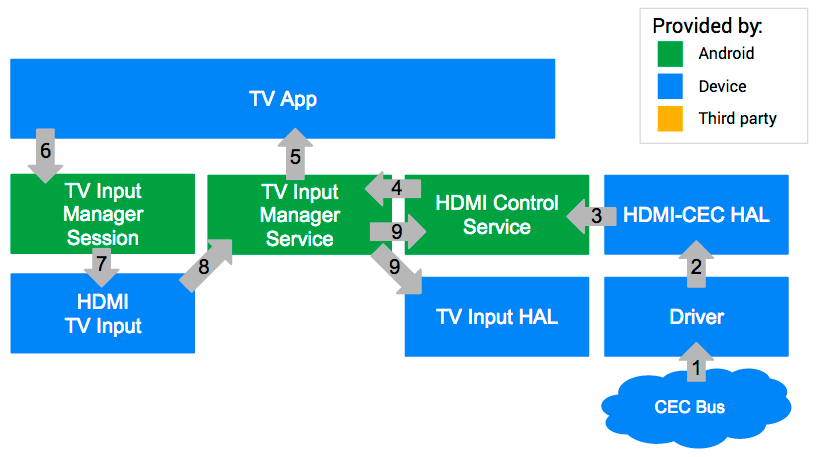
Figure 8. CEC integration on Android TV
ActiveSourceChangeListeners.
ActiveSourceChangeListener.
setMain on that session.
Because each country has broadcast-specific requirements (MHEG, Teletext, HbbTV, and more), manufacturers are expected to supply their own solutions for the broadcast app, for example:
In the Android L release, Android TV expects device manufacturers to use systems integrators or the Android solutions for regional TV stacks, pass the surface to TV software stacks, or pass the necessary key code to interact with legacy stacks.
Here’s how the broadcast app and TV App interact:
For voice search/recommendation, the broadcast app may support In-app search for voice search.
Android TV supports digital video recording (DVR) with device manufacturer development. The DVR function works like so:
For voice search/recommendation:
See the following diagram for a view into a possible DVR implementation in Android TV.

Figure 9. Digital video recording in Android TV