-
TRANSFORM_MATRIX
Use the android.
color Correction. transform matrix and android. color Correction. gains to do color conversion. All advanced white balance adjustments (not specified by our white balance pipeline) must be disabled.
If AWB is enabled with
android.,control. awb Mode != OFF then TRANSFORM_ MATRIX is ignored. The camera device will override this value to either FAST or HIGH_ QUALITY. -
FAST
Color correction processing must not slow down capture rate relative to sensor raw output.
Advanced white balance adjustments above and beyond the specified white balance pipeline may be applied.
If AWB is enabled with
android.,control. awb Mode != OFF then the camera device uses the last frame's AWB values (or defaults if AWB has never been run). -
HIGH_QUALITY
Color correction processing operates at improved quality but the capture rate might be reduced (relative to sensor raw output rate)
Advanced white balance adjustments above and beyond the specified white balance pipeline may be applied.
If AWB is enabled with
android.,control. awb Mode != OFF then the camera device uses the last frame's AWB values (or defaults if AWB has never been run).
The mode control selects how the image data is converted from the
sensor's native color into linear sRGB color.
When auto-white balance (AWB) is enabled with android.
We define the expected processing pipeline below.
When either FULL or HIGH_
Switching to TRANSFORM_
The expected processing pipeline is as follows:

The white balance is encoded by two values,
The 4-channel white-balance gains are defined as:
android.where G_ is the gain for green pixels on even rows of the
output,G_ is the gain for green pixels on the odd rows.G_ value,G_ equal to
G_ in the output result metadata.
The matrices for color transforms are defined as a 9-entry vector:
android.which define a transform from input sensor colors,P_,P_,
with colors as follows:
r' = I0r + I1g + I2b
g' = I3r + I4g + I5b
b' = I6r + I7g + I8b
Both the input and output value ranges must match.
HAL must support both FAST and HIGH_
A color transform matrix to use to transform
from sensor RGB color space to output linear sRGB color space.
This matrix is either set by the camera device when the request
android.
In the latter case,[0, (assuming input color
values is within the normalized range [0,),
The valid range of each matrix element varies on different devices,
Gains applying to Bayer raw color channels for
white-balance.
These per-channel gains are either set by the camera device
when the request android.
The gains in the result metadata are the gains actually
applied by the camera device to the current frame.
The valid range of gains varies on different devices,
The 4-channel white-balance gains are defined in
the order of [R G_,G_ is the gain
for green pixels on even rows of the output,G_
is the gain for green pixels on the odd rows.
If a HAL does not support a separate gain for even/G_ value,G_ equal to G_ in the output result metadata.
-
OFF
No aberration correction is applied.
-
FAST
Aberration correction will not slow down capture rate relative to sensor raw output.
-
HIGH_QUALITY
Aberration correction operates at improved quality but the capture rate might be reduced (relative to sensor raw output rate)
Mode of operation for the chromatic aberration correction algorithm.
Chromatic (color) aberration is caused by the fact that different wavelengths of light
can not focus on the same point after exiting from the lens.
FAST/
LEGACY devices will always be in FAST mode.
-
TRANSFORM_MATRIX
Use the android.
color Correction. transform matrix and android. color Correction. gains to do color conversion. All advanced white balance adjustments (not specified by our white balance pipeline) must be disabled.
If AWB is enabled with
android.,control. awb Mode != OFF then TRANSFORM_ MATRIX is ignored. The camera device will override this value to either FAST or HIGH_ QUALITY. -
FAST
Color correction processing must not slow down capture rate relative to sensor raw output.
Advanced white balance adjustments above and beyond the specified white balance pipeline may be applied.
If AWB is enabled with
android.,control. awb Mode != OFF then the camera device uses the last frame's AWB values (or defaults if AWB has never been run). -
HIGH_QUALITY
Color correction processing operates at improved quality but the capture rate might be reduced (relative to sensor raw output rate)
Advanced white balance adjustments above and beyond the specified white balance pipeline may be applied.
If AWB is enabled with
android.,control. awb Mode != OFF then the camera device uses the last frame's AWB values (or defaults if AWB has never been run).
The mode control selects how the image data is converted from the
sensor's native color into linear sRGB color.
When auto-white balance (AWB) is enabled with android.
We define the expected processing pipeline below.
When either FULL or HIGH_
Switching to TRANSFORM_
The expected processing pipeline is as follows:

The white balance is encoded by two values,
The 4-channel white-balance gains are defined as:
android.where G_ is the gain for green pixels on even rows of the
output,G_ is the gain for green pixels on the odd rows.G_ value,G_ equal to
G_ in the output result metadata.
The matrices for color transforms are defined as a 9-entry vector:
android.which define a transform from input sensor colors,P_,P_,
with colors as follows:
r' = I0r + I1g + I2b
g' = I3r + I4g + I5b
b' = I6r + I7g + I8b
Both the input and output value ranges must match.
HAL must support both FAST and HIGH_
A color transform matrix to use to transform
from sensor RGB color space to output linear sRGB color space.
This matrix is either set by the camera device when the request
android.
In the latter case,[0, (assuming input color
values is within the normalized range [0,),
The valid range of each matrix element varies on different devices,
Gains applying to Bayer raw color channels for
white-balance.
These per-channel gains are either set by the camera device
when the request android.
The gains in the result metadata are the gains actually
applied by the camera device to the current frame.
The valid range of gains varies on different devices,
The 4-channel white-balance gains are defined in
the order of [R G_,G_ is the gain
for green pixels on even rows of the output,G_
is the gain for green pixels on the odd rows.
If a HAL does not support a separate gain for even/G_ value,G_ equal to G_ in the output result metadata.
-
OFF
No aberration correction is applied.
-
FAST
Aberration correction will not slow down capture rate relative to sensor raw output.
-
HIGH_QUALITY
Aberration correction operates at improved quality but the capture rate might be reduced (relative to sensor raw output rate)
Mode of operation for the chromatic aberration correction algorithm.
Chromatic (color) aberration is caused by the fact that different wavelengths of light
can not focus on the same point after exiting from the lens.
FAST/
LEGACY devices will always be in FAST mode.
List of aberration correction modes for android.
Any value listed in android.
This key lists the valid modes for android.
Camera devices that support the MANUAL_
LEGACY devices will always only support FAST mode.
HAL must support both FAST and HIGH_
-
OFF
The camera device will not adjust exposure duration to avoid banding problems.
-
50HZ
The camera device will adjust exposure duration to avoid banding problems with 50Hz illumination sources.
-
60HZ
The camera device will adjust exposure duration to avoid banding problems with 60Hz illumination sources.
-
AUTO
The camera device will automatically adapt its antibanding routine to the current illumination condition.
This is the default mode if AUTO is available on given camera device.
The desired setting for the camera device's auto-exposure
algorithm's antibanding compensation.
Some kinds of lighting fixtures,
Therefore,
A given camera device may not support all of the possible
options for the antibanding mode.
AUTO mode is the default if it is available on given
camera device.
If manual exposure control is enabled (by setting
android.
For all capture request templates,
If manual exposure control is enabled (by setting
android.
Adjustment to auto-exposure (AE) target image
brightness.
The adjustment is measured as a count of steps,
For example,!= OFF.== true.
In the event of exposure compensation value being changed,
-
OFF
Auto-exposure lock is disabled; the AE algorithm is free to update its parameters.
-
ON
Auto-exposure lock is enabled; the AE algorithm must not update the exposure and sensitivity parameters while the lock is active.
android.
control. ae Exposure Compensation setting changes will still take effect while auto-exposure is locked. Some rare LEGACY devices may not support this,
in which case the value will always be overridden to OFF.
Whether auto-exposure (AE) is currently locked to its latest
calculated values.
When set to true (ON),false (OFF).
Note that even when AE is locked,
When android.
If AE precapture is triggered (see android.
When an AE precapture sequence is triggered,false.
Since the camera device has a pipeline of in-flight requests,
- Starting in auto-AE mode:
- Lock AE
- Wait for the first result to be output that has the AE locked
- Copy exposure settings from that result into a request,
set the request to manual AE - Submit the capture request,
proceed to run manual AE as desired.
See android.
-
OFF
The camera device's autoexposure routine is disabled.
The application-selected android.
sensor. exposure Time, android. sensor. sensitivity and android. sensor. frame Duration are used by the camera device, along with android. flash. * fields, if there's a flash unit for this camera device. Note that auto-white balance (AWB) and auto-focus (AF) behavior is device dependent when AE is in OFF mode.
To have consistent behavior across different devices, it is recommended to either set AWB and AF to OFF mode or lock AWB and AF before setting AE to OFF. See android. control. awb Mode, android. control. af Mode, android. control. awb Lock, and android. control. af Trigger for more details. LEGACY devices do not support the OFF mode and will override attempts to use this value to ON.
-
ON
The camera device's autoexposure routine is active,
with no flash control. The application's values for android.
sensor. exposure Time, android. sensor. sensitivity, and android. sensor. frame Duration are ignored. The application has control over the various android. flash. * fields. -
ON_AUTO_FLASH
Like ON,
except that the camera device also controls the camera's flash unit, firing it in low-light conditions. The flash may be fired during a precapture sequence (triggered by android.
control. ae Precapture Trigger) and may be fired for captures for which the android. control. capture Intent field is set to STILL_ CAPTURE -
ON_ALWAYS_FLASH
Like ON,
except that the camera device also controls the camera's flash unit, always firing it for still captures. The flash may be fired during a precapture sequence (triggered by android.
control. ae Precapture Trigger) and will always be fired for captures for which the android. control. capture Intent field is set to STILL_ CAPTURE -
ON_AUTO_FLASH_REDEYE
Like ON_
AUTO_ FLASH, but with automatic red eye reduction. If deemed necessary by the camera device,
a red eye reduction flash will fire during the precapture sequence.
The desired mode for the camera device's
auto-exposure routine.
This control is only effective if android.
When set to any of the ON modes,
The FLASH modes are only available if the camera device
has a flash unit (android.true).
If flash TORCH mode is desired,
When set to any of the ON modes,
List of metering areas to use for auto-exposure adjustment.
Coordinates must be between [(0, of
android.
Not available if android.
The maximum number of regions supported by the device is determined by the value
of android.
The coordinate system is based on the active pixel array,
The weight must be within [0,,
The weights are relative to weights of other exposure metering regions,
If all regions have 0 weight,
If the metering region is outside the used android.
The HAL level representation of MeteringRectangle[] is a
int[5 * area_
Range over which the auto-exposure routine can
adjust the capture frame rate to maintain good
exposure.
Any of the entries in android.
Only constrains auto-exposure (AE) algorithm,
-
IDLE
The trigger is idle.
-
START
The precapture metering sequence will be started by the camera device.
The exact effect of the precapture trigger depends on the current AE mode and state.
-
CANCEL
The camera device will cancel any currently active or completed precapture metering sequence,
the auto-exposure routine will return to its initial state.
Whether the camera device will trigger a precapture
metering sequence when it processes this request.
This entry is normally set to IDLE,
When set to CANCEL,
The precapture sequence should be triggered before starting a
high-quality still capture for final metering decisions to
be made,
Normally,
When a precapture metering sequence is finished,android.).android.,android.,
The exact effect of auto-exposure (AE) precapture trigger
depends on the current AE mode and state; see
android.
On LEGACY-level devices,
Using the precapture trigger and the auto-focus trigger android.
If both the precapture and the auto-focus trigger are activated on the same request,
The HAL must support triggering the AE precapture trigger while an AF trigger is active
(and vice versa),
-
OFF
The auto-focus routine does not control the lens; android.
lens. focus Distance is controlled by the application. -
AUTO
Basic automatic focus mode.
In this mode,
the lens does not move unless the autofocus trigger action is called. When that trigger is activated, AF will transition to ACTIVE_ SCAN, then to the outcome of the scan (FOCUSED or NOT_ FOCUSED). Always supported if lens is not fixed focus.
Use android.
lens. info. minimum Focus Distance to determine if lens is fixed-focus. Triggering AF_
CANCEL resets the lens position to default, and sets the AF state to INACTIVE. -
MACRO
Close-up focusing mode.
In this mode,
the lens does not move unless the autofocus trigger action is called. When that trigger is activated, AF will transition to ACTIVE_ SCAN, then to the outcome of the scan (FOCUSED or NOT_ FOCUSED). This mode is optimized for focusing on objects very close to the camera. When that trigger is activated,
AF will transition to ACTIVE_ SCAN, then to the outcome of the scan (FOCUSED or NOT_ FOCUSED). Triggering cancel AF resets the lens position to default, and sets the AF state to INACTIVE. -
CONTINUOUS_VIDEO
In this mode,
the AF algorithm modifies the lens position continually to attempt to provide a constantly-in-focus image stream. The focusing behavior should be suitable for good quality video recording; typically this means slower focus movement and no overshoots.
When the AF trigger is not involved, the AF algorithm should start in INACTIVE state, and then transition into PASSIVE_ SCAN and PASSIVE_ FOCUSED states as appropriate. When the AF trigger is activated, the algorithm should immediately transition into AF_ FOCUSED or AF_ NOT_ FOCUSED as appropriate, and lock the lens position until a cancel AF trigger is received. Once cancel is received,
the algorithm should transition back to INACTIVE and resume passive scan. Note that this behavior is not identical to CONTINUOUS_ PICTURE, since an ongoing PASSIVE_ SCAN must immediately be canceled. -
CONTINUOUS_PICTURE
In this mode,
the AF algorithm modifies the lens position continually to attempt to provide a constantly-in-focus image stream. The focusing behavior should be suitable for still image capture; typically this means focusing as fast as possible.
When the AF trigger is not involved, the AF algorithm should start in INACTIVE state, and then transition into PASSIVE_ SCAN and PASSIVE_ FOCUSED states as appropriate as it attempts to maintain focus. When the AF trigger is activated, the algorithm should finish its PASSIVE_ SCAN if active, and then transition into AF_ FOCUSED or AF_ NOT_ FOCUSED as appropriate, and lock the lens position until a cancel AF trigger is received. When the AF cancel trigger is activated,
the algorithm should transition back to INACTIVE and then act as if it has just been started. -
EDOF
Extended depth of field (digital focus) mode.
The camera device will produce images with an extended depth of field automatically; no special focusing operations need to be done before taking a picture.
AF triggers are ignored,
and the AF state will always be INACTIVE.
Whether auto-focus (AF) is currently enabled,
Only effective if android.android.).
If the lens is controlled by the camera device auto-focus algorithm,
When afMode is AUTO or MACRO,== START).
When afMode is one of the continuous auto focus modes,
When afMode is OFF,
To put this in concrete terms,
List of metering areas to use for auto-focus.
Coordinates must be between [(0, of
android.
Not available if android.
The maximum number of focus areas supported by the device is determined by the value
of android.
The coordinate system is based on the active pixel array,
The weight must be within [0,,
The weights are relative to weights of other metering regions,
If all regions have 0 weight,
If the metering region is outside the used android.
The HAL level representation of MeteringRectangle[] is a
int[5 * area_
-
IDLE
The trigger is idle.
-
START
Autofocus will trigger now.
-
CANCEL
Autofocus will return to its initial state,
and cancel any currently active trigger.
Whether the camera device will trigger autofocus for this request.
This entry is normally set to IDLE,
When included and set to START,
When set to CANCEL,
Generally,
See android.
Using the autofocus trigger and the precapture trigger android.
The HAL must support triggering the AF trigger while an AE precapture trigger is active
(and vice versa),
-
OFF
Auto-white balance lock is disabled; the AWB algorithm is free to update its parameters if in AUTO mode.
-
ON
Auto-white balance lock is enabled; the AWB algorithm will not update its parameters while the lock is active.
Whether auto-white balance (AWB) is currently locked to its
latest calculated values.
When set to true (ON),false (OFF).
Since the camera device has a pipeline of in-flight requests,
- Starting in auto-AWB mode:
- Lock AWB
- Wait for the first result to be output that has the AWB locked
- Copy AWB settings from that result into a request,
set the request to manual AWB - Submit the capture request,
proceed to run manual AWB as desired.
Note that AWB lock is only meaningful when
android.
Some LEGACY devices may not support ON; the value is then overridden to OFF.
-
OFF
The camera device's auto-white balance routine is disabled.
The application-selected color transform matrix (android.
color Correction. transform) and gains (android. color Correction. gains) are used by the camera device for manual white balance control. -
AUTO
The camera device's auto-white balance routine is active.
The application's values for android.
color Correction. transform and android. color Correction. gains are ignored. For devices that support the MANUAL_ POST_ PROCESSING capability, the values used by the camera device for the transform and gains will be available in the capture result for this request. -
INCANDESCENT
The camera device's auto-white balance routine is disabled; the camera device uses incandescent light as the assumed scene illumination for white balance.
While the exact white balance transforms are up to the camera device,
they will approximately match the CIE standard illuminant A. The application's values for android.
color Correction. transform and android. color Correction. gains are ignored. For devices that support the MANUAL_ POST_ PROCESSING capability, the values used by the camera device for the transform and gains will be available in the capture result for this request. -
FLUORESCENT
The camera device's auto-white balance routine is disabled; the camera device uses fluorescent light as the assumed scene illumination for white balance.
While the exact white balance transforms are up to the camera device,
they will approximately match the CIE standard illuminant F2. The application's values for android.
color Correction. transform and android. color Correction. gains are ignored. For devices that support the MANUAL_ POST_ PROCESSING capability, the values used by the camera device for the transform and gains will be available in the capture result for this request. -
WARM_FLUORESCENT
The camera device's auto-white balance routine is disabled; the camera device uses warm fluorescent light as the assumed scene illumination for white balance.
While the exact white balance transforms are up to the camera device,
they will approximately match the CIE standard illuminant F4. The application's values for android.
color Correction. transform and android. color Correction. gains are ignored. For devices that support the MANUAL_ POST_ PROCESSING capability, the values used by the camera device for the transform and gains will be available in the capture result for this request. -
DAYLIGHT
The camera device's auto-white balance routine is disabled; the camera device uses daylight light as the assumed scene illumination for white balance.
While the exact white balance transforms are up to the camera device,
they will approximately match the CIE standard illuminant D65. The application's values for android.
color Correction. transform and android. color Correction. gains are ignored. For devices that support the MANUAL_ POST_ PROCESSING capability, the values used by the camera device for the transform and gains will be available in the capture result for this request. -
CLOUDY_DAYLIGHT
The camera device's auto-white balance routine is disabled; the camera device uses cloudy daylight light as the assumed scene illumination for white balance.
The application's values for android.
color Correction. transform and android. color Correction. gains are ignored. For devices that support the MANUAL_ POST_ PROCESSING capability, the values used by the camera device for the transform and gains will be available in the capture result for this request. -
TWILIGHT
The camera device's auto-white balance routine is disabled; the camera device uses twilight light as the assumed scene illumination for white balance.
The application's values for android.
color Correction. transform and android. color Correction. gains are ignored. For devices that support the MANUAL_ POST_ PROCESSING capability, the values used by the camera device for the transform and gains will be available in the capture result for this request. -
SHADE
The camera device's auto-white balance routine is disabled; the camera device uses shade light as the assumed scene illumination for white balance.
The application's values for android.
color Correction. transform and android. color Correction. gains are ignored. For devices that support the MANUAL_ POST_ PROCESSING capability, the values used by the camera device for the transform and gains will be available in the capture result for this request.
Whether auto-white balance (AWB) is currently setting the color
transform fields,
This control is only effective if android.
When set to the ON mode,
When set to the OFF mode,
When set to any other modes,
List of metering areas to use for auto-white-balance illuminant
estimation.
Coordinates must be between [(0, of
android.
Not available if android.
The maximum number of regions supported by the device is determined by the value
of android.
The coordinate system is based on the active pixel array,
The weight must range from 0 to 1000,
The weights are relative to weights of other white balance metering regions,
If all regions have 0 weight,
If the metering region is outside the used android.
The HAL level representation of MeteringRectangle[] is a
int[5 * area_
-
CUSTOM
The goal of this request doesn't fall into the other categories.
The camera device will default to preview-like behavior. -
PREVIEW
This request is for a preview-like use case.
The precapture trigger may be used to start off a metering w/
flash sequence. -
STILL_CAPTURE
This request is for a still capture-type use case.
If the flash unit is under automatic control,
it may fire as needed. -
VIDEO_RECORD
This request is for a video recording use case.
-
VIDEO_SNAPSHOT
This request is for a video snapshot (still image while recording video) use case.
The camera device should take the highest-quality image possible (given the other settings) without disrupting the frame rate of video recording.
-
ZERO_SHUTTER_LAG
This request is for a ZSL usecase; the application will stream full-resolution images and reprocess one or several later for a final capture.
-
MANUAL
This request is for manual capture use case where the applications want to directly control the capture parameters.
For example,
the application may wish to manually control android. sensor. exposure Time, android. sensor. sensitivity, etc.
Information to the camera device 3A (auto-exposure,
This control (except for MANUAL) is only effective if
android. and any 3A routine is active.
ZERO_
-
OFF
No color effect will be applied.
-
MONO
[optional]
A "monocolor" effect where the image is mapped into a single color.
This will typically be grayscale.
-
NEGATIVE
[optional]
A "photo-negative" effect where the image's colors are inverted.
-
SOLARIZE
[optional]
A "solarisation" effect (Sabattier effect) where the image is wholly or partially reversed in tone.
-
SEPIA
[optional]
A "sepia" effect where the image is mapped into warm gray,
red, and brown tones. -
POSTERIZE
[optional]
A "posterization" effect where the image uses discrete regions of tone rather than a continuous gradient of tones.
-
WHITEBOARD
[optional]
A "whiteboard" effect where the image is typically displayed as regions of white,
with black or grey details. -
BLACKBOARD
[optional]
A "blackboard" effect where the image is typically displayed as regions of black,
with white or grey details. -
AQUA
[optional]
An "aqua" effect where a blue hue is added to the image.
A special color effect to apply.
When this mode is set,
-
OFF
Full application control of pipeline.
All control by the device's metering and focusing (3A) routines is disabled,
and no other settings in android. control. * have any effect, except that android. control. capture Intent may be used by the camera device to select post-processing values for processing blocks that do not allow for manual control, or are not exposed by the camera API. However,
the camera device's 3A routines may continue to collect statistics and update their internal state so that when control is switched to AUTO mode, good control values can be immediately applied. -
AUTO
Use settings for each individual 3A routine.
Manual control of capture parameters is disabled.
All controls in android. control. * besides sceneMode take effect. -
USE_SCENE_MODE
[optional]
Use a specific scene mode.
Enabling this disables control.
aeMode, control. awbMode and control. afMode controls; the camera device will ignore those settings while USE_ SCENE_ MODE is active (except for FACE_ PRIORITY scene mode). Other control entries are still active. This setting can only be used if scene mode is supported (i. e. android. control. available Scene Modes contain some modes other than DISABLED). -
OFF_KEEP_STATE
[optional]
Same as OFF mode,
except that this capture will not be used by camera device background auto-exposure, auto-white balance and auto-focus algorithms (3A) to update their statistics. Specifically,
the 3A routines are locked to the last values set from a request with AUTO, OFF, or USE_ SCENE_ MODE, and any statistics or state updates collected from manual captures with OFF_ KEEP_ STATE will be discarded by the camera device.
Overall mode of 3A (auto-exposure,
This is a top-level 3A control switch.
When set to AUTO,
When set to USE_
When set to OFF_
-
DISABLED
0
Indicates that no scene modes are set for a given capture request.
-
FACE_PRIORITY
If face detection support exists,
use face detection data for auto-focus, auto-white balance, and auto-exposure routines. If face detection statistics are disabled (i.
e. android. statistics. face Detect Mode is set to OFF), this should still operate correctly (but will not return face detection statistics to the framework). Unlike the other scene modes,
android. control. ae Mode, android. control. awb Mode, and android. control. af Mode remain active when FACE_ PRIORITY is set. -
ACTION
[optional]
Optimized for photos of quickly moving objects.
Similar to SPORTS.
-
PORTRAIT
[optional]
Optimized for still photos of people.
-
LANDSCAPE
[optional]
Optimized for photos of distant macroscopic objects.
-
NIGHT
[optional]
Optimized for low-light settings.
-
NIGHT_PORTRAIT
[optional]
Optimized for still photos of people in low-light settings.
-
THEATRE
[optional]
Optimized for dim,
indoor settings where flash must remain off. -
BEACH
[optional]
Optimized for bright,
outdoor beach settings. -
SNOW
[optional]
Optimized for bright,
outdoor settings containing snow. -
SUNSET
[optional]
Optimized for scenes of the setting sun.
-
STEADYPHOTO
[optional]
Optimized to avoid blurry photos due to small amounts of device motion (for example: due to hand shake).
-
FIREWORKS
[optional]
Optimized for nighttime photos of fireworks.
-
SPORTS
[optional]
Optimized for photos of quickly moving people.
Similar to ACTION.
-
PARTY
[optional]
Optimized for dim,
indoor settings with multiple moving people. -
CANDLELIGHT
[optional]
Optimized for dim settings where the main light source is a flame.
-
BARCODE
[optional]
Optimized for accurately capturing a photo of barcode for use by camera applications that wish to read the barcode value.
-
HIGH_SPEED_VIDEO
[deprecated]
[optional]
This is deprecated,
please use CameraDevice#createConstrainedHighSpeedCaptureSession and CameraConstrainedHighSpeedCaptureSession#createHighSpeedRequestList for high speed video recording. Optimized for high speed video recording (frame rate >=60fps) use case.
The supported high speed video sizes and fps ranges are specified in android.
control. available High Speed Video Configurations. To get desired output frame rates, the application is only allowed to select video size and fps range combinations listed in this static metadata. The fps range can be control via android. control. ae Target Fps Range. In this mode,
the camera device will override aeMode, awbMode, and afMode to ON, ON, and CONTINUOUS_ VIDEO, respectively. All post-processing block mode controls will be overridden to be FAST. Therefore, no manual control of capture and post-processing parameters is possible. All other controls operate the same as when android. control. mode == AUTO. This means that all other android. control. * fields continue to work, such as - android.
control. ae Target Fps Range - android.
control. ae Exposure Compensation - android.
control. ae Lock - android.
control. awb Lock - android.
control. effect Mode - android.
control. ae Regions - android.
control. af Regions - android.
control. awb Regions - android.
control. af Trigger - android.
control. ae Precapture Trigger
Outside of android.
control. *, the following controls will work: - android.
flash. mode (automatic flash for still capture will not work since aeMode is ON) - android.
lens. optical Stabilization Mode (if it is supported) - android.
scaler. crop Region - android.
statistics. face Detect Mode
For high speed recording use case,
the actual maximum supported frame rate may be lower than what camera can output, depending on the destination Surfaces for the image data. For example, if the destination surface is from video encoder, the application need check if the video encoder is capable of supporting the high frame rate for a given video size, or it will end up with lower recording frame rate. If the destination surface is from preview window, the preview frame rate will be bounded by the screen refresh rate. The camera device will only support up to 2 output high speed streams (processed non-stalling format defined in android.
request. max Num Output Streams) in this mode. This control will be effective only if all of below conditions are true: - The application created no more than maxNumHighSpeedStreams processed non-stalling
format output streams,
where maxNumHighSpeedStreams is calculated as min(2, android. request. max Num Output Streams[Processed (but not-stalling)]). - The stream sizes are selected from the sizes reported by
android.
control. available High Speed Video Configurations. - No processed non-stalling or raw streams are configured.
When above conditions are NOT satistied,
the controls of this mode and android. control. ae Target Fps Range will be ignored by the camera device, the camera device will fall back to android. control. mode ==AUTO,and the returned capture result metadata will give the fps range choosen by the camera device. Switching into or out of this mode may trigger some camera ISP/
sensor reconfigurations, which may introduce extra latency. It is recommended that the application avoids unnecessary scene mode switch as much as possible. - android.
-
HDR
[optional]
Turn on a device-specific high dynamic range (HDR) mode.
In this scene mode,
the camera device captures images that keep a larger range of scene illumination levels visible in the final image. For example, when taking a picture of a object in front of a bright window, both the object and the scene through the window may be visible when using HDR mode, while in normal AUTO mode, one or the other may be poorly exposed. As a tradeoff, HDR mode generally takes much longer to capture a single image, has no user control, and may have other artifacts depending on the HDR method used. Therefore,
HDR captures operate at a much slower rate than regular captures. In this mode,
on LIMITED or FULL devices, when a request is made with a android. control. capture Intent of STILL_ CAPTURE, the camera device will capture an image using a high dynamic range capture technique. On LEGACY devices, captures that target a JPEG-format output will be captured with HDR, and the capture intent is not relevant. The HDR capture may involve the device capturing a burst of images internally and combining them into one,
or it may involve the device using specialized high dynamic range capture hardware. In all cases, a single image is produced in response to a capture request submitted while in HDR mode. Since substantial post-processing is generally needed to produce an HDR image,
only YUV, PRIVATE, and JPEG outputs are supported for LIMITED/ FULL device HDR captures, and only JPEG outputs are supported for LEGACY HDR captures. Using a RAW output for HDR capture is not supported. Some devices may also support always-on HDR,
which applies HDR processing at full frame rate. For these devices, intents other than STILL_ CAPTURE will also produce an HDR output with no frame rate impact compared to normal operation, though the quality may be lower than for STILL_ CAPTURE intents. If SCENE_
MODE_ HDR is used with unsupported output types or capture intents, the images captured will be as if the SCENE_ MODE was not enabled at all. -
FACE_PRIORITY_LOW_LIGHT
[optional]
[hidden]
Same as FACE_
PRIORITY scene mode, except that the camera device will choose higher sensitivity values (android. sensor. sensitivity) under low light conditions. The camera device may be tuned to expose the images in a reduced sensitivity range to produce the best quality images.
For example, if the android. sensor. info. sensitivity Range gives range of [100, 1600], the camera device auto-exposure routine tuning process may limit the actual exposure sensitivity range to [100, 1200] to ensure that the noise level isn't exessive in order to preserve the image quality. Under this situation, the image under low light may be under-exposed when the sensor max exposure time (bounded by the android. control. ae Target Fps Range when android. control. ae Mode is one of the ON_ * modes) and effective max sensitivity are reached. This scene mode allows the camera device auto-exposure routine to increase the sensitivity up to the max sensitivity specified by android. sensor. info. sensitivity Range when the scene is too dark and the max exposure time is reached. The captured images may be noisier compared with the images captured in normal FACE_ PRIORITY mode; therefore, it is recommended that the application only use this scene mode when it is capable of reducing the noise level of the captured images. Unlike the other scene modes,
android. control. ae Mode, android. control. awb Mode, and android. control. af Mode remain active when FACE_ PRIORITY_ LOW_ LIGHT is set. -
DEVICE_CUSTOM_START
[optional]
[hidden]
100
Scene mode values within the range of
[DEVICE_are reserved for device specific customized scene modes.CUSTOM_ START, DEVICE_ CUSTOM_ END] -
DEVICE_CUSTOM_END
[optional]
[hidden]
127
Scene mode values within the range of
[DEVICE_are reserved for device specific customized scene modes.CUSTOM_ START, DEVICE_ CUSTOM_ END]
Control for which scene mode is currently active.
Scene modes are custom camera modes optimized for a certain set of conditions and
capture settings.
This is the mode that that is active when
android..
The interpretation and implementation of these scene modes is left
to the implementor of the camera device.
HAL implementations that include scene modes are expected to provide
the per-scene settings to use for android.
For HIGH_
-
OFF
Video stabilization is disabled.
-
ON
Video stabilization is enabled.
Whether video stabilization is
active.
Video stabilization automatically warps images from
the camera in order to stabilize motion between consecutive frames.
If enabled,
Switching between different video stabilization modes may take several
frames to initialize,
In addition,
If a camera device supports both this mode and OIS
(android.
The amount of additional sensitivity boost applied to output images
after RAW sensor data is captured.
Some camera devices support additional digital sensitivity boosting in the
camera processing pipeline after sensor RAW image is captured.
This key will be null for devices that do not support any RAW format
outputs.100 in this key.
If the camera device cannot apply the exact boost requested,
For devices that support post RAW sensitivity boost,android.
The sensitivity of RAW format images will always be android.
This control is only effective if android.
List of auto-exposure antibanding modes for android.
Any value listed in android.
Not all of the auto-exposure anti-banding modes may be
supported by a given camera device.
List of auto-exposure modes for android.
Any value listed in android.
Not all the auto-exposure modes may be supported by a
given camera device,
All camera devices support ON,
FULL mode camera devices always support OFF mode,
LEGACY mode camera devices never support OFF mode.
List of frame rate ranges for android.
For devices at the LEGACY level or above:
-
For constant-framerate recording,
for each normal CamcorderProfile, that is, a CamcorderProfile that has quality in the range [QUALITY_ LOW, QUALITY_ 2160P], if the profile is supported by the device and has videoFrameRate x,this list will always include ( x,x). -
Also,
a camera device must either not support any CamcorderProfile, or support at least one normal CamcorderProfile that has videoFrameRate x>= 24.
For devices at the LIMITED level or above:
- For YUV_
420_ 888 burst capture use case, this list will always include ( min,max) and (max,max) wheremin<= 15 andmax= the maximum output frame rate of the maximum YUV_420_ 888 output size.
Maximum and minimum exposure compensation values for
android.
Range [0,
For LIMITED and FULL devices,range != [0,):
Min.
Max.
LEGACY devices may support a smaller range than this.
Smallest step by which the exposure compensation
can be changed.
This is the unit for android.1/,-2 for android.
One unit of EV compensation changes the brightness of the captured image by a factor
of two.
This must be less than or equal to 1/
List of auto-focus (AF) modes for android.
Any value listed in android.
Not all the auto-focus modes may be supported by a
given camera device.
All LIMITED and FULL mode camera devices will support OFF mode,android.) will support AUTO mode.
LEGACY devices will support OFF mode only if they support
focusing to infinity (by also setting android.0.).
List of color effects for android.
Any value listed in android.
This list contains the color effect modes that can be applied to
images produced by the camera device.
A color effect will only be applied if
android.
This control has no effect on the operation of other control routines such
as auto-exposure,
List of scene modes for android.
Any value listed in android.
This list contains scene modes that can be set for the camera device.
If no scene modes are supported by the camera device,
FACE_android.).
List of video stabilization modes for android.
Any value listed in android.
OFF will always be listed.
List of auto-white-balance modes for android.
Any value listed in android.
Not all the auto-white-balance modes may be supported by a
given camera device.
All camera devices will support ON mode.
Camera devices that support the MANUAL_
List of the maximum number of regions that can be used for metering in
auto-exposure (AE),
Value must be >= 0 for each element.(AE,.
The maximum number of metering regions that can be used by the auto-exposure (AE)
routine.
Value will be >= 0.
This corresponds to the the maximum allowed number of elements in
android.
This entry is private to the framework.
The maximum number of metering regions that can be used by the auto-white balance (AWB)
routine.
Value will be >= 0.
This corresponds to the the maximum allowed number of elements in
android.
This entry is private to the framework.
The maximum number of metering regions that can be used by the auto-focus (AF) routine.
Value will be >= 0.
This corresponds to the the maximum allowed number of elements in
android.
This entry is private to the framework.
Ordered list of auto-exposure,
For each available scene mode,(aeMode,
where aeMode has the lowest index position.
When a scene mode is enabled,
The order of this list matches that of availableSceneModes,
For example,(FACE_,(0,.
To maintain backward compatibility,
List of available high speed video size,
For each configuration,
When CONSTRAINED_
For the high speed video use case,
The min and max fps will be multiple times of 30fps.
High speed video streaming extends significant performance pressue to camera hardware,
- Each max batch size will be a divisor of its corresponding fps_
max / 30. For example, if max_ fps is 300, max batch size will only be 1, 2, 5, or 10. - The camera device may choose smaller internal batch size for each configuration,
but the actual batch size will be a divisor of max batch size. For example, if the max batch size is 8, the actual batch size used by camera device will only be 1, 2, 4, or 8. - The max batch size in each configuration entry must be no larger than 32.
The camera device doesn't have to support batch mode to achieve high speed video recording,
This fps ranges in this configuration list can only be used to create requests
that are submitted to a high speed camera capture session created by
CameraDevice#createConstrainedHighSpeedCaptureSession.
All the sizes listed in this configuration will be a subset of the sizes reported by
android.
The HAL may support multiple sensor modes for high speed outputs,
- FALSE
- TRUE
Whether the camera device supports android.
Devices with MANUAL_true.
- FALSE
- TRUE
Whether the camera device supports android.
Devices with MANUAL_true.
List of control modes for android.
Any value listed in android.
This list contains control modes that can be set for the camera device.
Range of boosts for android.
Devices support post RAW sensitivity boost will advertise
android.
This key will be null for devices that do not support any RAW format
outputs.(100, in this key.
This key is added in HAL3.(100, if device supports any of RAW output formats.
The ID sent with the latest
CAMERA2_
Deprecated. Do not use.
Must be 0 if no
CAMERA2_
-
OFF
The camera device will not adjust exposure duration to avoid banding problems.
-
50HZ
The camera device will adjust exposure duration to avoid banding problems with 50Hz illumination sources.
-
60HZ
The camera device will adjust exposure duration to avoid banding problems with 60Hz illumination sources.
-
AUTO
The camera device will automatically adapt its antibanding routine to the current illumination condition.
This is the default mode if AUTO is available on given camera device.
The desired setting for the camera device's auto-exposure
algorithm's antibanding compensation.
Some kinds of lighting fixtures,
Therefore,
A given camera device may not support all of the possible
options for the antibanding mode.
AUTO mode is the default if it is available on given
camera device.
If manual exposure control is enabled (by setting
android.
For all capture request templates,
If manual exposure control is enabled (by setting
android.
Adjustment to auto-exposure (AE) target image
brightness.
The adjustment is measured as a count of steps,
For example,!= OFF.== true.
In the event of exposure compensation value being changed,
-
OFF
Auto-exposure lock is disabled; the AE algorithm is free to update its parameters.
-
ON
Auto-exposure lock is enabled; the AE algorithm must not update the exposure and sensitivity parameters while the lock is active.
android.
control. ae Exposure Compensation setting changes will still take effect while auto-exposure is locked. Some rare LEGACY devices may not support this,
in which case the value will always be overridden to OFF.
Whether auto-exposure (AE) is currently locked to its latest
calculated values.
When set to true (ON),false (OFF).
Note that even when AE is locked,
When android.
If AE precapture is triggered (see android.
When an AE precapture sequence is triggered,false.
Since the camera device has a pipeline of in-flight requests,
- Starting in auto-AE mode:
- Lock AE
- Wait for the first result to be output that has the AE locked
- Copy exposure settings from that result into a request,
set the request to manual AE - Submit the capture request,
proceed to run manual AE as desired.
See android.
-
OFF
The camera device's autoexposure routine is disabled.
The application-selected android.
sensor. exposure Time, android. sensor. sensitivity and android. sensor. frame Duration are used by the camera device, along with android. flash. * fields, if there's a flash unit for this camera device. Note that auto-white balance (AWB) and auto-focus (AF) behavior is device dependent when AE is in OFF mode.
To have consistent behavior across different devices, it is recommended to either set AWB and AF to OFF mode or lock AWB and AF before setting AE to OFF. See android. control. awb Mode, android. control. af Mode, android. control. awb Lock, and android. control. af Trigger for more details. LEGACY devices do not support the OFF mode and will override attempts to use this value to ON.
-
ON
The camera device's autoexposure routine is active,
with no flash control. The application's values for android.
sensor. exposure Time, android. sensor. sensitivity, and android. sensor. frame Duration are ignored. The application has control over the various android. flash. * fields. -
ON_AUTO_FLASH
Like ON,
except that the camera device also controls the camera's flash unit, firing it in low-light conditions. The flash may be fired during a precapture sequence (triggered by android.
control. ae Precapture Trigger) and may be fired for captures for which the android. control. capture Intent field is set to STILL_ CAPTURE -
ON_ALWAYS_FLASH
Like ON,
except that the camera device also controls the camera's flash unit, always firing it for still captures. The flash may be fired during a precapture sequence (triggered by android.
control. ae Precapture Trigger) and will always be fired for captures for which the android. control. capture Intent field is set to STILL_ CAPTURE -
ON_AUTO_FLASH_REDEYE
Like ON_
AUTO_ FLASH, but with automatic red eye reduction. If deemed necessary by the camera device,
a red eye reduction flash will fire during the precapture sequence.
The desired mode for the camera device's
auto-exposure routine.
This control is only effective if android.
When set to any of the ON modes,
The FLASH modes are only available if the camera device
has a flash unit (android.true).
If flash TORCH mode is desired,
When set to any of the ON modes,
List of metering areas to use for auto-exposure adjustment.
Coordinates must be between [(0, of
android.
Not available if android.
The maximum number of regions supported by the device is determined by the value
of android.
The coordinate system is based on the active pixel array,
The weight must be within [0,,
The weights are relative to weights of other exposure metering regions,
If all regions have 0 weight,
If the metering region is outside the used android.
The HAL level representation of MeteringRectangle[] is a
int[5 * area_
Range over which the auto-exposure routine can
adjust the capture frame rate to maintain good
exposure.
Any of the entries in android.
Only constrains auto-exposure (AE) algorithm,
-
IDLE
The trigger is idle.
-
START
The precapture metering sequence will be started by the camera device.
The exact effect of the precapture trigger depends on the current AE mode and state.
-
CANCEL
The camera device will cancel any currently active or completed precapture metering sequence,
the auto-exposure routine will return to its initial state.
Whether the camera device will trigger a precapture
metering sequence when it processes this request.
This entry is normally set to IDLE,
When set to CANCEL,
The precapture sequence should be triggered before starting a
high-quality still capture for final metering decisions to
be made,
Normally,
When a precapture metering sequence is finished,android.).android.,android.,
The exact effect of auto-exposure (AE) precapture trigger
depends on the current AE mode and state; see
android.
On LEGACY-level devices,
Using the precapture trigger and the auto-focus trigger android.
If both the precapture and the auto-focus trigger are activated on the same request,
The HAL must support triggering the AE precapture trigger while an AF trigger is active
(and vice versa),
-
INACTIVE
AE is off or recently reset.
When a camera device is opened,
it starts in this state. This is a transient state, the camera device may skip reporting this state in capture result. -
SEARCHING
AE doesn't yet have a good set of control values for the current scene.
This is a transient state,
the camera device may skip reporting this state in capture result. -
CONVERGED
AE has a good set of control values for the current scene.
-
LOCKED
AE has been locked.
-
FLASH_REQUIRED
AE has a good set of control values,
but flash needs to be fired for good quality still capture. -
PRECAPTURE
AE has been asked to do a precapture sequence and is currently executing it.
Precapture can be triggered through setting android.
control. ae Precapture Trigger to START. Currently active and completed (if it causes camera device internal AE lock) precapture metering sequence can be canceled through setting android. control. ae Precapture Trigger to CANCEL. Once PRECAPTURE completes,
AE will transition to CONVERGED or FLASH_ REQUIRED as appropriate. This is a transient state, the camera device may skip reporting this state in capture result.
Current state of the auto-exposure (AE) algorithm.
Switching between or enabling AE modes (android.android. resets all
the algorithm states to INACTIVE.
The camera device can do several state transitions between two results,
The state in the result is the state for this image (in sync with this image): if
AE state becomes CONVERGED,
Below are state transition tables for different AE modes.
| State | Transition Cause | New State | Notes |
|---|---|---|---|
| INACTIVE | INACTIVE | Camera device auto exposure algorithm is disabled |
When android.
| State | Transition Cause | New State | Notes |
|---|---|---|---|
| INACTIVE | Camera device initiates AE scan | SEARCHING | Values changing |
| INACTIVE | android. |
LOCKED | Values locked |
| SEARCHING | Camera device finishes AE scan | CONVERGED | Good values, |
| SEARCHING | Camera device finishes AE scan | FLASH_ |
Converged but too dark w/ |
| SEARCHING | android. |
LOCKED | Values locked |
| CONVERGED | Camera device initiates AE scan | SEARCHING | Values changing |
| CONVERGED | android. |
LOCKED | Values locked |
| FLASH_ |
Camera device initiates AE scan | SEARCHING | Values changing |
| FLASH_ |
android. |
LOCKED | Values locked |
| LOCKED | android. |
SEARCHING | Values not good after unlock |
| LOCKED | android. |
CONVERGED | Values good after unlock |
| LOCKED | android. |
FLASH_ |
Exposure good, |
| PRECAPTURE | Sequence done. |
CONVERGED | Ready for high-quality capture |
| PRECAPTURE | Sequence done. |
LOCKED | Ready for high-quality capture |
| LOCKED | aeLock is ON and aePrecaptureTrigger is START | LOCKED | Precapture trigger is ignored when AE is already locked |
| LOCKED | aeLock is ON and aePrecaptureTrigger is CANCEL | LOCKED | Precapture trigger is ignored when AE is already locked |
| Any state (excluding LOCKED) | android. |
PRECAPTURE | Start AE precapture metering sequence |
| Any state (excluding LOCKED) | android. |
INACTIVE | Currently active precapture metering sequence is canceled |
For the above table,
For example,
| State | Transition Cause | New State | Notes |
|---|---|---|---|
| INACTIVE | Camera device finished AE scan | CONVERGED | Values are already good, |
| Any state (excluding LOCKED) | android. |
FLASH_ |
Converged but too dark w/ |
| Any state (excluding LOCKED) | android. |
CONVERGED | Converged after a precapture sequence, |
| Any state (excluding LOCKED) | android. |
FLASH_ |
Converged but too dark w/ |
| Any state (excluding LOCKED) | android. |
CONVERGED | Converged after a precapture sequenceis canceled, |
| CONVERGED | Camera device finished AE scan | FLASH_ |
Converged but too dark w/ |
| FLASH_ |
Camera device finished AE scan | CONVERGED | Converged after a new scan, |
-
OFF
The auto-focus routine does not control the lens; android.
lens. focus Distance is controlled by the application. -
AUTO
Basic automatic focus mode.
In this mode,
the lens does not move unless the autofocus trigger action is called. When that trigger is activated, AF will transition to ACTIVE_ SCAN, then to the outcome of the scan (FOCUSED or NOT_ FOCUSED). Always supported if lens is not fixed focus.
Use android.
lens. info. minimum Focus Distance to determine if lens is fixed-focus. Triggering AF_
CANCEL resets the lens position to default, and sets the AF state to INACTIVE. -
MACRO
Close-up focusing mode.
In this mode,
the lens does not move unless the autofocus trigger action is called. When that trigger is activated, AF will transition to ACTIVE_ SCAN, then to the outcome of the scan (FOCUSED or NOT_ FOCUSED). This mode is optimized for focusing on objects very close to the camera. When that trigger is activated,
AF will transition to ACTIVE_ SCAN, then to the outcome of the scan (FOCUSED or NOT_ FOCUSED). Triggering cancel AF resets the lens position to default, and sets the AF state to INACTIVE. -
CONTINUOUS_VIDEO
In this mode,
the AF algorithm modifies the lens position continually to attempt to provide a constantly-in-focus image stream. The focusing behavior should be suitable for good quality video recording; typically this means slower focus movement and no overshoots.
When the AF trigger is not involved, the AF algorithm should start in INACTIVE state, and then transition into PASSIVE_ SCAN and PASSIVE_ FOCUSED states as appropriate. When the AF trigger is activated, the algorithm should immediately transition into AF_ FOCUSED or AF_ NOT_ FOCUSED as appropriate, and lock the lens position until a cancel AF trigger is received. Once cancel is received,
the algorithm should transition back to INACTIVE and resume passive scan. Note that this behavior is not identical to CONTINUOUS_ PICTURE, since an ongoing PASSIVE_ SCAN must immediately be canceled. -
CONTINUOUS_PICTURE
In this mode,
the AF algorithm modifies the lens position continually to attempt to provide a constantly-in-focus image stream. The focusing behavior should be suitable for still image capture; typically this means focusing as fast as possible.
When the AF trigger is not involved, the AF algorithm should start in INACTIVE state, and then transition into PASSIVE_ SCAN and PASSIVE_ FOCUSED states as appropriate as it attempts to maintain focus. When the AF trigger is activated, the algorithm should finish its PASSIVE_ SCAN if active, and then transition into AF_ FOCUSED or AF_ NOT_ FOCUSED as appropriate, and lock the lens position until a cancel AF trigger is received. When the AF cancel trigger is activated,
the algorithm should transition back to INACTIVE and then act as if it has just been started. -
EDOF
Extended depth of field (digital focus) mode.
The camera device will produce images with an extended depth of field automatically; no special focusing operations need to be done before taking a picture.
AF triggers are ignored,
and the AF state will always be INACTIVE.
Whether auto-focus (AF) is currently enabled,
Only effective if android.android.).
If the lens is controlled by the camera device auto-focus algorithm,
When afMode is AUTO or MACRO,== START).
When afMode is one of the continuous auto focus modes,
When afMode is OFF,
To put this in concrete terms,
List of metering areas to use for auto-focus.
Coordinates must be between [(0, of
android.
Not available if android.
The maximum number of focus areas supported by the device is determined by the value
of android.
The coordinate system is based on the active pixel array,
The weight must be within [0,,
The weights are relative to weights of other metering regions,
If all regions have 0 weight,
If the metering region is outside the used android.
The HAL level representation of MeteringRectangle[] is a
int[5 * area_
-
IDLE
The trigger is idle.
-
START
Autofocus will trigger now.
-
CANCEL
Autofocus will return to its initial state,
and cancel any currently active trigger.
Whether the camera device will trigger autofocus for this request.
This entry is normally set to IDLE,
When included and set to START,
When set to CANCEL,
Generally,
See android.
Using the autofocus trigger and the precapture trigger android.
The HAL must support triggering the AF trigger while an AE precapture trigger is active
(and vice versa),
-
INACTIVE
AF is off or has not yet tried to scan/
been asked to scan. When a camera device is opened,
it starts in this state. This is a transient state, the camera device may skip reporting this state in capture result. -
PASSIVE_SCAN
AF is currently performing an AF scan initiated the camera device in a continuous autofocus mode.
Only used by CONTINUOUS_
* AF modes. This is a transient state, the camera device may skip reporting this state in capture result. -
PASSIVE_FOCUSED
AF currently believes it is in focus,
but may restart scanning at any time. Only used by CONTINUOUS_
* AF modes. This is a transient state, the camera device may skip reporting this state in capture result. -
ACTIVE_SCAN
AF is performing an AF scan because it was triggered by AF trigger.
Only used by AUTO or MACRO AF modes.
This is a transient state, the camera device may skip reporting this state in capture result. -
FOCUSED_LOCKED
AF believes it is focused correctly and has locked focus.
This state is reached only after an explicit START AF trigger has been sent (android.
control. af Trigger), when good focus has been obtained. The lens will remain stationary until the AF mode (android.
control. af Mode) is changed or a new AF trigger is sent to the camera device (android. control. af Trigger). -
NOT_FOCUSED_LOCKED
AF has failed to focus successfully and has locked focus.
This state is reached only after an explicit START AF trigger has been sent (android.
control. af Trigger), when good focus cannot be obtained. The lens will remain stationary until the AF mode (android.
control. af Mode) is changed or a new AF trigger is sent to the camera device (android. control. af Trigger). -
PASSIVE_UNFOCUSED
AF finished a passive scan without finding focus,
and may restart scanning at any time. Only used by CONTINUOUS_
* AF modes. This is a transient state, the camera device may skip reporting this state in capture result. LEGACY camera devices do not support this state.
When a passive scan has finished, it will always go to PASSIVE_ FOCUSED.
Current state of auto-focus (AF) algorithm.
Switching between or enabling AF modes (android.android. resets all
the algorithm states to INACTIVE.
The camera device can do several state transitions between two results,
The state in the result is the state for this image (in sync with this image): if
AF state becomes FOCUSED,
Below are state transition tables for different AF modes.
When android.
| State | Transition Cause | New State | Notes |
|---|---|---|---|
| INACTIVE | INACTIVE | Never changes |
When android.
| State | Transition Cause | New State | Notes |
|---|---|---|---|
| INACTIVE | AF_ |
ACTIVE_ |
Start AF sweep, |
| ACTIVE_ |
AF sweep done | FOCUSED_ |
Focused, |
| ACTIVE_ |
AF sweep done | NOT_ |
Not focused, |
| ACTIVE_ |
AF_ |
INACTIVE | Cancel/ |
| FOCUSED_ |
AF_ |
INACTIVE | Cancel/ |
| FOCUSED_ |
AF_ |
ACTIVE_ |
Start new sweep, |
| NOT_ |
AF_ |
INACTIVE | Cancel/ |
| NOT_ |
AF_ |
ACTIVE_ |
Start new sweep, |
| Any state | Mode change | INACTIVE |
For the above table,
For example,
| State | Transition Cause | New State | Notes |
|---|---|---|---|
| INACTIVE | AF_ |
FOCUSED_ |
Focus is already good or good after a scan, |
| INACTIVE | AF_ |
NOT_ |
Focus failed after a scan, |
| FOCUSED_ |
AF_ |
FOCUSED_ |
Focus is already good or good after a scan, |
| NOT_ |
AF_ |
FOCUSED_ |
Focus is good after a scan, |
When android.
| State | Transition Cause | New State | Notes |
|---|---|---|---|
| INACTIVE | Camera device initiates new scan | PASSIVE_ |
Start AF scan, |
| INACTIVE | AF_ |
NOT_ |
AF state query, |
| PASSIVE_ |
Camera device completes current scan | PASSIVE_ |
End AF scan, |
| PASSIVE_ |
Camera device fails current scan | PASSIVE_ |
End AF scan, |
| PASSIVE_ |
AF_ |
FOCUSED_ |
Immediate transition, |
| PASSIVE_ |
AF_ |
NOT_ |
Immediate transition, |
| PASSIVE_ |
AF_ |
INACTIVE | Reset lens position, |
| PASSIVE_ |
Camera device initiates new scan | PASSIVE_ |
Start AF scan, |
| PASSIVE_ |
Camera device initiates new scan | PASSIVE_ |
Start AF scan, |
| PASSIVE_ |
AF_ |
FOCUSED_ |
Immediate transition, |
| PASSIVE_ |
AF_ |
NOT_ |
Immediate transition, |
| FOCUSED_ |
AF_ |
FOCUSED_ |
No effect |
| FOCUSED_ |
AF_ |
INACTIVE | Restart AF scan |
| NOT_ |
AF_ |
NOT_ |
No effect |
| NOT_ |
AF_ |
INACTIVE | Restart AF scan |
When android.
| State | Transition Cause | New State | Notes |
|---|---|---|---|
| INACTIVE | Camera device initiates new scan | PASSIVE_ |
Start AF scan, |
| INACTIVE | AF_ |
NOT_ |
AF state query, |
| PASSIVE_ |
Camera device completes current scan | PASSIVE_ |
End AF scan, |
| PASSIVE_ |
Camera device fails current scan | PASSIVE_ |
End AF scan, |
| PASSIVE_ |
AF_ |
FOCUSED_ |
Eventual transition once the focus is good. |
| PASSIVE_ |
AF_ |
NOT_ |
Eventual transition if cannot find focus. |
| PASSIVE_ |
AF_ |
INACTIVE | Reset lens position, |
| PASSIVE_ |
Camera device initiates new scan | PASSIVE_ |
Start AF scan, |
| PASSIVE_ |
Camera device initiates new scan | PASSIVE_ |
Start AF scan, |
| PASSIVE_ |
AF_ |
FOCUSED_ |
Immediate trans. |
| PASSIVE_ |
AF_ |
NOT_ |
Immediate trans. |
| FOCUSED_ |
AF_ |
FOCUSED_ |
No effect |
| FOCUSED_ |
AF_ |
INACTIVE | Restart AF scan |
| NOT_ |
AF_ |
NOT_ |
No effect |
| NOT_ |
AF_ |
INACTIVE | Restart AF scan |
When switch between AF_
| State | Transition Cause | New State | Notes |
|---|---|---|---|
| any state | CAF-->AUTO mode switch | INACTIVE | Mode switch without trigger, |
| any state | CAF-->AUTO mode switch with AF_ |
trigger-reachable states from INACTIVE | Mode switch with trigger, |
| any state | AUTO-->CAF mode switch | passively reachable states from INACTIVE | Mode switch without trigger, |
The ID sent with the latest
CAMERA2_
Deprecated. Do not use.
Must be 0 if no CAMERA2_
-
OFF
Auto-white balance lock is disabled; the AWB algorithm is free to update its parameters if in AUTO mode.
-
ON
Auto-white balance lock is enabled; the AWB algorithm will not update its parameters while the lock is active.
Whether auto-white balance (AWB) is currently locked to its
latest calculated values.
When set to true (ON),false (OFF).
Since the camera device has a pipeline of in-flight requests,
- Starting in auto-AWB mode:
- Lock AWB
- Wait for the first result to be output that has the AWB locked
- Copy AWB settings from that result into a request,
set the request to manual AWB - Submit the capture request,
proceed to run manual AWB as desired.
Note that AWB lock is only meaningful when
android.
Some LEGACY devices may not support ON; the value is then overridden to OFF.
-
OFF
The camera device's auto-white balance routine is disabled.
The application-selected color transform matrix (android.
color Correction. transform) and gains (android. color Correction. gains) are used by the camera device for manual white balance control. -
AUTO
The camera device's auto-white balance routine is active.
The application's values for android.
color Correction. transform and android. color Correction. gains are ignored. For devices that support the MANUAL_ POST_ PROCESSING capability, the values used by the camera device for the transform and gains will be available in the capture result for this request. -
INCANDESCENT
The camera device's auto-white balance routine is disabled; the camera device uses incandescent light as the assumed scene illumination for white balance.
While the exact white balance transforms are up to the camera device,
they will approximately match the CIE standard illuminant A. The application's values for android.
color Correction. transform and android. color Correction. gains are ignored. For devices that support the MANUAL_ POST_ PROCESSING capability, the values used by the camera device for the transform and gains will be available in the capture result for this request. -
FLUORESCENT
The camera device's auto-white balance routine is disabled; the camera device uses fluorescent light as the assumed scene illumination for white balance.
While the exact white balance transforms are up to the camera device,
they will approximately match the CIE standard illuminant F2. The application's values for android.
color Correction. transform and android. color Correction. gains are ignored. For devices that support the MANUAL_ POST_ PROCESSING capability, the values used by the camera device for the transform and gains will be available in the capture result for this request. -
WARM_FLUORESCENT
The camera device's auto-white balance routine is disabled; the camera device uses warm fluorescent light as the assumed scene illumination for white balance.
While the exact white balance transforms are up to the camera device,
they will approximately match the CIE standard illuminant F4. The application's values for android.
color Correction. transform and android. color Correction. gains are ignored. For devices that support the MANUAL_ POST_ PROCESSING capability, the values used by the camera device for the transform and gains will be available in the capture result for this request. -
DAYLIGHT
The camera device's auto-white balance routine is disabled; the camera device uses daylight light as the assumed scene illumination for white balance.
While the exact white balance transforms are up to the camera device,
they will approximately match the CIE standard illuminant D65. The application's values for android.
color Correction. transform and android. color Correction. gains are ignored. For devices that support the MANUAL_ POST_ PROCESSING capability, the values used by the camera device for the transform and gains will be available in the capture result for this request. -
CLOUDY_DAYLIGHT
The camera device's auto-white balance routine is disabled; the camera device uses cloudy daylight light as the assumed scene illumination for white balance.
The application's values for android.
color Correction. transform and android. color Correction. gains are ignored. For devices that support the MANUAL_ POST_ PROCESSING capability, the values used by the camera device for the transform and gains will be available in the capture result for this request. -
TWILIGHT
The camera device's auto-white balance routine is disabled; the camera device uses twilight light as the assumed scene illumination for white balance.
The application's values for android.
color Correction. transform and android. color Correction. gains are ignored. For devices that support the MANUAL_ POST_ PROCESSING capability, the values used by the camera device for the transform and gains will be available in the capture result for this request. -
SHADE
The camera device's auto-white balance routine is disabled; the camera device uses shade light as the assumed scene illumination for white balance.
The application's values for android.
color Correction. transform and android. color Correction. gains are ignored. For devices that support the MANUAL_ POST_ PROCESSING capability, the values used by the camera device for the transform and gains will be available in the capture result for this request.
Whether auto-white balance (AWB) is currently setting the color
transform fields,
This control is only effective if android.
When set to the ON mode,
When set to the OFF mode,
When set to any other modes,
List of metering areas to use for auto-white-balance illuminant
estimation.
Coordinates must be between [(0, of
android.
Not available if android.
The maximum number of regions supported by the device is determined by the value
of android.
The coordinate system is based on the active pixel array,
The weight must range from 0 to 1000,
The weights are relative to weights of other white balance metering regions,
If all regions have 0 weight,
If the metering region is outside the used android.
The HAL level representation of MeteringRectangle[] is a
int[5 * area_
-
CUSTOM
The goal of this request doesn't fall into the other categories.
The camera device will default to preview-like behavior. -
PREVIEW
This request is for a preview-like use case.
The precapture trigger may be used to start off a metering w/
flash sequence. -
STILL_CAPTURE
This request is for a still capture-type use case.
If the flash unit is under automatic control,
it may fire as needed. -
VIDEO_RECORD
This request is for a video recording use case.
-
VIDEO_SNAPSHOT
This request is for a video snapshot (still image while recording video) use case.
The camera device should take the highest-quality image possible (given the other settings) without disrupting the frame rate of video recording.
-
ZERO_SHUTTER_LAG
This request is for a ZSL usecase; the application will stream full-resolution images and reprocess one or several later for a final capture.
-
MANUAL
This request is for manual capture use case where the applications want to directly control the capture parameters.
For example,
the application may wish to manually control android. sensor. exposure Time, android. sensor. sensitivity, etc.
Information to the camera device 3A (auto-exposure,
This control (except for MANUAL) is only effective if
android. and any 3A routine is active.
ZERO_
-
INACTIVE
AWB is not in auto mode,
or has not yet started metering. When a camera device is opened,
it starts in this state. This is a transient state, the camera device may skip reporting this state in capture result. -
SEARCHING
AWB doesn't yet have a good set of control values for the current scene.
This is a transient state,
the camera device may skip reporting this state in capture result. -
CONVERGED
AWB has a good set of control values for the current scene.
-
LOCKED
AWB has been locked.
Current state of auto-white balance (AWB) algorithm.
Switching between or enabling AWB modes (android.android. resets all
the algorithm states to INACTIVE.
The camera device can do several state transitions between two results,
The state in the result is the state for this image (in sync with this image): if
AWB state becomes CONVERGED,
Below are state transition tables for different AWB modes.
When android.:
| State | Transition Cause | New State | Notes |
|---|---|---|---|
| INACTIVE | INACTIVE | Camera device auto white balance algorithm is disabled |
When android.
| State | Transition Cause | New State | Notes |
|---|---|---|---|
| INACTIVE | Camera device initiates AWB scan | SEARCHING | Values changing |
| INACTIVE | android. |
LOCKED | Values locked |
| SEARCHING | Camera device finishes AWB scan | CONVERGED | Good values, |
| SEARCHING | android. |
LOCKED | Values locked |
| CONVERGED | Camera device initiates AWB scan | SEARCHING | Values changing |
| CONVERGED | android. |
LOCKED | Values locked |
| LOCKED | android. |
SEARCHING | Values not good after unlock |
For the above table,
For example,
| State | Transition Cause | New State | Notes |
|---|---|---|---|
| INACTIVE | Camera device finished AWB scan | CONVERGED | Values are already good, |
| LOCKED | android. |
CONVERGED | Values good after unlock, |
-
OFF
No color effect will be applied.
-
MONO
[optional]
A "monocolor" effect where the image is mapped into a single color.
This will typically be grayscale.
-
NEGATIVE
[optional]
A "photo-negative" effect where the image's colors are inverted.
-
SOLARIZE
[optional]
A "solarisation" effect (Sabattier effect) where the image is wholly or partially reversed in tone.
-
SEPIA
[optional]
A "sepia" effect where the image is mapped into warm gray,
red, and brown tones. -
POSTERIZE
[optional]
A "posterization" effect where the image uses discrete regions of tone rather than a continuous gradient of tones.
-
WHITEBOARD
[optional]
A "whiteboard" effect where the image is typically displayed as regions of white,
with black or grey details. -
BLACKBOARD
[optional]
A "blackboard" effect where the image is typically displayed as regions of black,
with white or grey details. -
AQUA
[optional]
An "aqua" effect where a blue hue is added to the image.
A special color effect to apply.
When this mode is set,
-
OFF
Full application control of pipeline.
All control by the device's metering and focusing (3A) routines is disabled,
and no other settings in android. control. * have any effect, except that android. control. capture Intent may be used by the camera device to select post-processing values for processing blocks that do not allow for manual control, or are not exposed by the camera API. However,
the camera device's 3A routines may continue to collect statistics and update their internal state so that when control is switched to AUTO mode, good control values can be immediately applied. -
AUTO
Use settings for each individual 3A routine.
Manual control of capture parameters is disabled.
All controls in android. control. * besides sceneMode take effect. -
USE_SCENE_MODE
[optional]
Use a specific scene mode.
Enabling this disables control.
aeMode, control. awbMode and control. afMode controls; the camera device will ignore those settings while USE_ SCENE_ MODE is active (except for FACE_ PRIORITY scene mode). Other control entries are still active. This setting can only be used if scene mode is supported (i. e. android. control. available Scene Modes contain some modes other than DISABLED). -
OFF_KEEP_STATE
[optional]
Same as OFF mode,
except that this capture will not be used by camera device background auto-exposure, auto-white balance and auto-focus algorithms (3A) to update their statistics. Specifically,
the 3A routines are locked to the last values set from a request with AUTO, OFF, or USE_ SCENE_ MODE, and any statistics or state updates collected from manual captures with OFF_ KEEP_ STATE will be discarded by the camera device.
Overall mode of 3A (auto-exposure,
This is a top-level 3A control switch.
When set to AUTO,
When set to USE_
When set to OFF_
-
DISABLED
0
Indicates that no scene modes are set for a given capture request.
-
FACE_PRIORITY
If face detection support exists,
use face detection data for auto-focus, auto-white balance, and auto-exposure routines. If face detection statistics are disabled (i.
e. android. statistics. face Detect Mode is set to OFF), this should still operate correctly (but will not return face detection statistics to the framework). Unlike the other scene modes,
android. control. ae Mode, android. control. awb Mode, and android. control. af Mode remain active when FACE_ PRIORITY is set. -
ACTION
[optional]
Optimized for photos of quickly moving objects.
Similar to SPORTS.
-
PORTRAIT
[optional]
Optimized for still photos of people.
-
LANDSCAPE
[optional]
Optimized for photos of distant macroscopic objects.
-
NIGHT
[optional]
Optimized for low-light settings.
-
NIGHT_PORTRAIT
[optional]
Optimized for still photos of people in low-light settings.
-
THEATRE
[optional]
Optimized for dim,
indoor settings where flash must remain off. -
BEACH
[optional]
Optimized for bright,
outdoor beach settings. -
SNOW
[optional]
Optimized for bright,
outdoor settings containing snow. -
SUNSET
[optional]
Optimized for scenes of the setting sun.
-
STEADYPHOTO
[optional]
Optimized to avoid blurry photos due to small amounts of device motion (for example: due to hand shake).
-
FIREWORKS
[optional]
Optimized for nighttime photos of fireworks.
-
SPORTS
[optional]
Optimized for photos of quickly moving people.
Similar to ACTION.
-
PARTY
[optional]
Optimized for dim,
indoor settings with multiple moving people. -
CANDLELIGHT
[optional]
Optimized for dim settings where the main light source is a flame.
-
BARCODE
[optional]
Optimized for accurately capturing a photo of barcode for use by camera applications that wish to read the barcode value.
-
HIGH_SPEED_VIDEO
[deprecated]
[optional]
This is deprecated,
please use CameraDevice#createConstrainedHighSpeedCaptureSession and CameraConstrainedHighSpeedCaptureSession#createHighSpeedRequestList for high speed video recording. Optimized for high speed video recording (frame rate >=60fps) use case.
The supported high speed video sizes and fps ranges are specified in android.
control. available High Speed Video Configurations. To get desired output frame rates, the application is only allowed to select video size and fps range combinations listed in this static metadata. The fps range can be control via android. control. ae Target Fps Range. In this mode,
the camera device will override aeMode, awbMode, and afMode to ON, ON, and CONTINUOUS_ VIDEO, respectively. All post-processing block mode controls will be overridden to be FAST. Therefore, no manual control of capture and post-processing parameters is possible. All other controls operate the same as when android. control. mode == AUTO. This means that all other android. control. * fields continue to work, such as - android.
control. ae Target Fps Range - android.
control. ae Exposure Compensation - android.
control. ae Lock - android.
control. awb Lock - android.
control. effect Mode - android.
control. ae Regions - android.
control. af Regions - android.
control. awb Regions - android.
control. af Trigger - android.
control. ae Precapture Trigger
Outside of android.
control. *, the following controls will work: - android.
flash. mode (automatic flash for still capture will not work since aeMode is ON) - android.
lens. optical Stabilization Mode (if it is supported) - android.
scaler. crop Region - android.
statistics. face Detect Mode
For high speed recording use case,
the actual maximum supported frame rate may be lower than what camera can output, depending on the destination Surfaces for the image data. For example, if the destination surface is from video encoder, the application need check if the video encoder is capable of supporting the high frame rate for a given video size, or it will end up with lower recording frame rate. If the destination surface is from preview window, the preview frame rate will be bounded by the screen refresh rate. The camera device will only support up to 2 output high speed streams (processed non-stalling format defined in android.
request. max Num Output Streams) in this mode. This control will be effective only if all of below conditions are true: - The application created no more than maxNumHighSpeedStreams processed non-stalling
format output streams,
where maxNumHighSpeedStreams is calculated as min(2, android. request. max Num Output Streams[Processed (but not-stalling)]). - The stream sizes are selected from the sizes reported by
android.
control. available High Speed Video Configurations. - No processed non-stalling or raw streams are configured.
When above conditions are NOT satistied,
the controls of this mode and android. control. ae Target Fps Range will be ignored by the camera device, the camera device will fall back to android. control. mode ==AUTO,and the returned capture result metadata will give the fps range choosen by the camera device. Switching into or out of this mode may trigger some camera ISP/
sensor reconfigurations, which may introduce extra latency. It is recommended that the application avoids unnecessary scene mode switch as much as possible. - android.
-
HDR
[optional]
Turn on a device-specific high dynamic range (HDR) mode.
In this scene mode,
the camera device captures images that keep a larger range of scene illumination levels visible in the final image. For example, when taking a picture of a object in front of a bright window, both the object and the scene through the window may be visible when using HDR mode, while in normal AUTO mode, one or the other may be poorly exposed. As a tradeoff, HDR mode generally takes much longer to capture a single image, has no user control, and may have other artifacts depending on the HDR method used. Therefore,
HDR captures operate at a much slower rate than regular captures. In this mode,
on LIMITED or FULL devices, when a request is made with a android. control. capture Intent of STILL_ CAPTURE, the camera device will capture an image using a high dynamic range capture technique. On LEGACY devices, captures that target a JPEG-format output will be captured with HDR, and the capture intent is not relevant. The HDR capture may involve the device capturing a burst of images internally and combining them into one,
or it may involve the device using specialized high dynamic range capture hardware. In all cases, a single image is produced in response to a capture request submitted while in HDR mode. Since substantial post-processing is generally needed to produce an HDR image,
only YUV, PRIVATE, and JPEG outputs are supported for LIMITED/ FULL device HDR captures, and only JPEG outputs are supported for LEGACY HDR captures. Using a RAW output for HDR capture is not supported. Some devices may also support always-on HDR,
which applies HDR processing at full frame rate. For these devices, intents other than STILL_ CAPTURE will also produce an HDR output with no frame rate impact compared to normal operation, though the quality may be lower than for STILL_ CAPTURE intents. If SCENE_
MODE_ HDR is used with unsupported output types or capture intents, the images captured will be as if the SCENE_ MODE was not enabled at all. -
FACE_PRIORITY_LOW_LIGHT
[optional]
[hidden]
Same as FACE_
PRIORITY scene mode, except that the camera device will choose higher sensitivity values (android. sensor. sensitivity) under low light conditions. The camera device may be tuned to expose the images in a reduced sensitivity range to produce the best quality images.
For example, if the android. sensor. info. sensitivity Range gives range of [100, 1600], the camera device auto-exposure routine tuning process may limit the actual exposure sensitivity range to [100, 1200] to ensure that the noise level isn't exessive in order to preserve the image quality. Under this situation, the image under low light may be under-exposed when the sensor max exposure time (bounded by the android. control. ae Target Fps Range when android. control. ae Mode is one of the ON_ * modes) and effective max sensitivity are reached. This scene mode allows the camera device auto-exposure routine to increase the sensitivity up to the max sensitivity specified by android. sensor. info. sensitivity Range when the scene is too dark and the max exposure time is reached. The captured images may be noisier compared with the images captured in normal FACE_ PRIORITY mode; therefore, it is recommended that the application only use this scene mode when it is capable of reducing the noise level of the captured images. Unlike the other scene modes,
android. control. ae Mode, android. control. awb Mode, and android. control. af Mode remain active when FACE_ PRIORITY_ LOW_ LIGHT is set. -
DEVICE_CUSTOM_START
[optional]
[hidden]
100
Scene mode values within the range of
[DEVICE_are reserved for device specific customized scene modes.CUSTOM_ START, DEVICE_ CUSTOM_ END] -
DEVICE_CUSTOM_END
[optional]
[hidden]
127
Scene mode values within the range of
[DEVICE_are reserved for device specific customized scene modes.CUSTOM_ START, DEVICE_ CUSTOM_ END]
Control for which scene mode is currently active.
Scene modes are custom camera modes optimized for a certain set of conditions and
capture settings.
This is the mode that that is active when
android..
The interpretation and implementation of these scene modes is left
to the implementor of the camera device.
HAL implementations that include scene modes are expected to provide
the per-scene settings to use for android.
For HIGH_
-
OFF
Video stabilization is disabled.
-
ON
Video stabilization is enabled.
Whether video stabilization is
active.
Video stabilization automatically warps images from
the camera in order to stabilize motion between consecutive frames.
If enabled,
Switching between different video stabilization modes may take several
frames to initialize,
In addition,
If a camera device supports both this mode and OIS
(android.
The amount of additional sensitivity boost applied to output images
after RAW sensor data is captured.
Some camera devices support additional digital sensitivity boosting in the
camera processing pipeline after sensor RAW image is captured.
This key will be null for devices that do not support any RAW format
outputs.100 in this key.
If the camera device cannot apply the exact boost requested,
For devices that support post RAW sensitivity boost,android.
The sensitivity of RAW format images will always be android.
This control is only effective if android.
-
FAST
Minimal or no slowdown of frame rate compared to Bayer RAW output.
-
HIGH_QUALITY
Improved processing quality but the frame rate might be slowed down relative to raw output.
Controls the quality of the demosaicing
processing.
-
OFF
No edge enhancement is applied.
-
FAST
Apply edge enhancement at a quality level that does not slow down frame rate relative to sensor output.
It may be the same as OFF if edge enhancement will slow down frame rate relative to sensor. -
HIGH_QUALITY
Apply high-quality edge enhancement,
at a cost of possibly reduced output frame rate. -
ZERO_SHUTTER_LAG
[optional]
Edge enhancement is applied at different levels for different output streams,
based on resolution. Streams at maximum recording resolution (see CameraDevice#createCaptureSession) or below have edge enhancement applied, while higher-resolution streams have no edge enhancement applied. The level of edge enhancement for low-resolution streams is tuned so that frame rate is not impacted, and the quality is equal to or better than FAST (since it is only applied to lower-resolution outputs, quality may improve from FAST). This mode is intended to be used by applications operating in a zero-shutter-lag mode with YUV or PRIVATE reprocessing,
where the application continuously captures high-resolution intermediate buffers into a circular buffer, from which a final image is produced via reprocessing when a user takes a picture. For such a use case, the high-resolution buffers must not have edge enhancement applied to maximize efficiency of preview and to avoid double-applying enhancement when reprocessed, while low-resolution buffers (used for recording or preview, generally) need edge enhancement applied for reasonable preview quality. This mode is guaranteed to be supported by devices that support either the YUV_
REPROCESSING or PRIVATE_ REPROCESSING capabilities (android. request. available Capabilities lists either of those capabilities) and it will be the default mode for CAMERA3_ TEMPLATE_ ZERO_ SHUTTER_ LAG template.
Operation mode for edge
enhancement.
Edge enhancement improves sharpness and details in the captured image.
FAST/
ZERO_
For YUV_
For YUV_
Control the amount of edge enhancement applied to the images
List of edge enhancement modes for android.
Any value listed in android.
Full-capability camera devices must always support OFF; camera devices that support
YUV_
HAL must support both FAST and HIGH_
-
OFF
No edge enhancement is applied.
-
FAST
Apply edge enhancement at a quality level that does not slow down frame rate relative to sensor output.
It may be the same as OFF if edge enhancement will slow down frame rate relative to sensor. -
HIGH_QUALITY
Apply high-quality edge enhancement,
at a cost of possibly reduced output frame rate. -
ZERO_SHUTTER_LAG
[optional]
Edge enhancement is applied at different levels for different output streams,
based on resolution. Streams at maximum recording resolution (see CameraDevice#createCaptureSession) or below have edge enhancement applied, while higher-resolution streams have no edge enhancement applied. The level of edge enhancement for low-resolution streams is tuned so that frame rate is not impacted, and the quality is equal to or better than FAST (since it is only applied to lower-resolution outputs, quality may improve from FAST). This mode is intended to be used by applications operating in a zero-shutter-lag mode with YUV or PRIVATE reprocessing,
where the application continuously captures high-resolution intermediate buffers into a circular buffer, from which a final image is produced via reprocessing when a user takes a picture. For such a use case, the high-resolution buffers must not have edge enhancement applied to maximize efficiency of preview and to avoid double-applying enhancement when reprocessed, while low-resolution buffers (used for recording or preview, generally) need edge enhancement applied for reasonable preview quality. This mode is guaranteed to be supported by devices that support either the YUV_
REPROCESSING or PRIVATE_ REPROCESSING capabilities (android. request. available Capabilities lists either of those capabilities) and it will be the default mode for CAMERA3_ TEMPLATE_ ZERO_ SHUTTER_ LAG template.
Operation mode for edge
enhancement.
Edge enhancement improves sharpness and details in the captured image.
FAST/
ZERO_
For YUV_
For YUV_
Power for flash firing/
0 - 10
Power for snapshot may use a different scale than
for torch mode.
Firing time of flash relative to start of exposure
0-(exposure time-flash duration)
Clamped to (0,
-
OFF
Do not fire the flash for this capture.
-
SINGLE
If the flash is available and charged,
fire flash for this capture. -
TORCH
Transition flash to continuously on.
The desired mode for for the camera device's flash control.
This control is only effective when flash unit is available
(android.).
When this control is used,
When set to OFF,
When set to SINGLE,
When set to TORCH,
The flash status will be reported by android.
- FALSE
- TRUE
Whether this camera device has a
flash unit.
Will be false if no flash is available.
If there is no flash unit,
Time taken before flash can fire again
0-1e9
1 second too long/
The x,
0-1 for both
Max energy output of the flash for a full power single flash
>= 0
Power for flash firing/
0 - 10
Power for snapshot may use a different scale than
for torch mode.
Firing time of flash relative to start of exposure
0-(exposure time-flash duration)
Clamped to (0,
-
OFF
Do not fire the flash for this capture.
-
SINGLE
If the flash is available and charged,
fire flash for this capture. -
TORCH
Transition flash to continuously on.
The desired mode for for the camera device's flash control.
This control is only effective when flash unit is available
(android.).
When this control is used,
When set to OFF,
When set to SINGLE,
When set to TORCH,
The flash status will be reported by android.
-
UNAVAILABLE
No flash on camera.
-
CHARGING
Flash is charging and cannot be fired.
-
READY
Flash is ready to fire.
-
FIRED
Flash fired for this capture.
-
PARTIAL
Flash partially illuminated this frame.
This is usually due to the next or previous frame having the flash fire,
and the flash spilling into this capture due to hardware limitations.
Current state of the flash
unit.
When the camera device doesn't have flash unit
(i.android.),
In certain conditions,
- Flash-less cameras always return UNAVAILABLE.
- Using android.
control. ae Mode ==ON_ALWAYS_ FLASH will always return FIRED. - Using android.
flash. mode ==TORCH will always return FIRED.
In all other conditions the state will not be available on
LEGACY devices (i.null).
-
OFF
No hot pixel correction is applied.
The frame rate must not be reduced relative to sensor raw output for this option.
The hotpixel map may be returned in android.
statistics. hot Pixel Map. -
FAST
Hot pixel correction is applied,
without reducing frame rate relative to sensor raw output. The hotpixel map may be returned in android.
statistics. hot Pixel Map. -
HIGH_QUALITY
High-quality hot pixel correction is applied,
at a cost of possibly reduced frame rate relative to sensor raw output. The hotpixel map may be returned in android.
statistics. hot Pixel Map.
Operational mode for hot pixel correction.
Hotpixel correction interpolates out,
List of hot pixel correction modes for android.
Any value listed in android.
FULL mode camera devices will always support FAST.
To avoid performance issues,
-
OFF
No hot pixel correction is applied.
The frame rate must not be reduced relative to sensor raw output for this option.
The hotpixel map may be returned in android.
statistics. hot Pixel Map. -
FAST
Hot pixel correction is applied,
without reducing frame rate relative to sensor raw output. The hotpixel map may be returned in android.
statistics. hot Pixel Map. -
HIGH_QUALITY
High-quality hot pixel correction is applied,
at a cost of possibly reduced frame rate relative to sensor raw output. The hotpixel map may be returned in android.
statistics. hot Pixel Map.
Operational mode for hot pixel correction.
Hotpixel correction interpolates out,
A location object to use when generating image GPS metadata.
Setting a location object in a request will include the GPS coordinates of the location
into any JPEG images captured based on the request.
GPS coordinates to include in output JPEG
EXIF.
(-180 - 180],
32 characters describing GPS algorithm to
include in EXIF.
Time GPS fix was made to include in
EXIF.
The orientation for a JPEG image.
0,
The clockwise rotation angle in degrees,
Camera devices may either encode this value into the JPEG EXIF header,
Note that this orientation is relative to the orientation of the camera sensor,
To translate from the device orientation given by the Android sensor APIs,
private int getJpegOrientation(CameraCharacteristics c,Compression quality of the final JPEG
image.
1-100; larger is higher quality
85-95 is typical usage range.
Compression quality of JPEG
thumbnail.
1-100; larger is higher quality
Resolution of embedded JPEG thumbnail.
When set to (0,
For best results,
If the thumbnail image aspect ratio differs from the JPEG primary image aspect
ratio,
When an android.
- Set the EXIF orientation flag
and keep jpeg and thumbnail image data unrotated.
- Rotate the jpeg and thumbnail image data and not set
EXIF orientation flag.
In this case, LIMITED or FULL hardware level devices will report rotated thumnail size in capture result, so the width and height will be interchanged if 90 or 270 degree orientation is requested. LEGACY device will always report unrotated thumbnail size.
The HAL must not squeeze or stretch the downscaled primary image to generate thumbnail.
List of JPEG thumbnail sizes for android.
This list will include at least one non-zero resolution,(0, for indicating no
thumbnail should be generated.
Below condiditions will be satisfied for this size list:
- The sizes will be sorted by increasing pixel area (width x height).
If several resolutions have the same area, they will be sorted by increasing width. - The aspect ratio of the largest thumbnail size will be same as the
aspect ratio of largest JPEG output size in android.
scaler. available Stream Configurations. The largest size is defined as the size that has the largest pixel area in a given size list. - Each output JPEG size in android.
scaler. available Stream Configurations will have at least one corresponding size that has the same aspect ratio in availableThumbnailSizes, and vice versa. - All non-
(0,sizes will have non-zero widths and heights.0)
Maximum size in bytes for the compressed JPEG buffer
Must be large enough to fit any JPEG produced by the camera
This is used for sizing the gralloc buffers for JPEG
A location object to use when generating image GPS metadata.
Setting a location object in a request will include the GPS coordinates of the location
into any JPEG images captured based on the request.
GPS coordinates to include in output JPEG
EXIF.
(-180 - 180],
32 characters describing GPS algorithm to
include in EXIF.
Time GPS fix was made to include in
EXIF.
The orientation for a JPEG image.
0,
The clockwise rotation angle in degrees,
Camera devices may either encode this value into the JPEG EXIF header,
Note that this orientation is relative to the orientation of the camera sensor,
To translate from the device orientation given by the Android sensor APIs,
private int getJpegOrientation(CameraCharacteristics c,Compression quality of the final JPEG
image.
1-100; larger is higher quality
85-95 is typical usage range.
The size of the compressed JPEG image,
>= 0
If no JPEG output is produced for the request,
Otherwise,
Compression quality of JPEG
thumbnail.
1-100; larger is higher quality
Resolution of embedded JPEG thumbnail.
When set to (0,
For best results,
If the thumbnail image aspect ratio differs from the JPEG primary image aspect
ratio,
When an android.
- Set the EXIF orientation flag
and keep jpeg and thumbnail image data unrotated.
- Rotate the jpeg and thumbnail image data and not set
EXIF orientation flag.
In this case, LIMITED or FULL hardware level devices will report rotated thumnail size in capture result, so the width and height will be interchanged if 90 or 270 degree orientation is requested. LEGACY device will always report unrotated thumbnail size.
The HAL must not squeeze or stretch the downscaled primary image to generate thumbnail.
The desired lens aperture size,
Setting this value is only supported on the camera devices that have a variable
aperture lens.
When this is supported and android.
The requested aperture value may take several frames to reach the
requested value; the camera device will report the current (intermediate)
aperture size in capture result metadata while the aperture is changing.
When this is supported and android.
The desired setting for the lens neutral density filter(s).
This control will not be supported on most camera devices.
Lens filters are typically used to lower the amount of light the
sensor is exposed to (measured in steps of EV).
It may take several frames before the lens filter density changes
to the requested value.
The desired lens focal length; used for optical zoom.
This setting controls the physical focal length of the camera
device's lens.
Like android.
Optical zoom will not be supported on most devices.
Desired distance to plane of sharpest focus,
>= 0
This control can be used for setting manual focus,
A value of 0. means infinity focus.[0..
Like android.
LEGACY devices support at most setting this to 0.
for infinity focus.
-
OFF
Optical stabilization is unavailable.
-
ON
[optional]
Optical stabilization is enabled.
Sets whether the camera device uses optical image stabilization (OIS)
when capturing images.
OIS is used to compensate for motion blur due to small
movements of the camera during capture.
Switching between different optical stabilization modes may take several
frames to initialize,
If a camera device supports both OIS and digital image stabilization
(android.
Not all devices will support OIS; see
android.
List of aperture size values for android.
If the camera device doesn't support a variable lens aperture,
If the camera device supports a variable aperture,
List of neutral density filter values for
android.
Values are >= 0
If a neutral density filter is not supported by this camera device,
List of focal lengths for android.
Values are > 0
If optical zoom is not supported,
List of optical image stabilization (OIS) modes for
android.
Any value listed in android.
If OIS is not supported by a given camera device,
Hyperfocal distance for this lens.
If lens is fixed focus,(0.
If the lens is not fixed focus,
Shortest distance from frontmost surface
of the lens that can be brought into sharp focus.
>= 0
If the lens is fixed-focus,
Mandatory for FULL devices; LIMITED devices
must always set this value to 0 for fixed-focus; and may omit
the minimum focus distance otherwise.
This field is also mandatory for all devices advertising
the MANUAL_
Dimensions of lens shading map.
Both values >= 1
The map should be on the order of 30-40 rows and columns,
-
UNCALIBRATED
The lens focus distance is not accurate,
and the units used for android. lens. focus Distance do not correspond to any physical units. Setting the lens to the same focus distance on separate occasions may result in a different real focus distance,
depending on factors such as the orientation of the device, the age of the focusing mechanism, and the device temperature. The focus distance value will still be in the range of [0,,android. lens. info. minimum Focus Distance] where 0 represents the farthest focus. -
APPROXIMATE
The lens focus distance is measured in diopters.
However,
setting the lens to the same focus distance on separate occasions may result in a different real focus distance, depending on factors such as the orientation of the device, the age of the focusing mechanism, and the device temperature. -
CALIBRATED
The lens focus distance is measured in diopters,
and is calibrated. The lens mechanism is calibrated so that setting the same focus distance is repeatable on multiple occasions with good accuracy,
and the focus distance corresponds to the real physical distance to the plane of best focus.
The lens focus distance calibration quality.
The lens focus distance calibration quality determines the reliability of
focus related metadata entries,
APPROXIMATE and CALIBRATED devices report the focus metadata in
units of diopters (1/0. represents focusing at infinity,
UNCALIBRATED devices do not use units that are directly comparable
to any real physical measurement,0. still represents farthest
focus,
For devices advertise APPROXIMATE quality or higher,
-
FRONT
The camera device faces the same direction as the device's screen.
-
BACK
The camera device faces the opposite direction as the device's screen.
-
EXTERNAL
The camera device is an external camera,
and has no fixed facing relative to the device's screen.
Direction the camera faces relative to
device screen.
The orientation of the camera relative to the sensor
coordinate system.
The four coefficients that describe the quaternion
rotation from the Android sensor coordinate system to a
camera-aligned coordinate system where the X-axis is
aligned with the long side of the image sensor,
To convert from the quaternion coefficients (x,
to the axis of rotation (a_ and rotation
amount theta,
theta = 2 * acos(w)
a_To create a 3x3 rotation matrix that applies the rotation
defined by this quaternion,
R = [ 1 - 2y^2 - 2z^2,This matrix can then be used to apply the rotation to a column vector point with
p' = Rp
where p is in the device sensor coordinate system,p' is in the camera-oriented coordinate system.
Position of the camera optical center.
The position of the camera device's lens optical center,(x,,
If this device is the largest or only camera device with a
given facing,(0,; a
camera device with a lens optical center located 3 cm from
the main sensor along the +X axis (to the right from the
user's perspective) will report (0..
To transform a pixel coordinates between two cameras
facing the same direction,
To compare this against a real image from the destination
camera,
The parameters for this camera device's intrinsic
calibration.
The five calibration parameters that describe the transform from camera-centric 3D coordinates to sensor pixel coordinates:
[f_Where f_ and f_ are the horizontal and vertical
focal lengths,[c_ is the position of the optical
axis,s is a skew parameter for the sensor plane not
being aligned with the lens plane.
These are typically used within a transformation matrix K:
K = [ f_which can then be combined with the camera pose rotation
R and translation t (android.
P = [ K 0 * [ R t
0 1 ] 0 1 ]
and with p_ being a point in the world coordinate system
and p_ being a point in the camera active pixel array
coordinate system,
p_so [x_ is the pixel coordinates of the world
point,z_,w_ is a measurement of disparity
(depth) in pixel coordinates.
Note that the coordinate system for this transform is the
android.(0, is the top-left of the
preCorrectionActiveArraySize rectangle.(0, is the top-left of the
activeArraySize rectangle),
The correction coefficients to correct for this camera device's
radial and tangential lens distortion.
Four radial distortion coefficients [kappa_ and two tangential distortion coefficients
[kappa_ that can be used to correct the
lens's geometric distortion with the mapping equations:
x_Here,[x_ are the coordinates to sample in the
input image that correspond to the pixel values in the
corrected image at the coordinate [x_:
correctedImage(x_The pixel coordinates are defined in a normalized
coordinate system related to the
android.[x_ and [x_ have (0, at the
lens optical center [c_.-1 <= x <= 1.
Finally,r represents the radial distance from the
optical center,r^2 = x_,|.
The distortion model used is the Brown-Conrady model.
The desired lens aperture size,
Setting this value is only supported on the camera devices that have a variable
aperture lens.
When this is supported and android.
The requested aperture value may take several frames to reach the
requested value; the camera device will report the current (intermediate)
aperture size in capture result metadata while the aperture is changing.
When this is supported and android.
The desired setting for the lens neutral density filter(s).
This control will not be supported on most camera devices.
Lens filters are typically used to lower the amount of light the
sensor is exposed to (measured in steps of EV).
It may take several frames before the lens filter density changes
to the requested value.
The desired lens focal length; used for optical zoom.
This setting controls the physical focal length of the camera
device's lens.
Like android.
Optical zoom will not be supported on most devices.
Desired distance to plane of sharpest focus,
>= 0
Should be zero for fixed-focus cameras
The range of scene distances that are in
sharp focus (depth of field).
>=0
If variable focus not supported,
-
OFF
Optical stabilization is unavailable.
-
ON
[optional]
Optical stabilization is enabled.
Sets whether the camera device uses optical image stabilization (OIS)
when capturing images.
OIS is used to compensate for motion blur due to small
movements of the camera during capture.
Switching between different optical stabilization modes may take several
frames to initialize,
If a camera device supports both OIS and digital image stabilization
(android.
Not all devices will support OIS; see
android.
-
STATIONARY
The lens parameters (android.
lens. focal Length, android. lens. focus Distance, android. lens. filter Density and android. lens. aperture) are not changing. -
MOVING
One or several of the lens parameters (android.
lens. focal Length, android. lens. focus Distance, android. lens. filter Density or android. lens. aperture) is currently changing.
Current lens status.
For lens parameters android.
When the state is STATIONARY,
- Fixed focus (
android.),lens. info. minimum Focus Distance == 0 which means android. lens. focus Distance parameter will always be 0. - Fixed focal length (android.
lens. info. available Focal Lengths contains single value), which means the optical zoom is not supported. - No ND filter (android.
lens. info. available Filter Densities contains only 0). - Fixed aperture (android.
lens. info. available Apertures contains single value).
Then this state will always be STATIONARY.
When the state is MOVING,
The orientation of the camera relative to the sensor
coordinate system.
The four coefficients that describe the quaternion
rotation from the Android sensor coordinate system to a
camera-aligned coordinate system where the X-axis is
aligned with the long side of the image sensor,
To convert from the quaternion coefficients (x,
to the axis of rotation (a_ and rotation
amount theta,
theta = 2 * acos(w)
a_To create a 3x3 rotation matrix that applies the rotation
defined by this quaternion,
R = [ 1 - 2y^2 - 2z^2,This matrix can then be used to apply the rotation to a column vector point with
p' = Rp
where p is in the device sensor coordinate system,p' is in the camera-oriented coordinate system.
Position of the camera optical center.
The position of the camera device's lens optical center,(x,,
If this device is the largest or only camera device with a
given facing,(0,; a
camera device with a lens optical center located 3 cm from
the main sensor along the +X axis (to the right from the
user's perspective) will report (0..
To transform a pixel coordinates between two cameras
facing the same direction,
To compare this against a real image from the destination
camera,
The parameters for this camera device's intrinsic
calibration.
The five calibration parameters that describe the transform from camera-centric 3D coordinates to sensor pixel coordinates:
[f_Where f_ and f_ are the horizontal and vertical
focal lengths,[c_ is the position of the optical
axis,s is a skew parameter for the sensor plane not
being aligned with the lens plane.
These are typically used within a transformation matrix K:
K = [ f_which can then be combined with the camera pose rotation
R and translation t (android.
P = [ K 0 * [ R t
0 1 ] 0 1 ]
and with p_ being a point in the world coordinate system
and p_ being a point in the camera active pixel array
coordinate system,
p_so [x_ is the pixel coordinates of the world
point,z_,w_ is a measurement of disparity
(depth) in pixel coordinates.
Note that the coordinate system for this transform is the
android.(0, is the top-left of the
preCorrectionActiveArraySize rectangle.(0, is the top-left of the
activeArraySize rectangle),
The correction coefficients to correct for this camera device's
radial and tangential lens distortion.
Four radial distortion coefficients [kappa_ and two tangential distortion coefficients
[kappa_ that can be used to correct the
lens's geometric distortion with the mapping equations:
x_Here,[x_ are the coordinates to sample in the
input image that correspond to the pixel values in the
corrected image at the coordinate [x_:
correctedImage(x_The pixel coordinates are defined in a normalized
coordinate system related to the
android.[x_ and [x_ have (0, at the
lens optical center [c_.-1 <= x <= 1.
Finally,r represents the radial distance from the
optical center,r^2 = x_,|.
The distortion model used is the Brown-Conrady model.
-
OFF
No noise reduction is applied.
-
FAST
Noise reduction is applied without reducing frame rate relative to sensor output.
It may be the same as OFF if noise reduction will reduce frame rate relative to sensor. -
HIGH_QUALITY
High-quality noise reduction is applied,
at the cost of possibly reduced frame rate relative to sensor output. -
MINIMAL
[optional]
MINIMAL noise reduction is applied without reducing frame rate relative to sensor output.
-
ZERO_SHUTTER_LAG
[optional]
Noise reduction is applied at different levels for different output streams,
based on resolution. Streams at maximum recording resolution (see CameraDevice#createCaptureSession) or below have noise reduction applied, while higher-resolution streams have MINIMAL (if supported) or no noise reduction applied (if MINIMAL is not supported. ) The degree of noise reduction for low-resolution streams is tuned so that frame rate is not impacted, and the quality is equal to or better than FAST (since it is only applied to lower-resolution outputs, quality may improve from FAST). This mode is intended to be used by applications operating in a zero-shutter-lag mode with YUV or PRIVATE reprocessing,
where the application continuously captures high-resolution intermediate buffers into a circular buffer, from which a final image is produced via reprocessing when a user takes a picture. For such a use case, the high-resolution buffers must not have noise reduction applied to maximize efficiency of preview and to avoid over-applying noise filtering when reprocessing, while low-resolution buffers (used for recording or preview, generally) need noise reduction applied for reasonable preview quality. This mode is guaranteed to be supported by devices that support either the YUV_
REPROCESSING or PRIVATE_ REPROCESSING capabilities (android. request. available Capabilities lists either of those capabilities) and it will be the default mode for CAMERA3_ TEMPLATE_ ZERO_ SHUTTER_ LAG template.
Mode of operation for the noise reduction algorithm.
The noise reduction algorithm attempts to improve image quality by removing
excessive noise added by the capture process,
OFF means no noise reduction will be applied by the camera device,
MINIMAL means that only sensor raw domain basic noise reduction is enabled ,
FAST/
ZERO_
For YUV_
For YUV_
Control the amount of noise reduction applied to the images
1 - 10
List of noise reduction modes for android.
Any value listed in android.
Full-capability camera devices will always support OFF and FAST.
Camera devices that support YUV_
Legacy-capability camera devices will only support FAST mode.
HAL must support both FAST and HIGH_
-
OFF
No noise reduction is applied.
-
FAST
Noise reduction is applied without reducing frame rate relative to sensor output.
It may be the same as OFF if noise reduction will reduce frame rate relative to sensor. -
HIGH_QUALITY
High-quality noise reduction is applied,
at the cost of possibly reduced frame rate relative to sensor output. -
MINIMAL
[optional]
MINIMAL noise reduction is applied without reducing frame rate relative to sensor output.
-
ZERO_SHUTTER_LAG
[optional]
Noise reduction is applied at different levels for different output streams,
based on resolution. Streams at maximum recording resolution (see CameraDevice#createCaptureSession) or below have noise reduction applied, while higher-resolution streams have MINIMAL (if supported) or no noise reduction applied (if MINIMAL is not supported. ) The degree of noise reduction for low-resolution streams is tuned so that frame rate is not impacted, and the quality is equal to or better than FAST (since it is only applied to lower-resolution outputs, quality may improve from FAST). This mode is intended to be used by applications operating in a zero-shutter-lag mode with YUV or PRIVATE reprocessing,
where the application continuously captures high-resolution intermediate buffers into a circular buffer, from which a final image is produced via reprocessing when a user takes a picture. For such a use case, the high-resolution buffers must not have noise reduction applied to maximize efficiency of preview and to avoid over-applying noise filtering when reprocessing, while low-resolution buffers (used for recording or preview, generally) need noise reduction applied for reasonable preview quality. This mode is guaranteed to be supported by devices that support either the YUV_
REPROCESSING or PRIVATE_ REPROCESSING capabilities (android. request. available Capabilities lists either of those capabilities) and it will be the default mode for CAMERA3_ TEMPLATE_ ZERO_ SHUTTER_ LAG template.
Mode of operation for the noise reduction algorithm.
The noise reduction algorithm attempts to improve image quality by removing
excessive noise added by the capture process,
OFF means no noise reduction will be applied by the camera device,
MINIMAL means that only sensor raw domain basic noise reduction is enabled ,
FAST/
ZERO_
For YUV_
For YUV_
If set to 1,
Deprecated. Do not use.
Normalized coordinates refer to those in the
(-1000,
HAL implementations should instead always use and emit
sensor array-relative coordinates for all region data.
If set to 1,
Deprecated. Do not use.
HAL implementations should implement AF trigger
modes for AUTO,
If set to 1,
Deprecated. Do not use.
HAL implementations should use gralloc usage flags
to determine that a stream will be used for
zero-shutter-lag,
If set to 1,
Deprecated. Do not use.
Does not need to be listed in static
metadata.
Refer to camera3_
for information on how to implement partial results.
-
FINAL
The last or only metadata result buffer for this capture.
-
PARTIAL
A partial buffer of result metadata for this capture.
More result buffers for this capture will be sent by the camera device, the last of which will be marked FINAL.
Whether a result given to the framework is the
final one for the capture,
Deprecated. Do not use.
Optional.
The entries in the result metadata buffers for a
single capture may not overlap,
Refer to camera3_
for information on how to implement partial results.
A frame counter set by the framework.
Deprecated. Do not use.
Any int.
An application-specified ID for the current
request.
Any int
List which camera reprocess stream is used
for the source of reprocessing data.
Deprecated. Do not use.
Typically,
Only meaningful when android.
-
NONE
No metadata should be produced on output,
except for application-bound buffer data. If no application-bound streams exist, no frame should be placed in the output frame queue. If such streams exist, a frame should be placed on the output queue with null metadata but with the necessary output buffer information. Timestamp information should still be included with any output stream buffers -
FULL
All metadata should be produced.
Statistics will only be produced if they are separately enabled
How much metadata to produce on output
Lists which camera output streams image data from this capture must be sent to
Deprecated. Do not use.
List must only include streams that have been created
If no output streams are listed,
-
CAPTURE
Capture a new image from the imaging hardware,
and process it according to the settings -
REPROCESS
Process previously captured data; the android.
request. input Streams parameter determines the source reprocessing stream. TODO: Mark dynamic metadata needed for reprocessing with [RP]
The type of the request; either CAPTURE or
REPROCESS.
Deprecated. Do not use.
The maximum numbers of different types of output streams
that can be configured and used simultaneously by a camera device.
For processed (and stalling) format streams,
For Raw format (either stalling or non-stalling) streams,
For processed (but not stalling) format streams,android.);
>= 2 for LIMITED mode devices (android.).
This is a 3 element tuple that contains the max number of output simultaneous
streams for raw sensor,(1,.
This lists the upper bound of the number of output streams supported by
the camera device.
- Processed (but stalling): any non-RAW format with a stallDurations > 0.
Typically JPEG format. - Raw formats: RAW_
SENSOR, RAW10, or RAW12. - Processed (but not-stalling): any non-RAW format without a stall duration.
Typically YUV_ 420_ 888, NV21, or YV12.
The maximum numbers of different types of output streams
that can be configured and used simultaneously by a camera device
for any RAW formats.
>= 0
This value contains the max number of output simultaneous
streams from the raw sensor.
This lists the upper bound of the number of output streams supported by
the camera device.RAW and supported format provided by android.
In particular,RAW format is typically one of:
LEGACY mode devices (android.== LEGACY)
never support raw streams.
The maximum numbers of different types of output streams
that can be configured and used simultaneously by a camera device
for any processed (but not-stalling) formats.
>= 3
for FULL mode devices (android.);
>= 2 for LIMITED mode devices (android.).
This value contains the max number of output simultaneous
streams for any processed (but not-stalling) formats.
This lists the upper bound of the number of output streams supported by
the camera device.RAW and supported format provided by android.
Processed (but not-stalling) is defined as any non-RAW format without a stall duration.
- YUV_
420_ 888 - NV21
- YV12
- Implementation-defined formats,
i. e. StreamConfigurationMap#isOutputSupportedFor(Class)
For full guarantees,
LEGACY devices will support at least 2 processing/
The maximum numbers of different types of output streams
that can be configured and used simultaneously by a camera device
for any processed (and stalling) formats.
>= 1
This value contains the max number of output simultaneous
streams for any processed (but not-stalling) formats.
This lists the upper bound of the number of output streams supported by
the camera device.RAW and supported format provided by android.
A processed and stalling format is defined as any non-RAW format with a stallDurations
> 0.
For full guarantees,
LEGACY devices will support up to 1 processing/
How many reprocessing streams of any type
can be allocated at the same time.
Deprecated. Do not use.
>= 0
Only used by HAL2.
When set to 0,
The maximum numbers of any type of input streams
that can be configured and used simultaneously by a camera device.
0 or 1.
When set to 0,
The image format for a input stream can be any supported format returned by StreamConfigurationMap#getInputFormats.
When an input stream and some output streams are used in a reprocessing request,
For example,
For the reprocessing flow and controls,
Specifies the number of maximum pipeline stages a frame
has to go through from when it's exposed to when it's available
to the framework.
A typical minimum value for this is 2 (one stage to expose,
Depending on what settings are used (e.
A pipeline depth of X stages is equivalent to a pipeline latency of
X frame intervals.
This value will normally be 8 or less,
This value should be 4 or less,
Defines how many sub-components
a result will be composed of.
>= 1
In order to combat the pipeline latency,
Optional; defaults to 1.
A typical use case for this might be: after requesting an
auto-focus (AF) lock the new AF state might be available 50%
of the way through the pipeline.
-
BACKWARD_COMPATIBLE
The minimal set of capabilities that every camera device (regardless of android.
info. supported Hardware Level) supports. This capability is listed by all normal devices,
and indicates that the camera device has a feature set that's comparable to the baseline requirements for the older android. hardware. Camera API. Devices with the DEPTH_
OUTPUT capability might not list this capability, indicating that they support only depth measurement, not standard color output. -
MANUAL_SENSOR
[optional]
The camera device can be manually controlled (3A algorithms such as auto-exposure,
and auto-focus can be bypassed). The camera device supports basic manual control of the sensor image acquisition related stages. This means the following controls are guaranteed to be supported: - Manual frame duration control
- Manual exposure control
- Manual sensitivity control
- Manual lens control (if the lens is adjustable)
- android.
lens. *
- android.
- Manual flash control (if a flash unit is present)
- android.
flash. *
- android.
- Manual black level locking
- Auto exposure lock
If any of the above 3A algorithms are enabled,
then the camera device will accurately report the values applied by 3A in the result. A given camera device may also support additional manual sensor controls,
but this capability only covers the above list of controls. If this is supported,
android. scaler. stream Configuration Map will additionally return a min frame duration that is greater than zero for each supported size-format combination. -
MANUAL_POST_PROCESSING
[optional]
The camera device post-processing stages can be manually controlled.
The camera device supports basic manual control of the image post-processing stages. This means the following controls are guaranteed to be supported: -
Manual tonemap control
-
Manual white balance control
- Manual lens shading map control
- Manual aberration correction control (if aberration correction is supported)
- Auto white balance lock
If auto white balance is enabled,
then the camera device will accurately report the values applied by AWB in the result. A given camera device may also support additional post-processing controls,
but this capability only covers the above list of controls. -
-
RAW
[optional]
The camera device supports outputting RAW buffers and metadata for interpreting them.
Devices supporting the RAW capability allow both for saving DNG files,
and for direct application processing of raw sensor images. - RAW_
SENSOR is supported as an output format. - The maximum available resolution for RAW_
SENSOR streams will match either the value in android. sensor. info. pixel Array Size or android. sensor. info. pre Correction Active Array Size. - All DNG-related optional metadata entries are provided
by the camera device.
- RAW_
-
PRIVATE_REPROCESSING
[optional]
The camera device supports the Zero Shutter Lag reprocessing use case.
- One input stream is supported,
that is, android..request. max Num Input Streams == 1 - ImageFormat#PRIVATE is supported as an output/
input format, that is, ImageFormat#PRIVATE is included in the lists of formats returned by StreamConfigurationMap#getInputFormats and StreamConfigurationMap#getOutputFormats. - StreamConfigurationMap#getValidOutputFormatsForInput
returns non empty int[] for each supported input format returned by StreamConfigurationMap#getInputFormats.
- Each size returned by getInputSizes(ImageFormat.
PRIVATE) is also included in getOutputSizes(ImageFormat. PRIVATE) - Using ImageFormat#PRIVATE does not cause a frame rate drop
relative to the sensor's maximum capture rate (at that resolution).
- ImageFormat#PRIVATE will be reprocessable into both
Image
Format#YUV_ 420_ 888 and ImageFormat#JPEG formats. - The maximum available resolution for PRIVATE streams
(both input/
output) will match the maximum available resolution of JPEG streams. - Static metadata android.
reprocess. max Capture Stall. - Only below controls are effective for reprocessing requests and
will be present in capture results,
other controls in reprocess requests will be ignored by the camera device. - android.
jpeg. * - android.
noise Reduction. mode - android.
edge. mode
- android.
- android.
noise Reduction. available Noise Reduction Modes and android. edge. available Edge Modes will both list ZERO_ SHUTTER_ LAG as a supported mode.
- One input stream is supported,
-
READ_SENSOR_SETTINGS
[optional]
The camera device supports accurately reporting the sensor settings for many of the sensor controls while the built-in 3A algorithm is running.
This allows reporting of sensor settings even when these settings cannot be manually changed. The values reported for the following controls are guaranteed to be available in the CaptureResult,
including when 3A is enabled: - Exposure control
- Sensitivity control
- Lens controls (if the lens is adjustable)
This capability is a subset of the MANUAL_
SENSOR control capability, and will always be included if the MANUAL_ SENSOR capability is available. -
BURST_CAPTURE
[optional]
The camera device supports capturing high-resolution images at >= 20 frames per second,
in at least the uncompressed YUV format, when post-processing settings are set to FAST. Additionally, maximum-resolution images can be captured at >= 10 frames per second. Here, 'high resolution' means at least 8 megapixels, or the maximum resolution of the device, whichever is smaller. More specifically,
this means that a size matching the camera device's active array size is listed as a supported size for the Image Format#YUV_ 420_ 888 format in either StreamConfigurationMap#getOutputSizes or StreamConfigurationMap#getHighResolutionOutputSizes, with a minimum frame duration for that format and size of either <= 1/ 20 s, or <= 1/ 10 s, respectively; and the android. control. ae Available Target Fps Ranges entry lists at least one FPS range where the minimum FPS is >= 1 / minimumFrameDuration for the maximum-size YUV_ 420_ 888 format. If that maximum size is listed in StreamConfigurationMap#getHighResolutionOutputSizes, then the list of resolutions for YUV_ 420_ 888 from StreamConfigurationMap#getOutputSizes contains at least one resolution >= 8 megapixels, with a minimum frame duration of <= 1/ 20 s. If the device supports the ImageFormat#RAW10,
ImageFormat#RAW12, then those can also be captured at the same rate as the maximum-size YUV_ 420_ 888 resolution is. If the device supports the PRIVATE_
REPROCESSING capability, then the same guarantees as for the YUV_ 420_ 888 format also apply to the ImageFormat#PRIVATE format. In addition,
the android. sync. max Latency field is guaranted to have a value between 0 and 4, inclusive. android. control. ae Lock Available and android. control. awb Lock Available are also guaranteed to be trueso burst capture with these two locks ON yields consistent image output. -
YUV_REPROCESSING
[optional]
The camera device supports the YUV_
420_ 888 reprocessing use case, similar as PRIVATE_ REPROCESSING, This capability requires the camera device to support the following: - One input stream is supported,
that is, android..request. max Num Input Streams == 1 - Image
Format#YUV_ 420_ 888 is supported as an output/ input format, that is, YUV_ 420_ 888 is included in the lists of formats returned by StreamConfigurationMap#getInputFormats and StreamConfigurationMap#getOutputFormats. - StreamConfigurationMap#getValidOutputFormatsForInput
returns non-empty int[] for each supported input format returned by StreamConfigurationMap#getInputFormats.
- Each size returned by get
Input Sizes(YUV_ 420_ 888) is also included in get Output Sizes(YUV_ 420_ 888) - Using Image
Format#YUV_ 420_ 888 does not cause a frame rate drop relative to the sensor's maximum capture rate (at that resolution). - Image
Format#YUV_ 420_ 888 will be reprocessable into both Image Format#YUV_ 420_ 888 and ImageFormat#JPEG formats. - The maximum available resolution for Image
Format#YUV_ 420_ 888 streams (both input/ output) will match the maximum available resolution of ImageFormat#JPEG streams. - Static metadata android.
reprocess. max Capture Stall. - Only the below controls are effective for reprocessing requests and will be present
in capture results.
The reprocess requests are from the original capture results that are associated with the intermediate Image Format#YUV_ 420_ 888 output buffers. All other controls in the reprocess requests will be ignored by the camera device. - android.
noise Reduction. available Noise Reduction Modes and android. edge. available Edge Modes will both list ZERO_ SHUTTER_ LAG as a supported mode.
- One input stream is supported,
-
DEPTH_OUTPUT
[optional]
The camera device can produce depth measurements from its field of view.
This capability requires the camera device to support the following:
- ImageFormat#DEPTH16 is supported as an output format.
- Image
Format#DEPTH_ POINT_ CLOUD is optionally supported as an output format. - This camera device,
and all camera devices with the same android. lens. facing, will list the following calibration entries in both CameraCharacteristics and CaptureResult: - The android.
depth. depth Is Exclusive entry is listed by this device. - A LIMITED camera with only the DEPTH_
OUTPUT capability does not have to support normal YUV_ 420_ 888, JPEG, and PRIV-format outputs. It only has to support the DEPTH16 format.
Generally,
depth output operates at a slower frame rate than standard color capture, so the DEPTH16 and DEPTH_ POINT_ CLOUD formats will commonly have a stall duration that should be accounted for (see StreamConfigurationMap#getOutputStallDuration). On a device that supports both depth and color-based output, to enable smooth preview, using a repeating burst is recommended, where a depth-output target is only included once every N frames, where N is the ratio between preview output rate and depth output rate, including depth stall time. - ImageFormat#DEPTH16 is supported as an output format.
-
CONSTRAINED_HIGH_SPEED_VIDEO
[optional]
The device supports constrained high speed video recording (frame rate >=120fps) use case.
The camera device will support high speed capture session created by CameraDevice#createConstrainedHighSpeedCaptureSession, which only accepts high speed request lists created by CameraConstrainedHighSpeedCaptureSession#createHighSpeedRequestList. A camera device can still support high speed video streaming by advertising the high speed FPS ranges in android.
control. ae Available Target Fps Ranges. For this case, all normal capture request per frame control and synchronization requirements will apply to the high speed fps ranges, the same as all other fps ranges. This capability describes the capability of a specialized operating mode with many limitations (see below), which is only targeted at high speed video recording. The supported high speed video sizes and fps ranges are specified in StreamConfigurationMap#getHighSpeedVideoFpsRanges.
To get desired output frame rates, the application is only allowed to select video size and FPS range combinations provided by StreamConfigurationMap#getHighSpeedVideoSizes. The fps range can be controlled via android. control. ae Target Fps Range. In this capability,
the camera device will override aeMode, awbMode, and afMode to ON, AUTO, and CONTINUOUS_ VIDEO, respectively. All post-processing block mode controls will be overridden to be FAST. Therefore, no manual control of capture and post-processing parameters is possible. All other controls operate the same as when android. control. mode == AUTO. This means that all other android. control. * fields continue to work, such as - android.
control. ae Target Fps Range - android.
control. ae Exposure Compensation - android.
control. ae Lock - android.
control. awb Lock - android.
control. effect Mode - android.
control. ae Regions - android.
control. af Regions - android.
control. awb Regions - android.
control. af Trigger - android.
control. ae Precapture Trigger
Outside of android.
control. *, the following controls will work: - android.
flash. mode (TORCH mode only, automatic flash for still capture will not work since aeMode is ON) - android.
lens. optical Stabilization Mode (if it is supported) - android.
scaler. crop Region - android.
statistics. face Detect Mode (if it is supported)
For high speed recording use case,
the actual maximum supported frame rate may be lower than what camera can output, depending on the destination Surfaces for the image data. For example, if the destination surface is from video encoder, the application need check if the video encoder is capable of supporting the high frame rate for a given video size, or it will end up with lower recording frame rate. If the destination surface is from preview window, the actual preview frame rate will be bounded by the screen refresh rate. The camera device will only support up to 2 high speed simultaneous output surfaces (preview and recording surfaces) in this mode.
Above controls will be effective only if all of below conditions are true: - The application creates a camera capture session with no more than 2 surfaces via
CameraDevice#createConstrainedHighSpeedCaptureSession.
The targeted surfaces must be preview surface (either from SurfaceView or SurfaceTexture) or recording surface(either from MediaRecorder#getSurface or MediaCodec#createInputSurface). - The stream sizes are selected from the sizes reported by
StreamConfigurationMap#getHighSpeedVideoSizes.
- The FPS ranges are selected from
StreamConfigurationMap#getHighSpeedVideoFpsRanges.
When above conditions are NOT satistied,
CameraDevice#createConstrainedHighSpeedCaptureSession will fail. Switching to a FPS range that has different maximum FPS may trigger some camera device reconfigurations,
which may introduce extra latency. It is recommended that the application avoids unnecessary maximum target FPS changes as much as possible during high speed streaming. - android.
List of capabilities that this camera device
advertises as fully supporting.
A capability is a contract that the camera device makes in order
to be able to satisfy one or more use cases.
Listing a capability guarantees that the whole set of features
required to support a common use will all be available.
Using a subset of the functionality provided by an unsupported
capability may be possible on a specific camera device implementation;
to do this query each of android.
The following capabilities are guaranteed to be available on
android.== FULL devices:
- MANUAL_
SENSOR - MANUAL_
POST_ PROCESSING
Other capabilities may be available on either FULL or LIMITED
devices,
Additional constraint details per-capability will be available
in the Compatibility Test Suite.
Minimum baseline requirements required for the
BACKWARD_
Listed controls that can be either request or result (e.
For example,
If MANUAL_
For PRIVATE_
Devices that support the MANUAL_
Devices that support the PRIVATE_
For DEPTH_
A list of all keys that the camera device has available
to use with CaptureRequest.
Attempting to set a key into a CaptureRequest that is not
listed here will result in an invalid request and will be rejected
by the camera device.
This field can be used to query the feature set of a camera device
at a more granular level than capabilities.
Vendor tags must not be listed here.
Setting/
The HAL must not consume any request tags that are not listed either
here or in the vendor tag list.
The public camera2 API will always make the vendor tags visible
via
CameraCharacteristics#getAvailableCaptureRequestKeys.
A list of all keys that the camera device has available
to use with CaptureResult.
Attempting to get a key from a CaptureResult that is not
listed here will always return a null value.null
value.
The following keys may return null unless they are enabled:
- android.
statistics. lens Shading Map (non-null iff android. statistics. lens Shading Map Mode == ON)
(Those sometimes-null keys will nevertheless be listed here
if they are available.
This field can be used to query the feature set of a camera device
at a more granular level than capabilities.
Tags listed here must always have an entry in the result metadata,
Vendor tags must not be listed here.
Setting/
The HAL must not produce any result tags that are not listed either
here or in the vendor tag list.
The public camera2 API will always make the vendor tags visible via CameraCharacteristics#getAvailableCaptureResultKeys.
A list of all keys that the camera device has available
to use with CameraCharacteristics.
This entry follows the same rules as
android.
Keys listed here must always have an entry in the static info metadata,
Vendor tags must not be listed here.
Setting/
The HAL must not have any tags in its static info that are not listed
either here or in the vendor tag list.
The public camera2 API will always make the vendor tags visible
via CameraCharacteristics#getKeys.
A frame counter set by the framework.
Deprecated. Do not use.
> 0
Reset on release()
An application-specified ID for the current
request.
Any int
-
NONE
No metadata should be produced on output,
except for application-bound buffer data. If no application-bound streams exist, no frame should be placed in the output frame queue. If such streams exist, a frame should be placed on the output queue with null metadata but with the necessary output buffer information. Timestamp information should still be included with any output stream buffers -
FULL
All metadata should be produced.
Statistics will only be produced if they are separately enabled
How much metadata to produce on output
Lists which camera output streams image data from this capture must be sent to
Deprecated. Do not use.
List must only include streams that have been created
If no output streams are listed,
Specifies the number of pipeline stages the frame went
through from when it was exposed to when the final completed result
was available to the framework.
Depending on what settings are used in the request,
See android.
This value must always represent the accurate count of how many
pipeline stages were actually used.
The desired region of the sensor to read out for this capture.
This control can be used to implement digital zoom.
The crop region coordinate system is based off
android.(0, being the
top-left corner of the sensor active array.
Output streams use this rectangle to produce their output,
The crop region is applied after the RAW to other color
space (e.
For non-raw streams,
For example,
Conversely,
The width and height of the crop region cannot
be set to be smaller than
floor( activeArraySize. and
floor( activeArraySize.,
The camera device may adjust the crop region to account
for rounding and other hardware requirements; the final
crop region used will be included in the output capture
result.
The output streams must maintain square pixels at all
times,
For a set of output streams configured,
-
The HAL need handle the cropRegion as if the sensor crop size is the effective active array size.
More specifically, the HAL must transform the request cropRegion from android. sensor. info. active Array Size to the sensor cropped pixel area size in this way: - Translate the requested cropRegion w.
r. t., the left top corner of the sensor cropped pixel area by (tx, ty), where tx = sensorCrop.andtop * (sensorCrop. height / activeArraySize. height) tx = sensorCrop..left * (sensorCrop. width / activeArraySize. width) The (sensorCrop. top, sensorCrop. left) is the coordinate based off the android. sensor. info. active Array Size. - Scale the width and height of requested cropRegion with scaling factor of
sensor
Crop. width/ active Array Size. width and sensor Crop. height/ active Array Size. height respectively. Once this new cropRegion is calculated, the HAL must use this region to crop the image with regard to the sensor crop size (effective active array size). The HAL still need follow the general cropping rule for this new cropRegion and effective active array size.
- Translate the requested cropRegion w.
-
The HAL must report the cropRegion with regard to android.
sensor. info. active Array Size. The HAL need convert the new cropRegion generated above w. r. t., full active array size. The reported cropRegion may be slightly different with the requested cropRegion since the HAL may adjust the crop region to account for rounding, conversion error, or other hardware limitations.
HAL2.
-
RAW16
[optional]
0x20
RAW16 is a standard,
cross-platform format for raw image buffers with 16-bit pixels. Buffers of this format are typically expected to have a Bayer Color Filter Array (CFA) layout,
which is given in android. sensor. info. color Filter Arrangement. Sensors with CFAs that are not representable by a format in android. sensor. info. color Filter Arrangement should not use this format. Buffers of this format will also follow the constraints given for RAW_
OPAQUE buffers, but with relaxed performance constraints. This format is intended to give users access to the full contents of the buffers coming directly from the image sensor prior to any cropping or scaling operations,
and all coordinate systems for metadata used for this format are relative to the size of the active region of the image sensor before any geometric distortion correction has been applied (i. e. android. sensor. info. pre Correction Active Array Size). Supported dimensions for this format are limited to the full dimensions of the sensor (e. g. either android. sensor. info. pixel Array Size or android. sensor. info. pre Correction Active Array Size will be the only supported output size). See android.
scaler. available Input Output Formats Map for the full set of performance guarantees. -
RAW_OPAQUE
[optional]
0x24
RAW_
OPAQUE (or RAW_ PRIVATE as referred in public API) is a format for raw image buffers coming from an image sensor. The actual structure of buffers of this format is platform-specific,
but must follow several constraints: - No image post-processing operations may have been applied to
buffers of this type.
These buffers contain raw image data coming directly from the image sensor. - If a buffer of this format is passed to the camera device for
reprocessing,
the resulting images will be identical to the images produced if the buffer had come directly from the sensor and was processed with the same settings.
The intended use for this format is to allow access to the native raw format buffers coming directly from the camera sensor without any additional conversions or decrease in framerate.
See android.
scaler. available Input Output Formats Map for the full set of performance guarantees. - No image post-processing operations may have been applied to
buffers of this type.
-
YV12
[optional]
0x32315659
YCrCb 4:2:0 Planar
-
YCrCb_420_SP
[optional]
0x11
NV21
-
IMPLEMENTATION_DEFINED
0x22
System internal format,
not application-accessible -
YCbCr_420_888
0x23
Flexible YUV420 Format
-
BLOB
0x21
JPEG format
The list of image formats that are supported by this
camera device for output streams.
Deprecated. Do not use.
All camera devices will support JPEG and YUV_
When set to YUV_
These format values are from HAL_
When IMPLEMENTATION_
YCb
The BLOB format must be supported by the HAL.
A RAW_
The minimum frame duration that is supported
for each resolution in android.
Deprecated. Do not use.
TODO: Remove property.
This corresponds to the minimum steady-state frame duration when only
that JPEG stream is active and captured in a burst,
When multiple streams are configured,
The JPEG resolutions that are supported by this camera device.
Deprecated. Do not use.
TODO: Remove property.
The resolutions are listed as (width, pairs.
The HAL must include sensor maximum resolution
(defined by android.
The maximum ratio between both active area width
and crop region width,
>=1
This represents the maximum amount of zooming possible by
the camera device,
Crop regions that have a width or height that is smaller
than this ratio allows will be rounded up to the minimum
allowed size by the camera device.
For each available processed output size (defined in
android.
Deprecated. Do not use.
This should correspond to the frame duration when only that processed
stream is active,
When multiple streams are configured,
The resolutions available for use with
processed output streams,
Deprecated. Do not use.
The resolutions are listed as (width, pairs.
For a given use case,
Please reference the documentation for the image data destination to
check if it limits the maximum size for image data.
For FULL capability devices (android.),
- 240p (320 x 240)
- 480p (640 x 480)
- 720p (1280 x 720)
- 1080p (1920 x 1080)
For LIMITED capability devices (android.),
For each available raw output size (defined in
android.
Deprecated. Do not use.
Should correspond to the frame duration when only the raw stream is
active.
When multiple streams are configured,
The resolutions available for use with raw
sensor output streams,
Deprecated. Do not use.
The mapping of image formats that are supported by this
camera device for input streams,
All camera devices with at least 1
android.
The camera device will support the following map of formats,
| Input Format | Output Format | Capability |
|---|---|---|
| ImageFormat#PRIVATE | ImageFormat#JPEG | PRIVATE_ |
| ImageFormat#PRIVATE | Image |
PRIVATE_ |
| Image |
ImageFormat#JPEG | YUV_ |
| Image |
Image |
YUV_ |
PRIVATE refers to a device-internal format that is not directly application-visible.
For a PRIVATE_
Attempting to configure an input stream with output streams not
listed as available in this map is not valid.
For the formats,system/ for a definition
of the image format enumerations.
This value is encoded as a variable-size array-of-arrays.[format, where
... has length elements.
A code sample to read/
//If the HAL claims to support any of the capabilities listed in the
above details,
- OUTPUT
- INPUT
The available stream configurations that this
camera device supports
(i.
The configurations are listed as (format,
tuples.
For a given use case,
Please reference the documentation for the image data destination to
check if it limits the maximum size for image data.
Not all output formats may be supported in a configuration with
an input stream of a particular format.
The following table describes the minimum required output stream
configurations based on the hardware level
(android.
| Format | Size | Hardware Level | Notes |
|---|---|---|---|
| JPEG | android. |
Any | |
| JPEG | 1920x1080 (1080p) | Any | if 1080p <= activeArraySize |
| JPEG | 1280x720 (720) | Any | if 720p <= activeArraySize |
| JPEG | 640x480 (480p) | Any | if 480p <= activeArraySize |
| JPEG | 320x240 (240p) | Any | if 240p <= activeArraySize |
| YUV_ |
all output sizes available for JPEG | FULL | |
| YUV_ |
all output sizes available for JPEG, |
LIMITED | |
| IMPLEMENTATION_ |
same as YUV_ |
Any |
Refer to android.
It is recommended (but not mandatory) to also include half/
(The following is a rewording of the above required table):
For JPEG format,
- The HAL may choose the aspect ratio of each Jpeg size to be one of well known ones
(e.
g. 4:3, 16:9, 3:2 etc. ). If the sensor maximum resolution (defined by android. sensor. info. active Array Size) has an aspect ratio other than these, it does not have to be included in the supported JPEG sizes. - Some hardware JPEG encoders may have pixel boundary alignment requirements,
such as the dimensions being a multiple of 16.
Therefore,
For FULL capability devices (android.),
It must also include each below resolution if it is smaller than or
equal to the sensor maximum resolution (for both YUV_
- 240p (320 x 240)
- 480p (640 x 480)
- 720p (1280 x 720)
- 1080p (1920 x 1080)
For LIMITED capability devices
(android.),
Regardless of hardware level,
This supercedes the following fields,
- availableFormats
- available[Processed,
Raw, Jpeg]Sizes
This lists the minimum frame duration for each
format/
This should correspond to the frame duration when only that
stream is active,
When multiple streams are used in a request,
The minimum frame duration of a stream (of a particular format,
See android.
(Keep in sync with StreamConfigurationMap#getOutputMinFrameDuration)
This lists the maximum stall duration for each
output format/
A stall duration is how much extra time would get added
to the normal minimum frame duration for a repeating request
that has streams with non-zero stall.
For example,
- JPEG streams act like processed YUV streams in requests for which
they are not included; in requests in which they are directly
referenced,
they act as JPEG streams. This is because supporting a JPEG stream requires the underlying YUV data to always be ready for use by a JPEG encoder, but the encoder will only be used (and impact frame duration) on requests that actually reference a JPEG stream. - The JPEG processor can run concurrently to the rest of the camera
pipeline,
but cannot process more than 1 capture at a time.
In other words,
In general,
Submitting a repeating request with streams (call this S)
is the same as setting the minimum frame duration from
the normal minimum frame duration corresponding to S,S.
If interleaving requests with and without a stall duration,
This means that a stalling request will not have an exposure start
until the stall has completed.
This should correspond to the stall duration when only that stream is
active,
The following formats may always have a stall duration:
The following formats will never have a stall duration:
All other formats may or may not have an allowed stall duration on
a per-capability basis; refer to android.
See android.
(Keep up to date with StreamConfigurationMap#getOutputStallDuration )
If possible,
The available stream configurations that this
camera device supports; also includes the minimum frame durations
and the stall durations for each format/
All camera devices will support sensor maximum resolution (defined by
android.
For a given use case,
Please reference the documentation for the image data destination to
check if it limits the maximum size for image data.
The following table describes the minimum required output stream
configurations based on the hardware level
(android.
| Format | Size | Hardware Level | Notes |
|---|---|---|---|
| ImageFormat#JPEG | android. |
Any | |
| ImageFormat#JPEG | 1920x1080 (1080p) | Any | if 1080p <= activeArraySize |
| ImageFormat#JPEG | 1280x720 (720p) | Any | if 720p <= activeArraySize |
| ImageFormat#JPEG | 640x480 (480p) | Any | if 480p <= activeArraySize |
| ImageFormat#JPEG | 320x240 (240p) | Any | if 240p <= activeArraySize |
| Image |
all output sizes available for JPEG | FULL | |
| Image |
all output sizes available for JPEG, |
LIMITED | |
| ImageFormat#PRIVATE | same as YUV_ |
Any |
Refer to android.
*1: For JPEG format,
- The HAL may choose the aspect ratio of each Jpeg size to be one of well known ones
(e.
g. 4:3, 16:9, 3:2 etc. ). If the sensor maximum resolution (defined by android. sensor. info. active Array Size) has an aspect ratio other than these, it does not have to be included in the supported JPEG sizes. - Some hardware JPEG encoders may have pixel boundary alignment requirements,
such as the dimensions being a multiple of 16. Therefore, the maximum JPEG size may be smaller than sensor maximum resolution. However, the largest JPEG size will be as close as possible to the sensor maximum resolution given above constraints. It is required that after aspect ratio adjustments, additional size reduction due to other issues must be less than 3% in area. For example, if the sensor maximum resolution is 3280x2464, if the maximum JPEG size has aspect ratio 4:3, and the JPEG encoder alignment requirement is 16, the maximum JPEG size will be 3264x2448.
Do not set this property directly
(it is synthetic and will not be available at the HAL layer);
set the android.
Not all output formats may be supported in a configuration with
an input stream of a particular format.
It is recommended (but not mandatory) to also include half/
(The following is a rewording of the above required table):
The HAL must include sensor maximum resolution (defined by
android.
For FULL capability devices (android.),
It must also include each below resolution if it is smaller than or
equal to the sensor maximum resolution (for both YUV_
- 240p (320 x 240)
- 480p (640 x 480)
- 720p (1280 x 720)
- 1080p (1920 x 1080)
For LIMITED capability devices
(android.),
Regardless of hardware level,
This supercedes the following fields,
- availableFormats
- available[Processed,
Raw, Jpeg]Sizes
-
CENTER_ONLY
The camera device only supports centered crop regions.
-
FREEFORM
The camera device supports arbitrarily chosen crop regions.
The crop type that this camera device supports.
When passing a non-centered crop region (android.
Camera devices that support FREEFORM cropping will support any crop region that
is inside of the active array.
LEGACY capability devices will only support CENTER_
The desired region of the sensor to read out for this capture.
This control can be used to implement digital zoom.
The crop region coordinate system is based off
android.(0, being the
top-left corner of the sensor active array.
Output streams use this rectangle to produce their output,
The crop region is applied after the RAW to other color
space (e.
For non-raw streams,
For example,
Conversely,
The width and height of the crop region cannot
be set to be smaller than
floor( activeArraySize. and
floor( activeArraySize.,
The camera device may adjust the crop region to account
for rounding and other hardware requirements; the final
crop region used will be included in the output capture
result.
The output streams must maintain square pixels at all
times,
For a set of output streams configured,
-
The HAL need handle the cropRegion as if the sensor crop size is the effective active array size.
More specifically, the HAL must transform the request cropRegion from android. sensor. info. active Array Size to the sensor cropped pixel area size in this way: - Translate the requested cropRegion w.
r. t., the left top corner of the sensor cropped pixel area by (tx, ty), where tx = sensorCrop.andtop * (sensorCrop. height / activeArraySize. height) tx = sensorCrop..left * (sensorCrop. width / activeArraySize. width) The (sensorCrop. top, sensorCrop. left) is the coordinate based off the android. sensor. info. active Array Size. - Scale the width and height of requested cropRegion with scaling factor of
sensor
Crop. width/ active Array Size. width and sensor Crop. height/ active Array Size. height respectively. Once this new cropRegion is calculated, the HAL must use this region to crop the image with regard to the sensor crop size (effective active array size). The HAL still need follow the general cropping rule for this new cropRegion and effective active array size.
- Translate the requested cropRegion w.
-
The HAL must report the cropRegion with regard to android.
sensor. info. active Array Size. The HAL need convert the new cropRegion generated above w. r. t., full active array size. The reported cropRegion may be slightly different with the requested cropRegion since the HAL may adjust the crop region to account for rounding, conversion error, or other hardware limitations.
HAL2.
Duration each pixel is exposed to
light.
If the sensor can't expose this exact duration,
This control is only effective if android.
Duration from start of frame exposure to
start of next frame exposure.
See android.max(duration,.
The maximum frame rate that can be supported by a camera subsystem is a function of many factors:
- Requested resolutions of output image streams
- Availability of binning /
skipping modes on the imager - The bandwidth of the imager interface
- The bandwidth of the various ISP processing blocks
Since these factors can vary greatly between different ISPs and
sensors,
The model presented has the following characteristics:
- The image sensor is always configured to output the smallest
resolution possible given the application's requested output stream
sizes.
The smallest resolution is defined as being at least as large as the largest requested output stream size; the camera pipeline must never digitally upsample sensor data when the crop region covers the whole sensor. In general, this means that if only small output stream resolutions are configured, the sensor can provide a higher frame rate. - Since any request may use any or all the currently configured
output streams,
the sensor and ISP must be configured to support scaling a single capture to all the streams at the same time. This means the camera pipeline must be ready to produce the largest requested output size without any delay. Therefore, the overall frame rate of a given configured stream set is governed only by the largest requested stream resolution. - Using more than one output stream in a request does not affect the
frame duration.
- Certain format-streams may need to do additional background processing
before data is consumed/
produced by that stream. These processors can run concurrently to the rest of the camera pipeline, but cannot process more than 1 capture at a time.
The necessary information for the application,
Specifically,
- Let the set of currently configured input/
output streams be called S. - Find the minimum frame durations for each stream in
S,by looking it up in android. scaler. stream Configuration Map using StreamConfigurationMap#getOutputMinFrameDuration (with its respective size/ format). Let this set of frame durations be called F. - For any given request
R,the minimum frame duration allowed for Ris the maximum out of all values inF.Let the streams used in Rbe calledS_.r
If none of the streams in S_ have a stall time (listed in StreamConfigurationMap#getOutputStallDuration
using its respective size/F
determines the steady state frame rate that the application will get
if it uses R as a repeating request.Rsimple.
A repeating request Rsimple can be occasionally interleaved
by a single capture of a new request Rstall (which has at least
one in-use stream with a non-0 stall time) and if Rstall has the
same minimum frame duration this will not cause a frame rate loss
if all buffers from the previous Rstall have already been
delivered.
For more details about stalling,
This control is only effective if android.
For more details about stalling,
The amount of gain applied to sensor data
before processing.
The sensitivity is the standard ISO sensitivity value,
The sensitivity must be within android.
If the camera device cannot apply the exact sensitivity
requested,
This control is only effective if android.
ISO 12232:2006 REI method is acceptable.
A pixel [R, that supplies the test pattern
when android.
Each color channel is treated as an unsigned 32-bit integer.
For example,
-
OFF
No test pattern mode is used,
and the camera device returns captures from the image sensor. This is the default if the key is not set.
-
SOLID_COLOR
Each pixel in
[R,is replaced by its respective color channel provided in android.G_ even, G_ odd, B] sensor. test Pattern Data. For example:
android.testPatternData = [0, 0xFFFFFFFF, 0xFFFFFFFF, 0] All green pixels are 100% green.
All red/ blue pixels are black. android.testPatternData = [0xFFFFFFFF, 0, 0xFFFFFFFF, 0] All red pixels are 100% red.
Only the odd green pixels are 100% green. All blue pixels are 100% black. -
COLOR_BARS
All pixel data is replaced with an 8-bar color pattern.
The vertical bars (left-to-right) are as follows:
- 100% white
- yellow
- cyan
- green
- magenta
- red
- blue
- black
In general the image would look like the following:
W Y C G M R B K W Y C G M R B K W Y C G M R B K W Y C G M R B K W Y C G M R B K .. . . . . . . . . . . . . . . . . . . . . . . (B = Blue, K = Black) Each bar should take up 1/
8 of the sensor pixel array width. When this is not possible, the bar size should be rounded down to the nearest integer and the pattern can repeat on the right side. Each bar's height must always take up the full sensor pixel array height.
Each pixel in this test pattern must be set to either 0% intensity or 100% intensity.
-
COLOR_BARS_FADE_TO_GRAY
The test pattern is similar to COLOR_
BARS, except that each bar should start at its specified color at the top, and fade to gray at the bottom. Furthermore each bar is further subdivided into a left and right half.
The left half should have a smooth gradient, and the right half should have a quantized gradient. In particular,
the right half's should consist of blocks of the same color for 1/ 16th active sensor pixel array width. The least significant bits in the quantized gradient should be copied from the most significant bits of the smooth gradient.
The height of each bar should always be a multiple of 128.
When this is not the case, the pattern should repeat at the bottom of the image. -
PN9
All pixel data is replaced by a pseudo-random sequence generated from a PN9 512-bit sequence (typically implemented in hardware with a linear feedback shift register).
The generator should be reset at the beginning of each frame,
and thus each subsequent raw frame with this test pattern should be exactly the same as the last. -
CUSTOM1
256
The first custom test pattern.
All custom patterns that are available only on this camera device are at least this numeric value. All of the custom test patterns will be static (that is the raw image must not vary from frame to frame).
When enabled,
When a test pattern is enabled,
For example,
Defaults to OFF.
All test patterns are specified in the Bayer domain.
The HAL may choose to substitute test patterns from the sensor
with test patterns from on-device memory.
The area of the image sensor which corresponds to active pixels after any geometric
distortion correction has been applied.
This is the rectangle representing the size of the active region of the sensor (i.
This rectangle is defined relative to the full pixel array; (0,
The coordinate system for most other keys that list pixel coordinates,(0, being the top-left of this rectangle.
The active array may be smaller than the full pixel array,
This array contains (xmin,.(xmin, must be
>= (0,.(width, must be <= android..
Range of sensitivities for android.
Min <= 100,
The values are the standard ISO sensitivity values,
- RGGB
- GRBG
- GBRG
- BGGR
-
RGB
Sensor is not Bayer; output has 3 16-bit values for each pixel,
instead of just 1 16-bit value per pixel.
The arrangement of color filters on sensor;
represents the colors in the top-left 2x2 section of
the sensor,
The range of image exposure times for android.
The minimum exposure time will be less than 100 us.
For FULL capability devices (android.
The maximum possible frame duration (minimum frame rate) for
android.
For FULL capability devices
(android.
Attempting to use frame durations beyond the maximum will result in the frame
duration being clipped to the maximum.
Refer to StreamConfigurationMap#getOutputMinFrameDuration
for the minimum frame duration values.
For FULL capability devices (android.
android.
Available minimum frame durations for JPEG must be no greater
than that of the YUV_
Since JPEG processing is considered offline and can take longer than
a single uncompressed capture,
The physical dimensions of the full pixel
array.
This is the physical size of the sensor pixel
array defined by android.
Needed for FOV calculation for old API
Dimensions of the full pixel array,
The pixel count of the full pixel array of the image sensor,
If a camera device supports raw sensor formats,
Some parts of the full pixel array may not receive light from the scene,
Maximum raw value output by sensor.
> 255 (8-bit output)
This specifies the fully-saturated encoding level for the raw
sample values from the sensor.
The white level is typically determined either by sensor bit depth
(8-14 bits is expected),
The white level values of captured images may vary for different
capture settings (e.
The full bit depth of the sensor must be available in the raw data,
-
UNKNOWN
Timestamps from android.
sensor. timestamp are in nanoseconds and monotonic, but can not be compared to timestamps from other subsystems (e. g. accelerometer, gyro etc. ), or other instances of the same or different camera devices in the same system. Timestamps between streams and results for a single camera instance are comparable, and the timestamps for all buffers and the result metadata generated by a single capture are identical. -
REALTIME
Timestamps from android.
sensor. timestamp are in the same timebase as SystemClock#elapsedRealtimeNanos, and they can be compared to other timestamps using that base.
The time base source for sensor capture start timestamps.
The timestamps provided for captures are always in nanoseconds and monotonic,
This characteristic defines the source for the timestamps,
For camera devices implement UNKNOWN,
Also,
- FALSE
- TRUE
Whether the RAW images output from this camera device are subject to
lens shading correction.
If TRUE,
This key will be null for all devices do not report this information.
The area of the image sensor which corresponds to active pixels prior to the
application of any geometric distortion correction.
This is the rectangle representing the size of the active region of the sensor (i.
The size of this region determines the maximum field of view and the maximum number of
pixels that an image from this sensor can contain,
E.
- Choose a pixel (x',
y') within the active array region of the raw buffer given in android. sensor. info. pre Correction Active Array Size, otherwise this pixel is considered to be outside of the FOV, and will not be shown in the processed output image. - Apply geometric distortion correction to get the post-distortion pixel coordinate,
(x_ i, y_ i). When applying geometric correction metadata, note that metadata for raw buffers is defined relative to the top, left of the android. sensor. info. pre Correction Active Array Size rectangle. - If the resulting corrected pixel coordinate is within the region given in
android.
sensor. info. active Array Size, then the position of this pixel in the processed output image buffer is (x_,i - activeArray. left, y_ i - activeArray. top) when the top, left coordinate of that buffer is treated as (0, 0).
Thus,
The currently supported fields that correct for geometric distortion are:
If all of the geometric distortion fields are no-ops,
This rectangle is defined relative to the full pixel array; (0,
The pre-correction active array may be smaller than the full pixel array,
This array contains (xmin,.(xmin, must be
>= (0,.(width, must be <= android..
If omitted by the HAL implementation,
- DAYLIGHT 1
- FLUORESCENT 2
-
TUNGSTEN
3
Incandescent light
- FLASH 4
- FINE_WEATHER 9
- CLOUDY_WEATHER 10
- SHADE 11
-
DAYLIGHT_FLUORESCENT
12
D 5700 - 7100K
-
DAY_WHITE_FLUORESCENT
13
N 4600 - 5400K
-
COOL_WHITE_FLUORESCENT
14
W 3900 - 4500K
-
WHITE_FLUORESCENT
15
WW 3200 - 3700K
- STANDARD_A 17
- STANDARD_B 18
- STANDARD_C 19
- D55 20
- D65 21
- D75 22
- D50 23
- ISO_STUDIO_TUNGSTEN 24
The standard reference illuminant used as the scene light source when
calculating the android.
The values in this key correspond to the values defined for the
EXIF LightSource tag.
If this key is present,
Some devices may choose to provide a second set of calibration
information for improved quality,
The first reference illuminant (android.
When producing raw images with a color profile that has only been
calibrated against a single light source,
If only android.
If both android.
The standard reference illuminant used as the scene light source when
calculating the android.
Any value listed in android.
See android.
If this key is present,
A per-device calibration transform matrix that maps from the
reference sensor colorspace to the actual device sensor colorspace.
This matrix is used to correct for per-device variations in the
sensor colorspace,
The matrix is expressed as a 3x3 matrix in row-major-order,
A per-device calibration transform matrix that maps from the
reference sensor colorspace to the actual device sensor colorspace
(this is the colorspace of the raw buffer data).
This matrix is used to correct for per-device variations in the
sensor colorspace,
The matrix is expressed as a 3x3 matrix in row-major-order,
This matrix will only be present if the second reference
illuminant is present.
A matrix that transforms color values from CIE XYZ color space to
reference sensor color space.
This matrix is used to convert from the standard CIE XYZ color
space to the reference sensor colorspace,
The matrix is expressed as a 3x3 matrix in row-major-order,
The white points chosen in both the reference sensor color space
and the CIE XYZ colorspace when calculating this transform will
match the standard white point for the first reference illuminant
(i.
A matrix that transforms color values from CIE XYZ color space to
reference sensor color space.
This matrix is used to convert from the standard CIE XYZ color
space to the reference sensor colorspace,
The matrix is expressed as a 3x3 matrix in row-major-order,
The white points chosen in both the reference sensor color space
and the CIE XYZ colorspace when calculating this transform will
match the standard white point for the second reference illuminant
(i.
This matrix will only be present if the second reference
illuminant is present.
A matrix that transforms white balanced camera colors from the reference
sensor colorspace to the CIE XYZ colorspace with a D50 whitepoint.
This matrix is used to convert to the standard CIE XYZ colorspace,
This matrix is expressed as a 3x3 matrix in row-major-order,
Under the first reference illuminant (android.
A matrix that transforms white balanced camera colors from the reference
sensor colorspace to the CIE XYZ colorspace with a D50 whitepoint.
This matrix is used to convert to the standard CIE XYZ colorspace,
This matrix is expressed as a 3x3 matrix in row-major-order,
Under the second reference illuminant (android.
This matrix will only be present if the second reference
illuminant is present.
Gain factor from electrons to raw units when ISO=100
A fixed black level offset for each of the color filter arrangement
(CFA) mosaic channels.
>= 0 for each.
This key specifies the zero light value for each of the CFA mosaic
channels in the camera sensor.
The values are given in the same order as channels listed for the CFA
layout key (see android.
The black level values of captured images may vary for different
capture settings (e.
The values are given in row-column scan order,
Maximum sensitivity that is implemented
purely through analog gain.
For android.
Clockwise angle through which the output image needs to be rotated to be
upright on the device screen in its native orientation.
0,
Also defines the direction of rolling shutter readout,
The number of input samples for each dimension of
android.
Hue >= 1,
The number of input samples for the hue,
List of sensor test pattern modes for android.
Any value listed in android.
Defaults to OFF,
All custom modes must be >= CUSTOM1.
List of disjoint rectangles indicating the sensor
optically shielded black pixel regions.
In most camera sensors,
This key provides a list of disjoint rectangles specifying the
regions of optically shielded (with metal shield) black pixel
regions if the camera device is capable of reading out these black
pixels in the output raw images.
When this key is reported,
This array contains (xmin,
The HAL must report minimal number of disjoint regions for the
optically shielded back pixel regions.
Size in bytes for all the listed opaque RAW buffer sizes
Must be large enough to fit the opaque RAW of corresponding size produced by the camera
This configurations are listed as (width, tuples.
This key is added in HAL3.
Duration each pixel is exposed to
light.
If the sensor can't expose this exact duration,
This control is only effective if android.
Duration from start of frame exposure to
start of next frame exposure.
See android.max(duration,.
The maximum frame rate that can be supported by a camera subsystem is a function of many factors:
- Requested resolutions of output image streams
- Availability of binning /
skipping modes on the imager - The bandwidth of the imager interface
- The bandwidth of the various ISP processing blocks
Since these factors can vary greatly between different ISPs and
sensors,
The model presented has the following characteristics:
- The image sensor is always configured to output the smallest
resolution possible given the application's requested output stream
sizes.
The smallest resolution is defined as being at least as large as the largest requested output stream size; the camera pipeline must never digitally upsample sensor data when the crop region covers the whole sensor. In general, this means that if only small output stream resolutions are configured, the sensor can provide a higher frame rate. - Since any request may use any or all the currently configured
output streams,
the sensor and ISP must be configured to support scaling a single capture to all the streams at the same time. This means the camera pipeline must be ready to produce the largest requested output size without any delay. Therefore, the overall frame rate of a given configured stream set is governed only by the largest requested stream resolution. - Using more than one output stream in a request does not affect the
frame duration.
- Certain format-streams may need to do additional background processing
before data is consumed/
produced by that stream. These processors can run concurrently to the rest of the camera pipeline, but cannot process more than 1 capture at a time.
The necessary information for the application,
Specifically,
- Let the set of currently configured input/
output streams be called S. - Find the minimum frame durations for each stream in
S,by looking it up in android. scaler. stream Configuration Map using StreamConfigurationMap#getOutputMinFrameDuration (with its respective size/ format). Let this set of frame durations be called F. - For any given request
R,the minimum frame duration allowed for Ris the maximum out of all values inF.Let the streams used in Rbe calledS_.r
If none of the streams in S_ have a stall time (listed in StreamConfigurationMap#getOutputStallDuration
using its respective size/F
determines the steady state frame rate that the application will get
if it uses R as a repeating request.Rsimple.
A repeating request Rsimple can be occasionally interleaved
by a single capture of a new request Rstall (which has at least
one in-use stream with a non-0 stall time) and if Rstall has the
same minimum frame duration this will not cause a frame rate loss
if all buffers from the previous Rstall have already been
delivered.
For more details about stalling,
This control is only effective if android.
For more details about stalling,
The amount of gain applied to sensor data
before processing.
The sensitivity is the standard ISO sensitivity value,
The sensitivity must be within android.
If the camera device cannot apply the exact sensitivity
requested,
This control is only effective if android.
ISO 12232:2006 REI method is acceptable.
Time at start of exposure of first
row of the image sensor active array,
> 0
The timestamps are also included in all image
buffers produced for the same capture,
When android.== UNKNOWN,
When android.== REALTIME,
For reprocessing,
All timestamps must be in reference to the kernel's
CLOCK_
If android.== REALTIME,
For reprocessing,
The temperature of the sensor,
The thermal diode being queried should be inside the sensor PCB,
Optional.
The estimated camera neutral color in the native sensor colorspace at
the time of capture.
This value gives the neutral color point encoded as an RGB value in the
native sensor color space.
The order of the values is R,
Noise model coefficients for each CFA mosaic channel.
This key contains two noise model coefficients for each CFA channel
corresponding to the sensor amplification (S) and sensor readout
noise (O).
These coefficients are used in a two parameter noise model to describe
the amount of noise present in the image for each CFA channel.
N(x) = sqrt(Sx + O)
Where x represents the recorded signal of a CFA channel normalized to
the range [0,
A more detailed description of the noise model can be found in the
Adobe DNG specification for the NoiseProfile tag.
For a CFA layout of RGGB,
A mapping containing a hue shift,
hue_
Each entry of this map contains three floats corresponding to the
hue shift,
A list of x,
Each sample has an input range of [0, and an output range of
[0,.(0,,(1,.
This key contains a default tone curve that can be applied while
processing the image as a starting point for user adjustments.
The worst-case divergence between Bayer green channels.
>= 0
This value is an estimate of the worst case split between the
Bayer green channels in the red and blue rows in the sensor color
filter array.
The green split is calculated as follows:
- A 5x5 pixel (or larger) window W within the active sensor array is
chosen.
The term 'pixel' here is taken to mean a group of 4 Bayer mosaic channels (R, Gr, Gb, B). The location and size of the window chosen is implementation defined, and should be chosen to provide a green split estimate that is both representative of the entire image for this camera sensor, and can be calculated quickly. - The arithmetic mean of the green channels from the red
rows (mean_
Gr) within W is computed. - The arithmetic mean of the green channels from the blue
rows (mean_
Gb) within W is computed. - The maximum ratio R of the two means is computed as follows:
R = max((mean_Gr + 1)/ (mean_ Gb + 1), (mean_ Gb + 1)/ (mean_ Gr + 1))
The ratio R is the green split divergence reported for this property,
The green split value can be roughly interpreted as follows:
- R < 1.
03 is a negligible split (<3% divergence). - 1.
20 <= R >= 1. 03 will require some software correction to avoid demosaic errors (3-20% divergence). - R > 1.
20 will require strong software correction to produce a usuable image (>20% divergence).
The green split given may be a static value based on prior
characterization of the camera sensor using the green split
calculation method given here over a large,
A pixel [R, that supplies the test pattern
when android.
Each color channel is treated as an unsigned 32-bit integer.
For example,
-
OFF
No test pattern mode is used,
and the camera device returns captures from the image sensor. This is the default if the key is not set.
-
SOLID_COLOR
Each pixel in
[R,is replaced by its respective color channel provided in android.G_ even, G_ odd, B] sensor. test Pattern Data. For example:
android.testPatternData = [0, 0xFFFFFFFF, 0xFFFFFFFF, 0] All green pixels are 100% green.
All red/ blue pixels are black. android.testPatternData = [0xFFFFFFFF, 0, 0xFFFFFFFF, 0] All red pixels are 100% red.
Only the odd green pixels are 100% green. All blue pixels are 100% black. -
COLOR_BARS
All pixel data is replaced with an 8-bar color pattern.
The vertical bars (left-to-right) are as follows:
- 100% white
- yellow
- cyan
- green
- magenta
- red
- blue
- black
In general the image would look like the following:
W Y C G M R B K W Y C G M R B K W Y C G M R B K W Y C G M R B K W Y C G M R B K .. . . . . . . . . . . . . . . . . . . . . . . (B = Blue, K = Black) Each bar should take up 1/
8 of the sensor pixel array width. When this is not possible, the bar size should be rounded down to the nearest integer and the pattern can repeat on the right side. Each bar's height must always take up the full sensor pixel array height.
Each pixel in this test pattern must be set to either 0% intensity or 100% intensity.
-
COLOR_BARS_FADE_TO_GRAY
The test pattern is similar to COLOR_
BARS, except that each bar should start at its specified color at the top, and fade to gray at the bottom. Furthermore each bar is further subdivided into a left and right half.
The left half should have a smooth gradient, and the right half should have a quantized gradient. In particular,
the right half's should consist of blocks of the same color for 1/ 16th active sensor pixel array width. The least significant bits in the quantized gradient should be copied from the most significant bits of the smooth gradient.
The height of each bar should always be a multiple of 128.
When this is not the case, the pattern should repeat at the bottom of the image. -
PN9
All pixel data is replaced by a pseudo-random sequence generated from a PN9 512-bit sequence (typically implemented in hardware with a linear feedback shift register).
The generator should be reset at the beginning of each frame,
and thus each subsequent raw frame with this test pattern should be exactly the same as the last. -
CUSTOM1
256
The first custom test pattern.
All custom patterns that are available only on this camera device are at least this numeric value. All of the custom test patterns will be static (that is the raw image must not vary from frame to frame).
When enabled,
When a test pattern is enabled,
For example,
Defaults to OFF.
All test patterns are specified in the Bayer domain.
The HAL may choose to substitute test patterns from the sensor
with test patterns from on-device memory.
Duration between the start of first row exposure
and the start of last row exposure.
>= 0 and <
StreamConfigurationMap#getOutputMinFrameDuration.
This is the exposure time skew between the first and last
row exposure start times.
For typical camera sensors that use rolling shutters,
The HAL must report 0 if the sensor is using global shutter,
A per-frame dynamic black level offset for each of the color filter
arrangement (CFA) mosaic channels.
>= 0 for each.
Camera sensor black levels may vary dramatically for different
capture settings (e.
This key reports the camera device estimated per-frame zero light
value for each of the CFA mosaic channels in the camera sensor.
The values are given in the same order as channels listed for the CFA
layout key (see android.
This key will be available if android.
The values are given in row-column scan order,
Maximum raw value output by sensor for this frame.
>= 0
Since the android.
This key will be available if android.
The full bit depth of the sensor must be available in the raw data,
-
OFF
No lens shading correction is applied.
-
FAST
Apply lens shading corrections,
without slowing frame rate relative to sensor raw output -
HIGH_QUALITY
Apply high-quality lens shading correction,
at the cost of possibly reduced frame rate.
Quality of lens shading correction applied
to the image data.
When set to OFF mode,android..[ 4,,
[ 1.When set to other modes,
The shading map data may depend on the auto-exposure (AE) and AWB statistics,!= OFF and android.!=
OFF),
Control the amount of shading correction applied to the images
-
OFF
No lens shading correction is applied.
-
FAST
Apply lens shading corrections,
without slowing frame rate relative to sensor raw output -
HIGH_QUALITY
Apply high-quality lens shading correction,
at the cost of possibly reduced frame rate.
Quality of lens shading correction applied
to the image data.
When set to OFF mode,android..[ 4,,
[ 1.When set to other modes,
The shading map data may depend on the auto-exposure (AE) and AWB statistics,!= OFF and android.!=
OFF),
List of lens shading modes for android.
Any value listed in android.
This list contains lens shading modes that can be set for the camera device.
HAL must support both FAST and HIGH_
-
OFF
Do not include face detection statistics in capture results.
-
SIMPLE
[optional]
Return face rectangle and confidence values only.
-
FULL
[optional]
Return all face metadata.
In this mode,
face rectangles, scores, landmarks, and face IDs are all valid.
Operating mode for the face detector
unit.
Whether face detection is enabled,
SIMPLE mode must fill in android.
- OFF
- ON
Operating mode for histogram generation
- OFF
- ON
Operating mode for sharpness map generation
-
OFF
Hot pixel map production is disabled.
-
ON
Hot pixel map production is enabled.
Operating mode for hot pixel map generation.
If set to true,false,
-
OFF
Do not include a lens shading map in the capture result.
-
ON
Include a lens shading map in the capture result.
Whether the camera device will output the lens
shading map in output result metadata.
When set to ON,
ON is always supported on devices with the RAW capability.
List of face detection modes for android.
Any value listed in android.
OFF is always supported.
Number of histogram buckets supported
>= 64
The maximum number of simultaneously detectable
faces.
0 for cameras without available face detection; otherwise:
>=4 for LIMITED or FULL hwlevel devices or
>0 for LEGACY devices.
Maximum value possible for a histogram bucket
Maximum value possible for a sharpness map
region.
Dimensions of the sharpness map
Must be at least 32 x 32
List of hot pixel map output modes for android.
Any value listed in android.
If no hotpixel map output is available for this camera device,false.
ON is always supported on devices with the RAW capability.
List of lens shading map output modes for android.
Any value listed in android.
If no lens shading map output is available for this camera device,
ON is always supported on devices with the RAW capability.
-
OFF
Do not include face detection statistics in capture results.
-
SIMPLE
[optional]
Return face rectangle and confidence values only.
-
FULL
[optional]
Return all face metadata.
In this mode,
face rectangles, scores, landmarks, and face IDs are all valid.
Operating mode for the face detector
unit.
Whether face detection is enabled,
SIMPLE mode must fill in android.
List of unique IDs for detected faces.
Each detected face is given a unique ID that is valid for as long as the face is visible
to the camera device.
Only available if android.
List of landmarks for detected
faces.
The coordinate system is that of android.(0, being the top-left pixel of the active array.
Only available if android.
List of the bounding rectangles for detected
faces.
The coordinate system is that of android.(0, being the top-left pixel of the active array.
Only available if android.
List of the face confidence scores for detected faces
1-100
Only available if android.
The value should be meaningful (for example,
List of the faces detected through camera face detection
in this capture.
Only available if android.!= OFF.
A 3-channel histogram based on the raw sensor data
The k'th bucket (0-based) covers the input range
(with w = android.
- OFF
- ON
Operating mode for histogram generation
A 3-channel sharpness map,
If only a monochrome sharpness map is supported,
- OFF
- ON
Operating mode for sharpness map generation
The shading map is a low-resolution floating-point map
that lists the coefficients used to correct for vignetting,
Each gain factor is >= 1
The map provided here is the same map that is used by the camera device to
correct both color shading and vignetting for output non-RAW images.
When there is no lens shading correction applied to RAW
output images (android.==
false),== true),
For a complete shading correction map,
When android.
The shading map is for the entire active pixel array,
The channel order is [R,
The shading map will generally have on the order of 30-40 rows and columns,
As an example,
width,The low-resolution scaling map images for each channel are (displayed using nearest-neighbor interpolation):

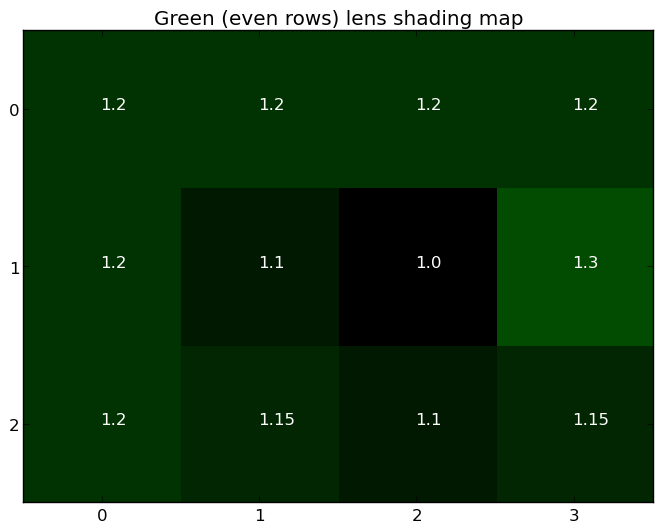
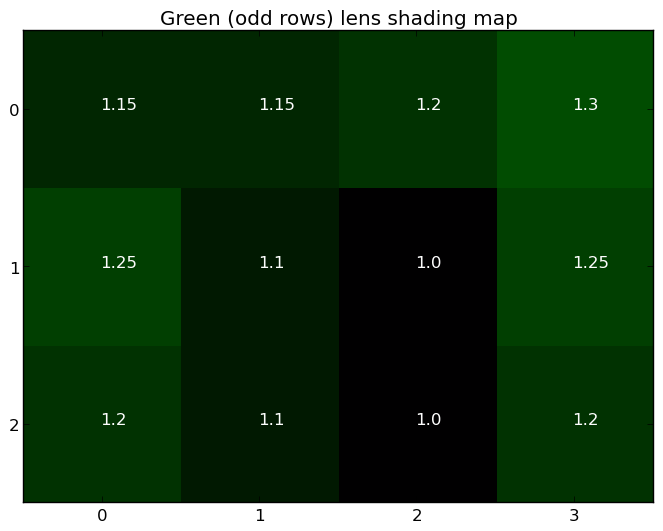
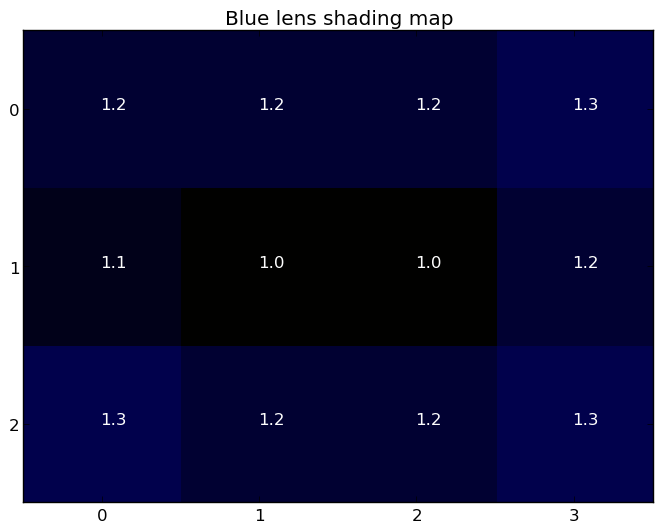
As a visualization only,
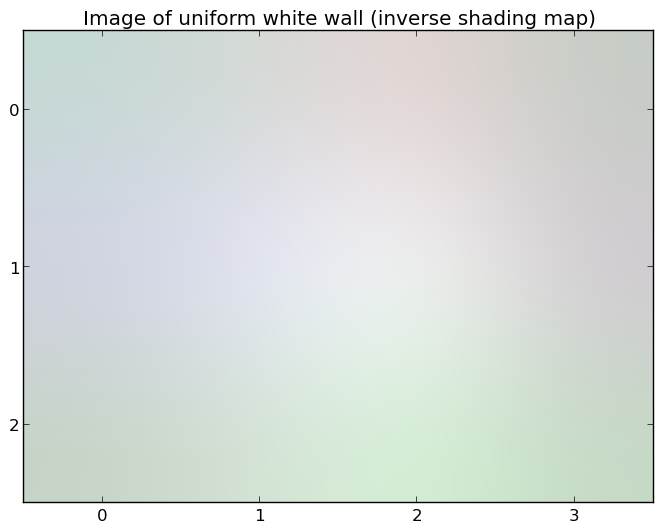
The shading map is a low-resolution floating-point map
that lists the coefficients used to correct for vignetting and color shading,
Each gain factor is >= 1
The map provided here is the same map that is used by the camera device to
correct both color shading and vignetting for output non-RAW images.
When there is no lens shading correction applied to RAW
output images (android.==
false),== true),
For a complete shading correction map,
When android.
The shading map is for the entire active pixel array,
The channel order is [R,
The shading map will generally have on the order of 30-40 rows and columns,
As an example,
android.The low-resolution scaling map images for each channel are (displayed using nearest-neighbor interpolation):

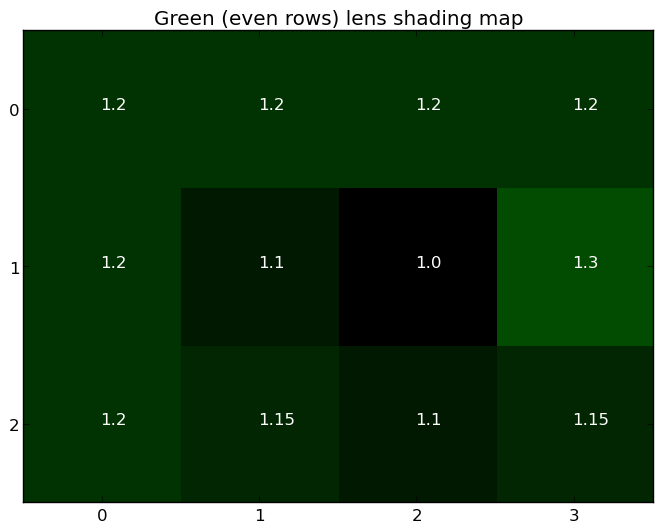
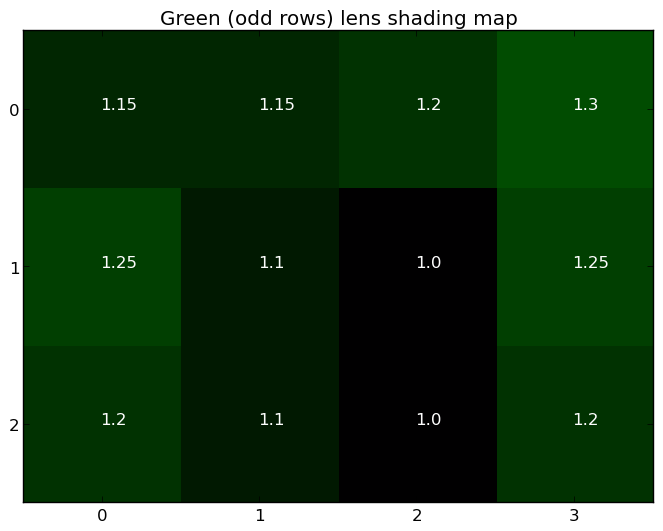
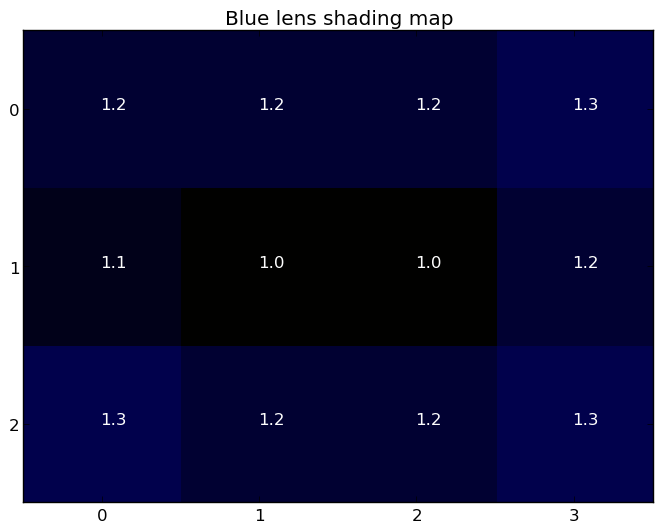
As a visualization only,
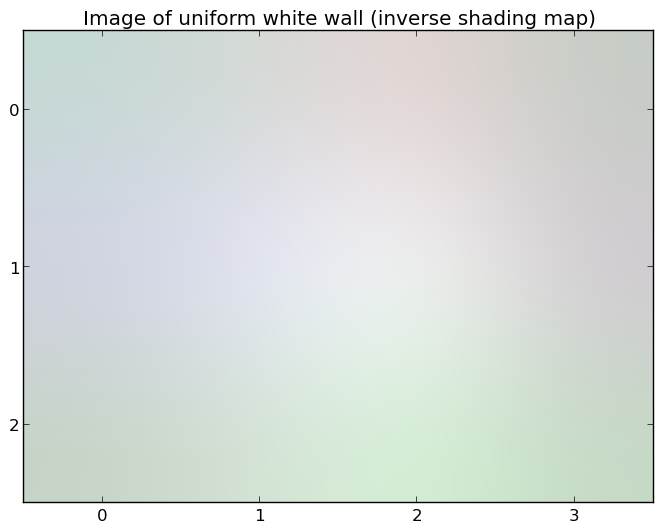
Note that the RAW image data might be subject to lens shading
correction not reported on this map.
The lens shading map calculation may depend on exposure and white balance statistics.!= OFF and android.!= OFF),== OFF or android.== OFF),
The best-fit color channel gains calculated
by the camera device's statistics units for the current output frame.
Deprecated. Do not use.
This may be different than the gains used for this frame,
The 4 channel gains are defined in Bayer domain,
This value should always be calculated by the auto-white balance (AWB) block,
The best-fit color transform matrix estimate
calculated by the camera device's statistics units for the current
output frame.
Deprecated. Do not use.
The camera device will provide the estimate from its
statistics unit on the white balance transforms to use
for the next frame.
These estimates must be provided for all frames,
This value should always be calculated by the auto-white balance (AWB) block,
-
NONE
The camera device does not detect any flickering illumination in the current scene.
-
50HZ
The camera device detects illumination flickering at 50Hz in the current scene.
-
60HZ
The camera device detects illumination flickering at 60Hz in the current scene.
The camera device estimated scene illumination lighting
frequency.
Many light sources,
When manual exposure control is enabled
(android. or android.),
Reports NONE if there doesn't appear to be flickering illumination.
-
OFF
Hot pixel map production is disabled.
-
ON
Hot pixel map production is enabled.
Operating mode for hot pixel map generation.
If set to true,false,
List of (x, coordinates of hot/
n <= number of pixels on the sensor.(x, coordinates must be bounded by
android.
A coordinate (x, must lie between (0,,(width - 1, (inclusive),
A hotpixel map contains the coordinates of pixels on the camera
sensor that do report valid values (usually due to defects in
the camera sensor).
To avoid performance issues,
-
OFF
Do not include a lens shading map in the capture result.
-
ON
Include a lens shading map in the capture result.
Whether the camera device will output the lens
shading map in output result metadata.
When set to ON,
ON is always supported on devices with the RAW capability.
Tonemapping /
See android.
Tonemapping /
See android.
Tonemapping /
0-1 on both input and output coordinates,
Each channel's curve is defined by an array of control points:
android.These are sorted in order of increasing Pin; it is
required that input values 0.
Each curve can have an independent number of points,
A few examples,
Linear mapping:
android.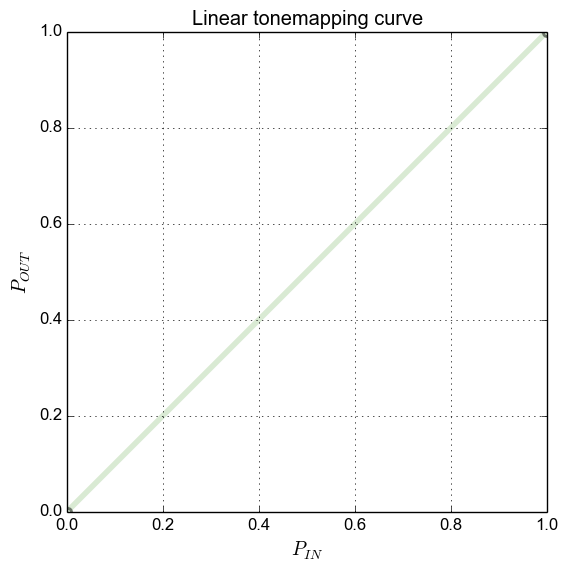
Invert mapping:
android.
Gamma 1/
android.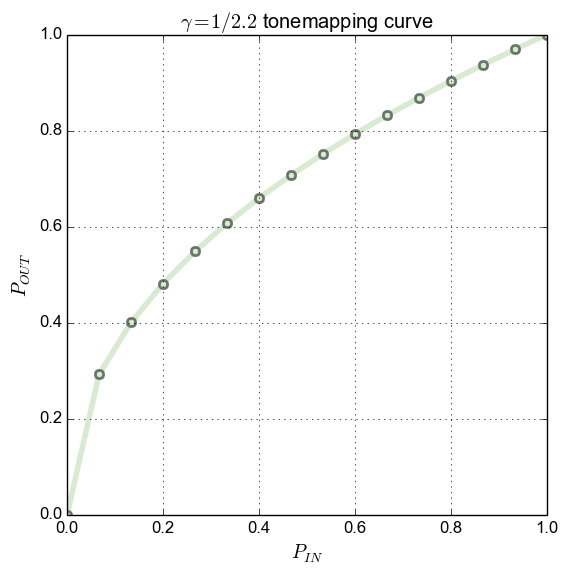
Standard sRGB gamma mapping,
android.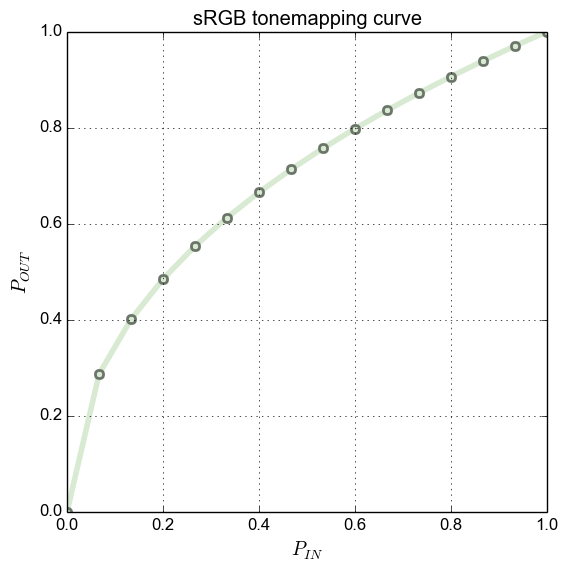
For good quality of mapping,
A typical use case of this would be a gamma-1/
Tonemapping /
The tonemapCurve consist of three curves for each of red,
curveRed =
[ P0(in,These are sorted in order of increasing Pin; it is always
guaranteed that input values 0.
Each curve can have an independent number of points,
A few examples,
Linear mapping:
curveRed = [ (0,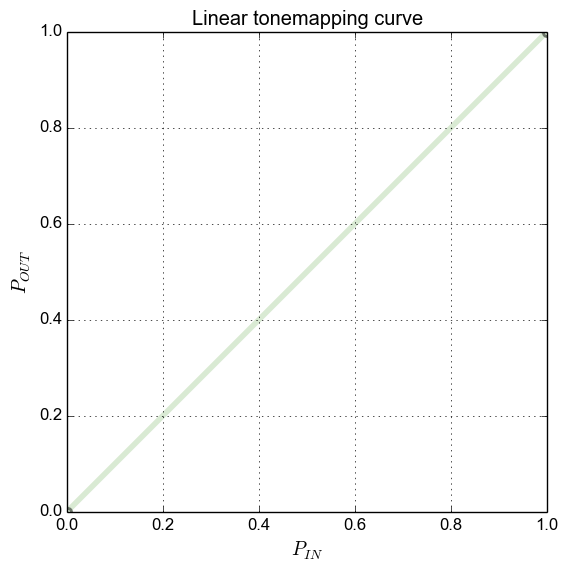
Invert mapping:
curveRed = [ (0,
Gamma 1/
curveRed = [
(0.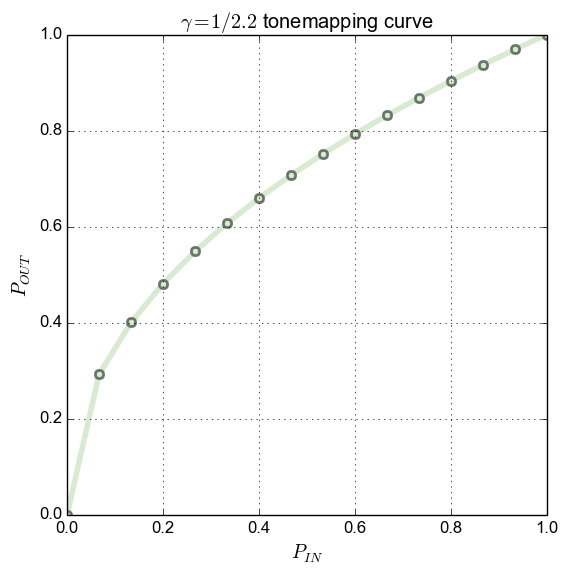
Standard sRGB gamma mapping,
curveRed = [
(0.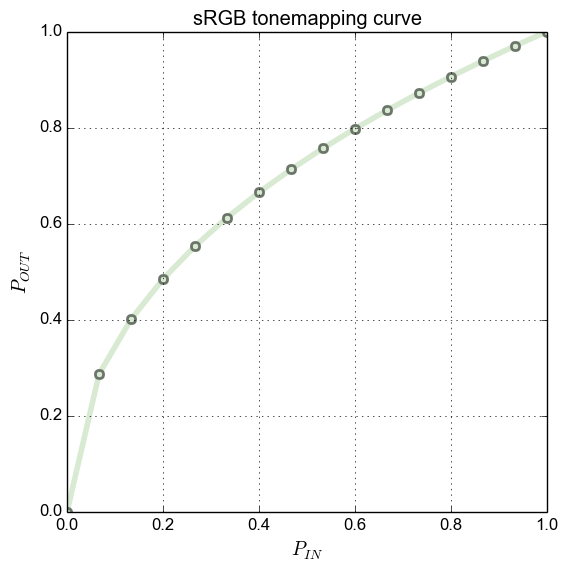
This entry is created by the framework from the curveRed,
-
CONTRAST_CURVE
Use the tone mapping curve specified in the android.
tonemap. curve* entries. All color enhancement and tonemapping must be disabled,
except for applying the tonemapping curve specified by android. tonemap. curve. Must not slow down frame rate relative to raw sensor output.
-
FAST
Advanced gamma mapping and color enhancement may be applied,
without reducing frame rate compared to raw sensor output. -
HIGH_QUALITY
High-quality gamma mapping and color enhancement will be applied,
at the cost of possibly reduced frame rate compared to raw sensor output. -
GAMMA_VALUE
Use the gamma value specified in android.
tonemap. gamma to peform tonemapping. All color enhancement and tonemapping must be disabled,
except for applying the tonemapping curve specified by android. tonemap. gamma. Must not slow down frame rate relative to raw sensor output.
-
PRESET_CURVE
Use the preset tonemapping curve specified in android.
tonemap. preset Curve to peform tonemapping. All color enhancement and tonemapping must be disabled,
except for applying the tonemapping curve specified by android. tonemap. preset Curve. Must not slow down frame rate relative to raw sensor output.
High-level global contrast/
When switching to an application-defined contrast curve by setting
android.(in, points that specify the
mapping from input high-bit-depth pixel value to the output
low-bit-depth value.
More-complex color mapping operations such as 3D color look-up
tables,
When using either FAST or HIGH_
If a request is sent with CONTRAST_
Tonemapping curve to use when android.
The tonemap curve will be defined the following formula:
* OUT = pow(IN,
The same curve will be applied to all color channels.
The valid range of gamma value varies on different devices,
-
SRGB
Tonemapping curve is defined by sRGB
-
REC709
Tonemapping curve is defined by ITU-R BT.
709
Tonemapping curve to use when android.
The tonemap curve will be defined by specified standard.
sRGB (approximated by 16 control points):
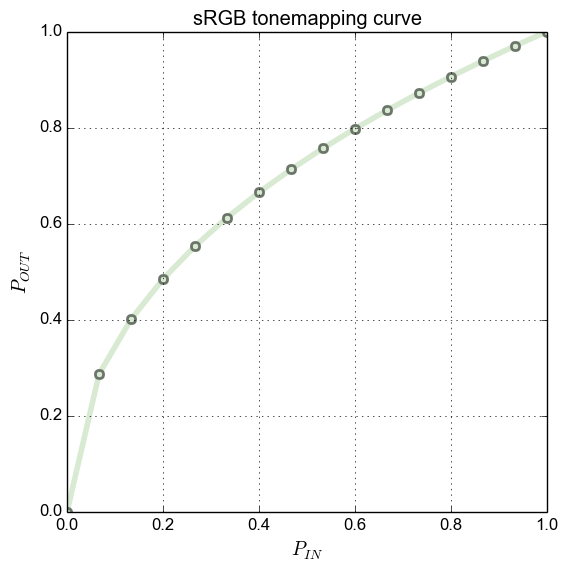
Rec.
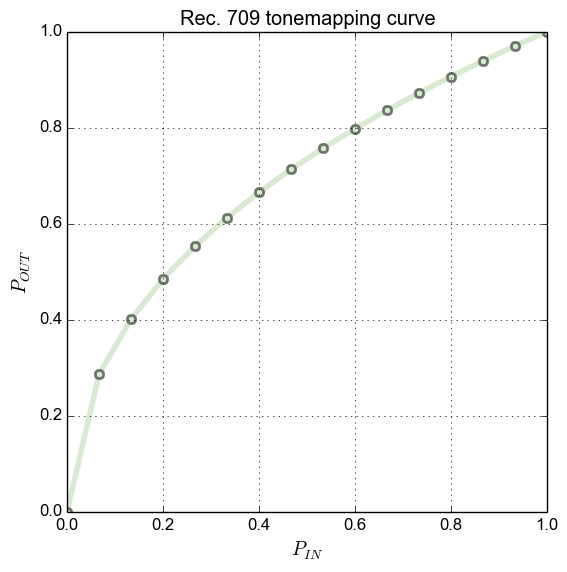
Note that above figures show a 16 control points approximation of preset
curves.
Maximum number of supported points in the
tonemap curve that can be used for android.
If the actual number of points provided by the application (in android.
The output curves in the result metadata may have a different number
of points than the input curves,
This value must be at least 64.
List of tonemapping modes for android.
Any value listed in android.
Camera devices that support the MANUAL_
- CONTRAST_
CURVE, FAST and HIGH_ QUALITY - GAMMA_
VALUE, PRESET_ CURVE, FAST and HIGH_ QUALITY
This includes all FULL level devices.
HAL must support both FAST and HIGH_
Tonemapping /
See android.
Tonemapping /
See android.
Tonemapping /
0-1 on both input and output coordinates,
Each channel's curve is defined by an array of control points:
android.These are sorted in order of increasing Pin; it is
required that input values 0.
Each curve can have an independent number of points,
A few examples,
Linear mapping:
android.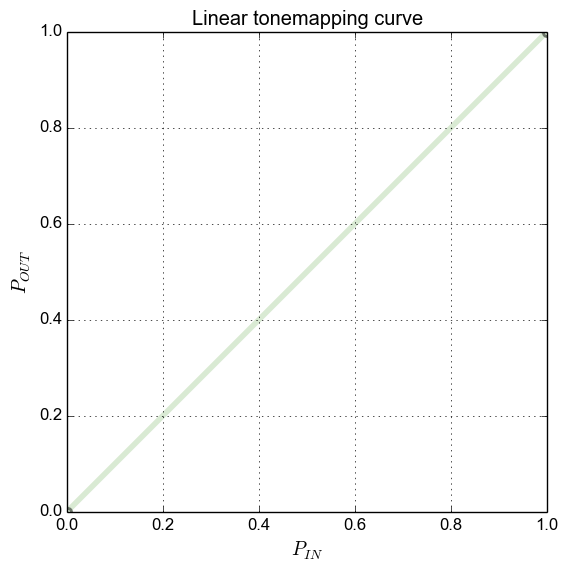
Invert mapping:
android.
Gamma 1/
android.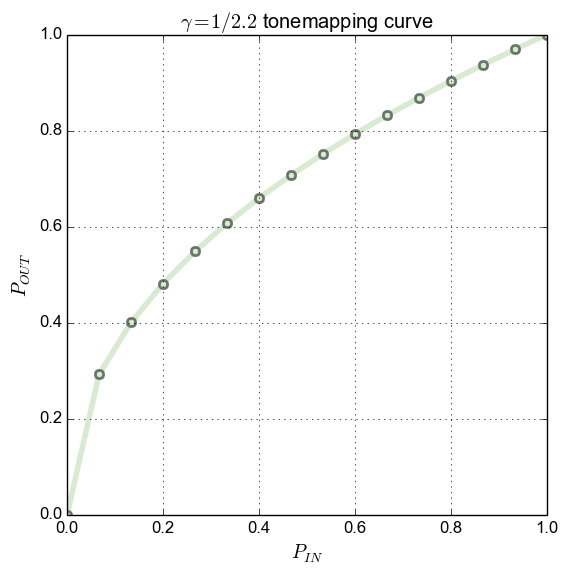
Standard sRGB gamma mapping,
android.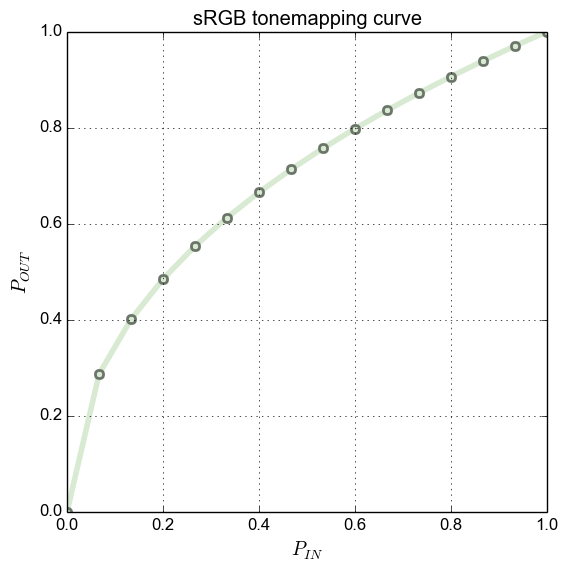
For good quality of mapping,
A typical use case of this would be a gamma-1/
Tonemapping /
The tonemapCurve consist of three curves for each of red,
curveRed =
[ P0(in,These are sorted in order of increasing Pin; it is always
guaranteed that input values 0.
Each curve can have an independent number of points,
A few examples,
Linear mapping:
curveRed = [ (0,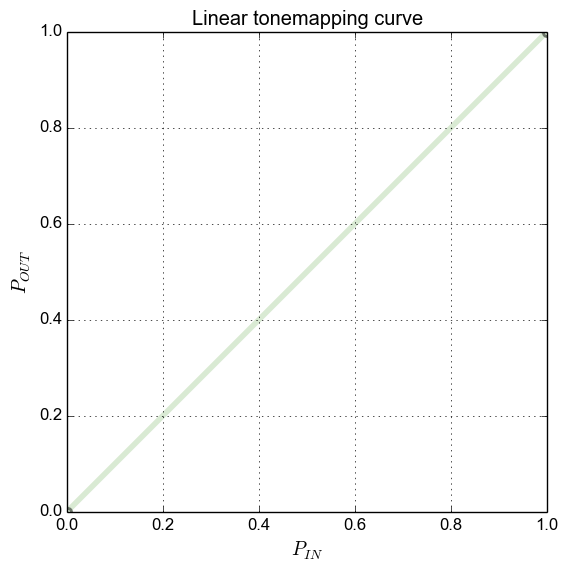
Invert mapping:
curveRed = [ (0,
Gamma 1/
curveRed = [
(0.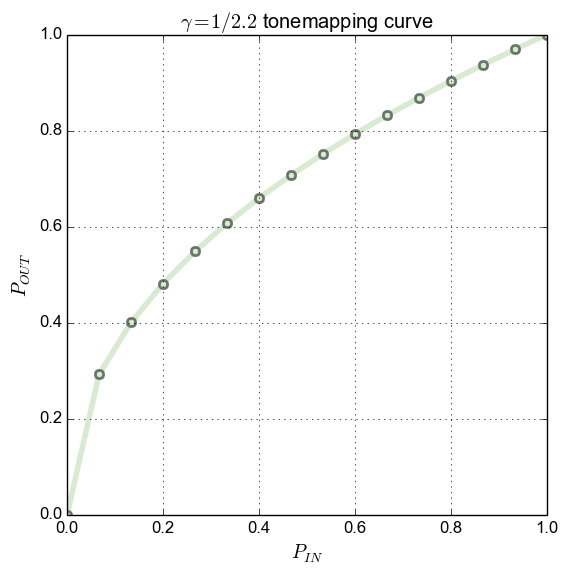
Standard sRGB gamma mapping,
curveRed = [
(0.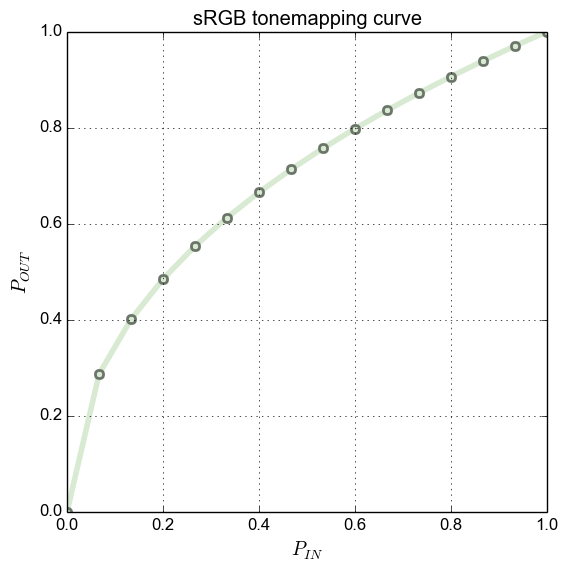
This entry is created by the framework from the curveRed,
-
CONTRAST_CURVE
Use the tone mapping curve specified in the android.
tonemap. curve* entries. All color enhancement and tonemapping must be disabled,
except for applying the tonemapping curve specified by android. tonemap. curve. Must not slow down frame rate relative to raw sensor output.
-
FAST
Advanced gamma mapping and color enhancement may be applied,
without reducing frame rate compared to raw sensor output. -
HIGH_QUALITY
High-quality gamma mapping and color enhancement will be applied,
at the cost of possibly reduced frame rate compared to raw sensor output. -
GAMMA_VALUE
Use the gamma value specified in android.
tonemap. gamma to peform tonemapping. All color enhancement and tonemapping must be disabled,
except for applying the tonemapping curve specified by android. tonemap. gamma. Must not slow down frame rate relative to raw sensor output.
-
PRESET_CURVE
Use the preset tonemapping curve specified in android.
tonemap. preset Curve to peform tonemapping. All color enhancement and tonemapping must be disabled,
except for applying the tonemapping curve specified by android. tonemap. preset Curve. Must not slow down frame rate relative to raw sensor output.
High-level global contrast/
When switching to an application-defined contrast curve by setting
android.(in, points that specify the
mapping from input high-bit-depth pixel value to the output
low-bit-depth value.
More-complex color mapping operations such as 3D color look-up
tables,
When using either FAST or HIGH_
If a request is sent with CONTRAST_
Tonemapping curve to use when android.
The tonemap curve will be defined the following formula:
* OUT = pow(IN,
The same curve will be applied to all color channels.
The valid range of gamma value varies on different devices,
-
SRGB
Tonemapping curve is defined by sRGB
-
REC709
Tonemapping curve is defined by ITU-R BT.
709
Tonemapping curve to use when android.
The tonemap curve will be defined by specified standard.
sRGB (approximated by 16 control points):
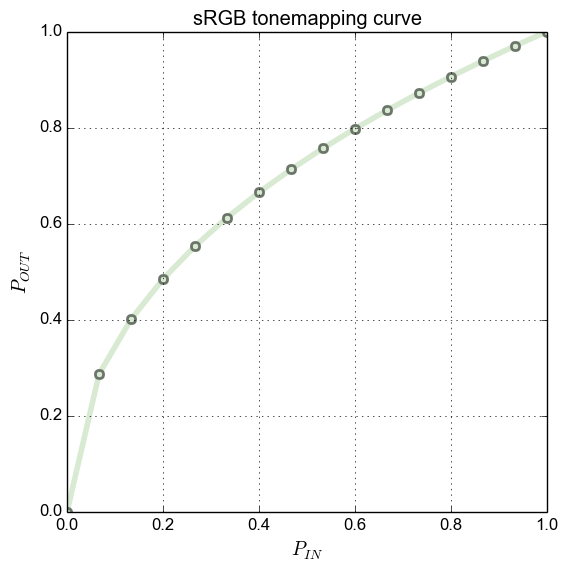
Rec.
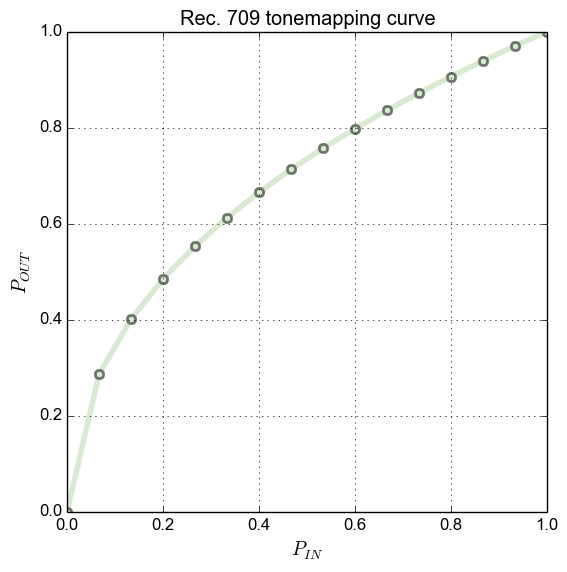
Note that above figures show a 16 control points approximation of preset
curves.
- OFF
- ON
This LED is nominally used to indicate to the user
that the camera is powered on and may be streaming images back to the
Application Processor.
In particular,
The LED may be off if a trusted application is using the data that
doesn't violate the above rules.
- OFF
- ON
This LED is nominally used to indicate to the user
that the camera is powered on and may be streaming images back to the
Application Processor.
In particular,
The LED may be off if a trusted application is using the data that
doesn't violate the above rules.
-
TRANSMIT
android.
led. transmit control is used.
A list of camera LEDs that are available on this system.
-
LIMITED
This camera device does not have enough capabilities to qualify as a
FULLdevice or better.Only the stream configurations listed in the
LEGACYandLIMITEDtables in the createCaptureSession documentation are guaranteed to be supported.All
LIMITEDdevices support theBACKWARDS_capability,COMPATIBLE indicating basic support for color image capture. The only exception is that the device may alternatively support only the DEPTH_capability,OUTPUT if it can only output depth measurements and not color images. LIMITEDdevices and above require the use of android.control. ae Precapture Trigger to lock exposure metering (and calculate flash power, for cameras with flash) before capturing a high-quality still image. A
LIMITEDdevice that only lists theBACKWARDS_capability is only required to support full-automatic operation and post-processing (COMPATIBLE OFFis not supported for android.control. ae Mode, android. control. af Mode, or android. control. awb Mode) Additional capabilities may optionally be supported by a
LIMITED-level device,and can be checked for in android. request. available Capabilities. -
FULL
This camera device is capable of supporting advanced imaging applications.
The stream configurations listed in the
FULL,LEGACYandLIMITEDtables in the createCaptureSession documentation are guaranteed to be supported.A
FULLdevice will support below capabilities:BURST_capability (android.CAPTURE request. available Capabilities contains BURST_)CAPTURE - Per frame control (android.
sync. max Latency ==PER_FRAME_ CONTROL) - Manual sensor control (android.
request. available Capabilities contains MANUAL_)SENSOR - Manual post-processing control (android.
request. available Capabilities contains MANUAL_)POST_ PROCESSING - The required exposure time range defined in android.
sensor. info. exposure Time Range - The required maxFrameDuration defined in android.
sensor. info. max Frame Duration
Note: Pre-API level 23,
FULL devices also supported arbitrary cropping region (android. scaler. cropping Type == FREEFORM); this requirement was relaxed in API level 23,and FULLdevices may only supportCENTEREDcropping. -
LEGACY
This camera device is running in backward compatibility mode.
Only the stream configurations listed in the
LEGACYtable in the createCaptureSession documentation are supported.A
LEGACYdevice does not support per-frame control,manual sensor control, manual post-processing, arbitrary cropping regions, and has relaxed performance constraints. No additional capabilities beyond BACKWARD_will ever be listed by aCOMPATIBLE LEGACYdevice in android.request. available Capabilities. In addition,
the android. control. ae Precapture Trigger is not functional on LEGACYdevices.Instead, every request that includes a JPEG-format output target is treated as triggering a still capture, internally executing a precapture trigger. This may fire the flash for flash power metering during precapture, and then fire the flash for the final capture, if a flash is available on the device and the AE mode is set to enable the flash. -
3
This camera device is capable of YUV reprocessing and RAW data capture,
in addition to FULL-level capabilities. The stream configurations listed in the
LEVEL_,3 RAW,FULL,LEGACYandLIMITEDtables in the createCaptureSession documentation are guaranteed to be supported.The following additional capabilities are guaranteed to be supported:
YUV_capability (android.REPROCESSING request. available Capabilities contains YUV_)REPROCESSING RAWcapability (android.request. available Capabilities contains RAW)
Generally classifies the overall set of the camera device functionality.
The supported hardware level is a high-level description of the camera device's
capabilities,LEGACY < LIMITED < FULL < LEVEL_.
Starting from LEVEL_,
//At a high level,
LEGACYdevices operate in a backwards-compatibility mode for older Android devices,and have very limited capabilities. LIMITEDdevices represent the baseline feature set,and may also include additional capabilities that are subsets of FULL.FULLdevices additionally support per-frame manual control of sensor,flash, lens and post-processing settings, and image capture at a high rate. LEVEL_devices additionally support YUV reprocessing and RAW image capture,3 along with additional output stream configurations.
See the individual level enums for full descriptions of the supported capabilities.
Some features are not part of any particular hardware level or capability and must be
queried separately.
- Calibrated timestamps (android.
sensor. info. timestamp Source ==REALTIME) - Precision lens control (android.
lens. info. focus Distance Calibration ==CALIBRATED) - Face detection (android.
statistics. info. available Face Detect Modes) - Optical or electrical image stabilization
(android.
lens. info. available Optical Stabilization, android. control. available Video Stabilization Modes)
The camera 3 HAL device can implement one of three possible operational modes; LIMITED,
FULL support or better is expected from new higher-end devices.
For full details refer to "S3.
Camera HAL3+ must not implement LEGACY mode.android. user-facing API only on HALv1 devices,
- OFF
- ON
Whether black-level compensation is locked
to its current values,
When set to true (ON),false (OFF).
Since changes to certain capture parameters (such as
exposure time) may require resetting of black level
compensation,
For example,
- Request 1: Exposure = 10ms,
Black level lock = OFF - Request 2: Exposure = 10ms,
Black level lock = ON - Request 3: Exposure = 10ms,
Black level lock = ON - Request 4: Exposure = 20ms,
Black level lock = ON - Request 5: Exposure = 20ms,
Black level lock = ON - Request 6: Exposure = 20ms,
Black level lock = ON
And the exposure change in Request 4 requires the camera
device to reset the black level offsets,
- Result 1: Exposure = 10ms,
Black level lock = OFF - Result 2: Exposure = 10ms,
Black level lock = ON - Result 3: Exposure = 10ms,
Black level lock = ON - Result 4: Exposure = 20ms,
Black level lock = OFF - Result 5: Exposure = 20ms,
Black level lock = ON - Result 6: Exposure = 20ms,
Black level lock = ON
This indicates to the application that on frame 4,
The camera device will maintain the lock to the extent
possible,
If for some reason black level locking is no longer possible
(for example,
- OFF
- ON
Whether black-level compensation is locked
to its current values,
Whether the black level offset was locked for this frame.
If for some reason black level locking is no longer possible
(for example,
-
CONVERGING
-1
The current result is not yet fully synchronized to any request.
Synchronization is in progress,
and reading metadata from this result may include a mix of data that have taken effect since the last synchronization time. In some future result,
within android. sync. max Latency frames, this value will update to the actual frame number frame number the result is guaranteed to be synchronized to (as long as the request settings remain constant). -
UNKNOWN
-2
The current result's synchronization status is unknown.
The result may have already converged,
or it may be in progress. Reading from this result may include some mix of settings from past requests. After a settings change,
the new settings will eventually all take effect for the output buffers and results. However, this value will not change when that happens. Altering settings rapidly may provide outcomes using mixes of settings from recent requests. This value is intended primarily for backwards compatibility with the older camera implementations (for android.
hardware. Camera).
The frame number corresponding to the last request
with which the output result (metadata + buffers) has been fully
synchronized.
Either a non-negative value corresponding to a
frame_,
When a request is submitted to the camera device,
In the latter case,
While a set of control changes are being propagated,
Once it is fully known that a set of control changes have been
finished propagating,
Older camera device implementations may not have a way to detect
when all camera controls have been applied,
FULL capability devices will always have this value set to the
frame number of the request corresponding to this result.
Further details:
- Whenever a request differs from the last request,
any future results not yet returned may have this value set to CONVERGING (this could include any in-progress captures not yet returned by the camera device, for more details see pipeline considerations below). - Submitting a series of multiple requests that differ from the
previous request (e.
g. r1, r2, r3 s. t. r1 != r2 != r3) moves the new synchronization frame to the last non-repeating request (using the smallest frame number from the contiguous list of repeating requests). - Submitting the same request repeatedly will not change this value
to CONVERGING,
if it was already a non-negative value. - When this value changes to non-negative,
that means that all of the metadata controls from the request have been applied, all of the metadata controls from the camera device have been read to the updated values (into the result), and all of the graphics buffers corresponding to this result are also synchronized to the request.
Pipeline considerations:
Submitting a request with updated controls relative to the previously
submitted requests may also invalidate the synchronization state
of all the results corresponding to currently in-flight requests.
In other words,
Using UNKNOWN here is illegal unless android.
FULL capability devices should simply set this value to the
frame_ of the request this result corresponds to.
-
PER_FRAME_CONTROL
0
Every frame has the requests immediately applied.
Changing controls over multiple requests one after another will produce results that have those controls applied atomically each frame.
All FULL capability devices will have this as their maxLatency.
-
UNKNOWN
-1
Each new frame has some subset (potentially the entire set) of the past requests applied to the camera settings.
By submitting a series of identical requests,
the camera device will eventually have the camera settings applied, but it is unknown when that exact point will be. All LEGACY capability devices will have this as their maxLatency.
The maximum number of frames that can occur after a request
(different than the previous) has been submitted,
A positive value,
This defines the maximum distance (in number of metadata results),
In other words this acts as an upper boundary for how many frames
must occur before the camera device knows for a fact that the new
submitted camera settings have been applied in outgoing frames.
For example if maxLatency was 2,
initial request = X (repeating)
request1 = X
request2 = Y
request3 = Y
request4 = Y
where requestN has frameNumber N,Since result4 has a frameNumber == 4 and
android.,4 - 2 = 2.
Use frame_ from camera3_CaptureResult#getFrameNumber.
LIMITED devices are strongly encouraged to use a non-negative
value.
The amount of exposure time increase factor applied to the original output
frame by the application processing before sending for reprocessing.
>= 1.
This is optional,
For some YUV reprocessing use cases,
For example,
This is relative factor,
This control is only effective for YUV reprocessing capture request.android..android..
The amount of exposure time increase factor applied to the original output
frame by the application processing before sending for reprocessing.
>= 1.
This is optional,
For some YUV reprocessing use cases,
For example,
This is relative factor,
This control is only effective for YUV reprocessing capture request.android..android..
The maximal camera capture pipeline stall (in unit of frame count) introduced by a
reprocess capture request.
<= 4
The key describes the maximal interference that one reprocess (input) request
can introduce to the camera simultaneous streaming of regular (output) capture
requests,
When a reprocessing capture request is submitted while a camera output repeating request
(e.
If this key reports 0,
This key is supported if the camera device supports PRIVATE or YUV reprocessing (
i.
Maximum number of points that a depth point cloud may contain.
If a camera device supports outputting depth range data in the form of a depth point
cloud (Image
Any given buffer may contain between 0 and maxDepthSamples points,
- OUTPUT
- INPUT
The available depth dataspace stream
configurations that this camera device supports
(i.
These are output stream configurations for use with
dataSpace HAL_(format, tuples.
Only devices that support depth output for at least
the HAL_
A device that also supports the HAL_(HAL_ in addition to
the entries for HAL_
This lists the minimum frame duration for each
format/
This should correspond to the frame duration when only that
stream is active,
When multiple streams are used in a request,
The minimum frame duration of a stream (of a particular format,
See android.
(Keep in sync with StreamConfigurationMap#getOutputMinFrameDuration)
This lists the maximum stall duration for each
output format/
A stall duration is how much extra time would get added
to the normal minimum frame duration for a repeating request
that has streams with non-zero stall.
This functions similarly to
android.
All depth output stream formats may have a nonzero stall
duration.
- FALSE
- TRUE
Indicates whether a capture request may target both a
DEPTH16 /
If TRUE,
Typically,